Hengshi Documentation
Application Collaboration
Application Collaboration
By clicking on the application menu, collaboration, and selecting the person you wish to collaborate with, you can share the application collaboration with other users. The collaborated user can view the applications given to them by the creator under Application Creation -> All or Application Creation -> Collaborated to Me. Collaborated users have the same read/write permissions as the application creator. They can view, add, delete, and modify datasets, dashboards, charts, and filters within the application. They can end the collaboration, but they cannot publish, delete the application, or re-collaborate the application to someone else.
After an analyst creates an application, click on the three-dot menu on the application:
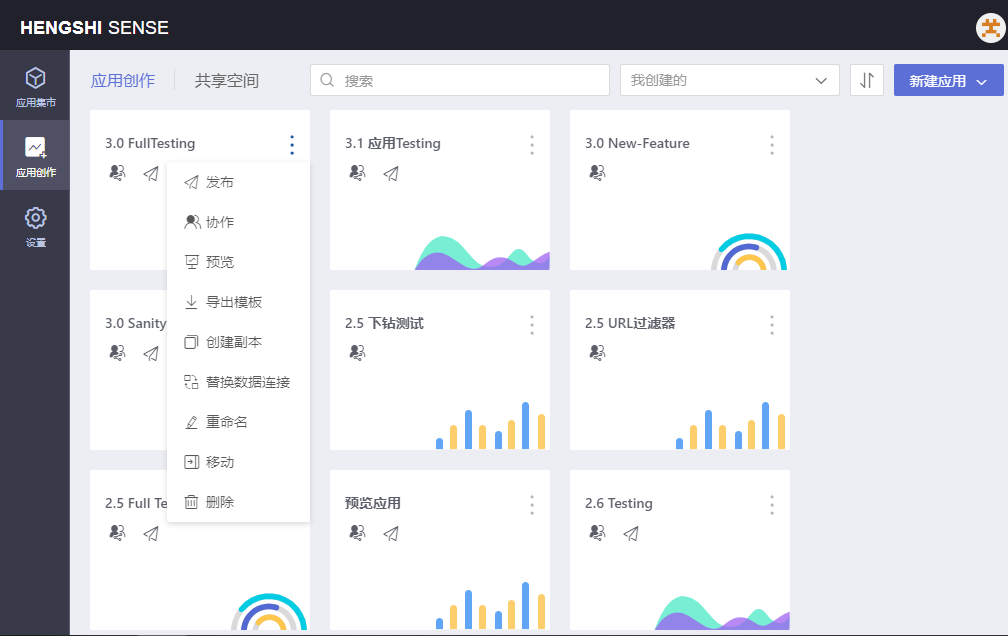
Click to select Collaborate, and the user selection interface lists all users in the system with the Data Analysis role and all user groups. After choosing the collaboration subject, click save to preserve the application collaboration settings.
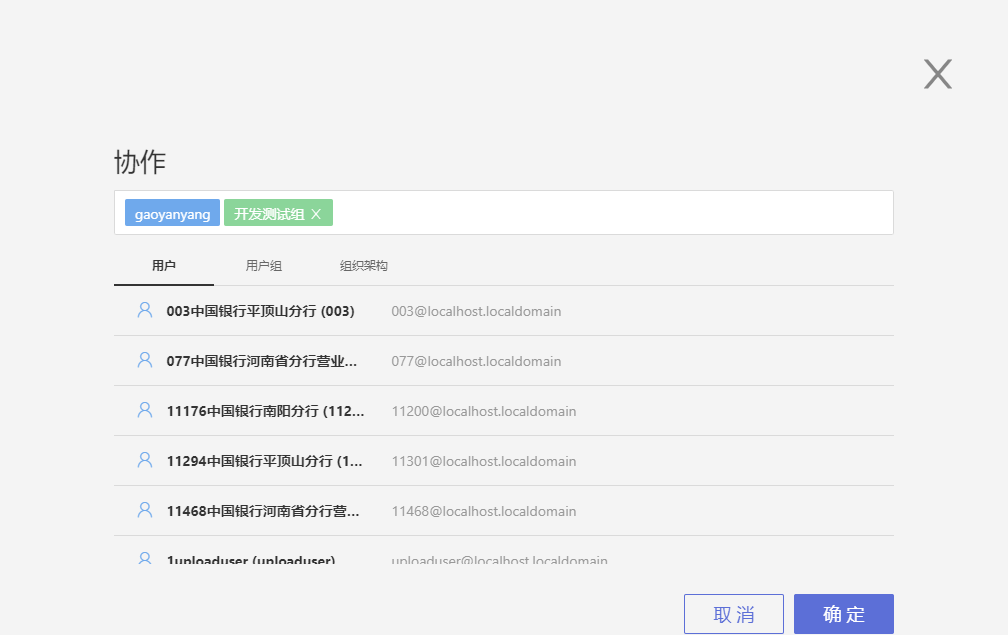
The application cover of a collaborated app will have a small icon:
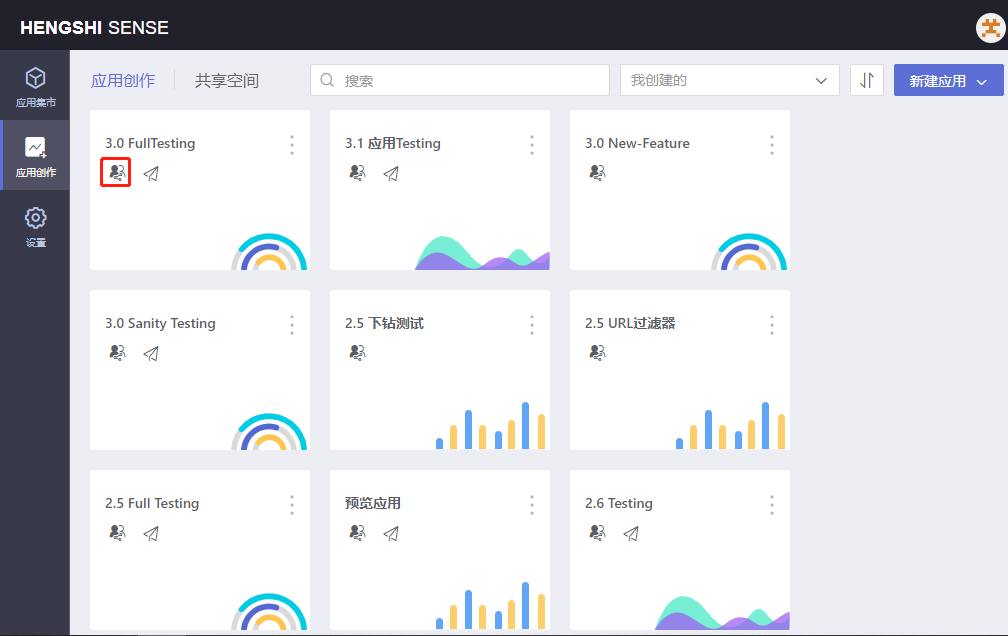
Collaborator User Actions
After the collaborated user logs into the system, they can view the apps shared with them in "Application Creation".
The application cover of a collaborated app will have a small icon:
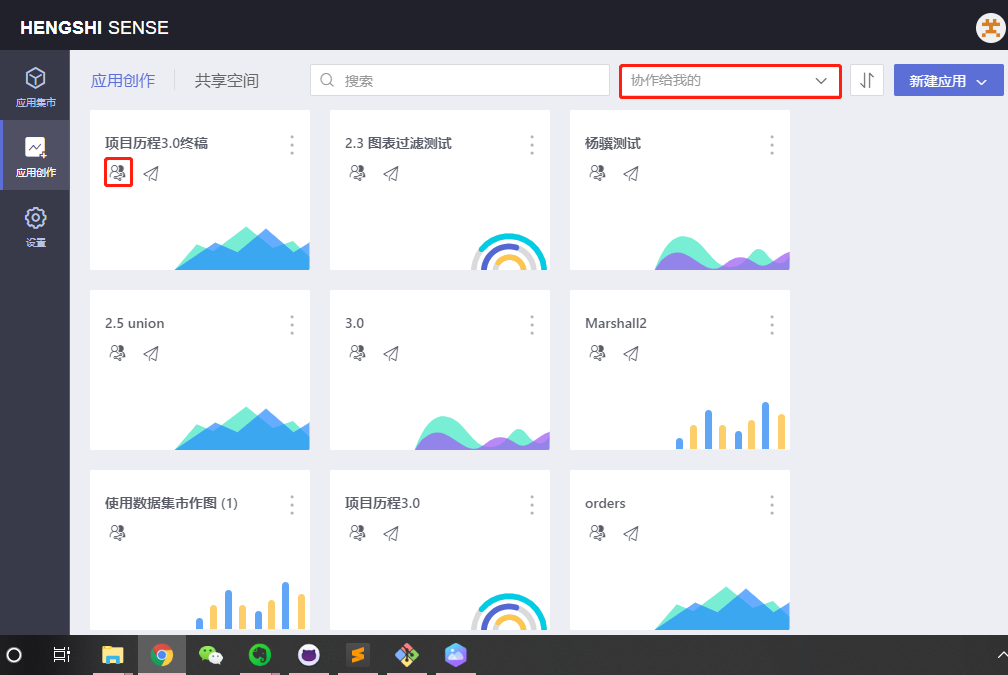
Collaborated User Actions
The acted-upon user's actions regarding the application itself are limited to ending collaboration, exporting a template, renaming, creating a duplicate, and replacing data connections.
The acted-upon user's actions within the application are exactly the same as those of the user who created the application.
App owner and collaborator viewing data:
- All users with access permissions to the application see the same data in the dataset as the dataset owner.
- When duplicating a dataset within the application, the data in the duplicated dataset is subject to the permissions of the user creating the duplicate on the data connection.