Hengshi Documentation
Table of Contents generated with DocToc
In version 3.0, we introduced a shared space on top of application creation, where we added shared folders and permission settings to the shared space, enabling various business departments to access authoritative, unified data on demand.
Shared Space
In the main menu of Hengshi SENSE, application creation is divided into two tabs, Application Creation and Shared Space. Users with Data Management and System Management roles have full administrator privileges for the shared application space; they are the initiators of this space.
Administrators can create new folders and applications in the shared space and set permissions for them. Setting permissions for folders and applications allows authorized users to legally view and use the data in the authorized folders and applications.
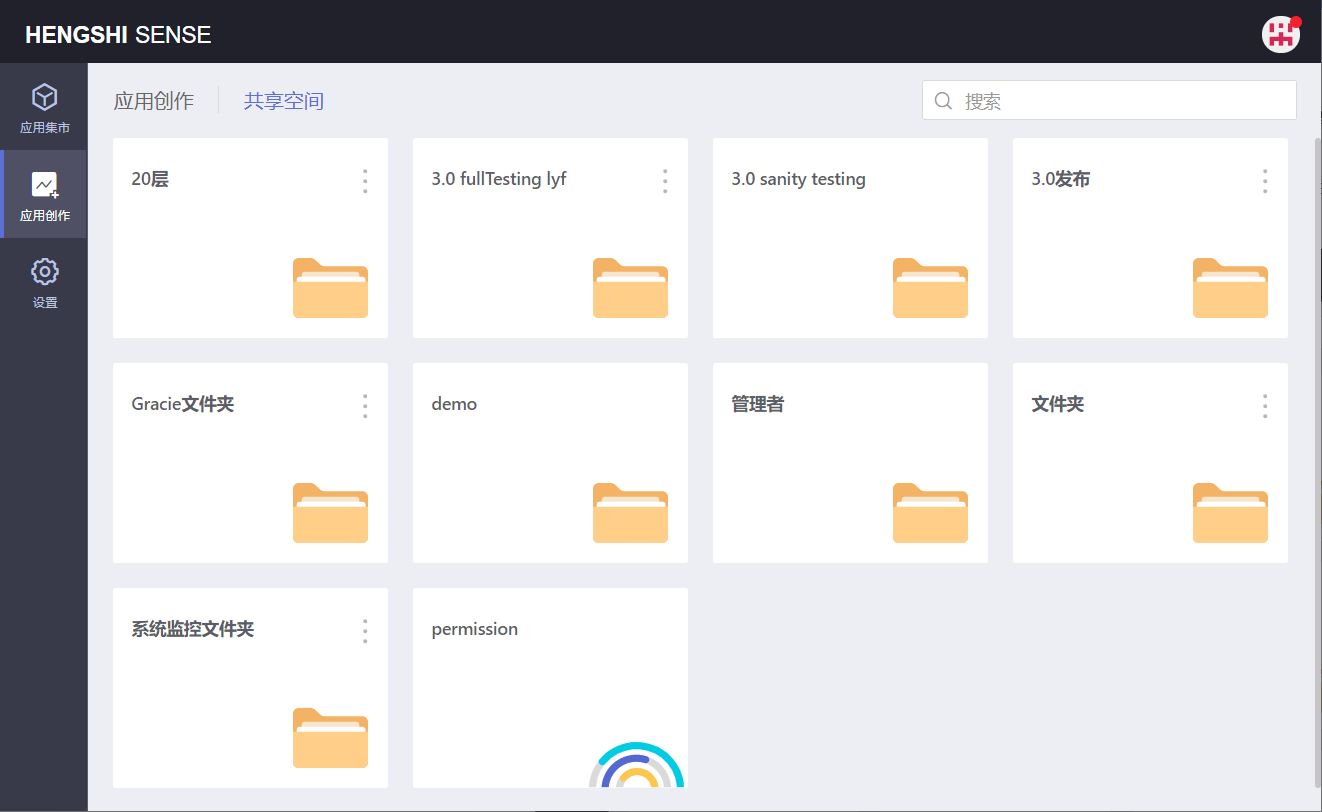
Folders
After entering SENSE, analysts have three modules in the left navigation bar: Application Marketplace, Application Creation, Settings.
Click Application Creation -> Shared Space, then click 'Create New Folder' in the upper right corner of the page to create a new folder.
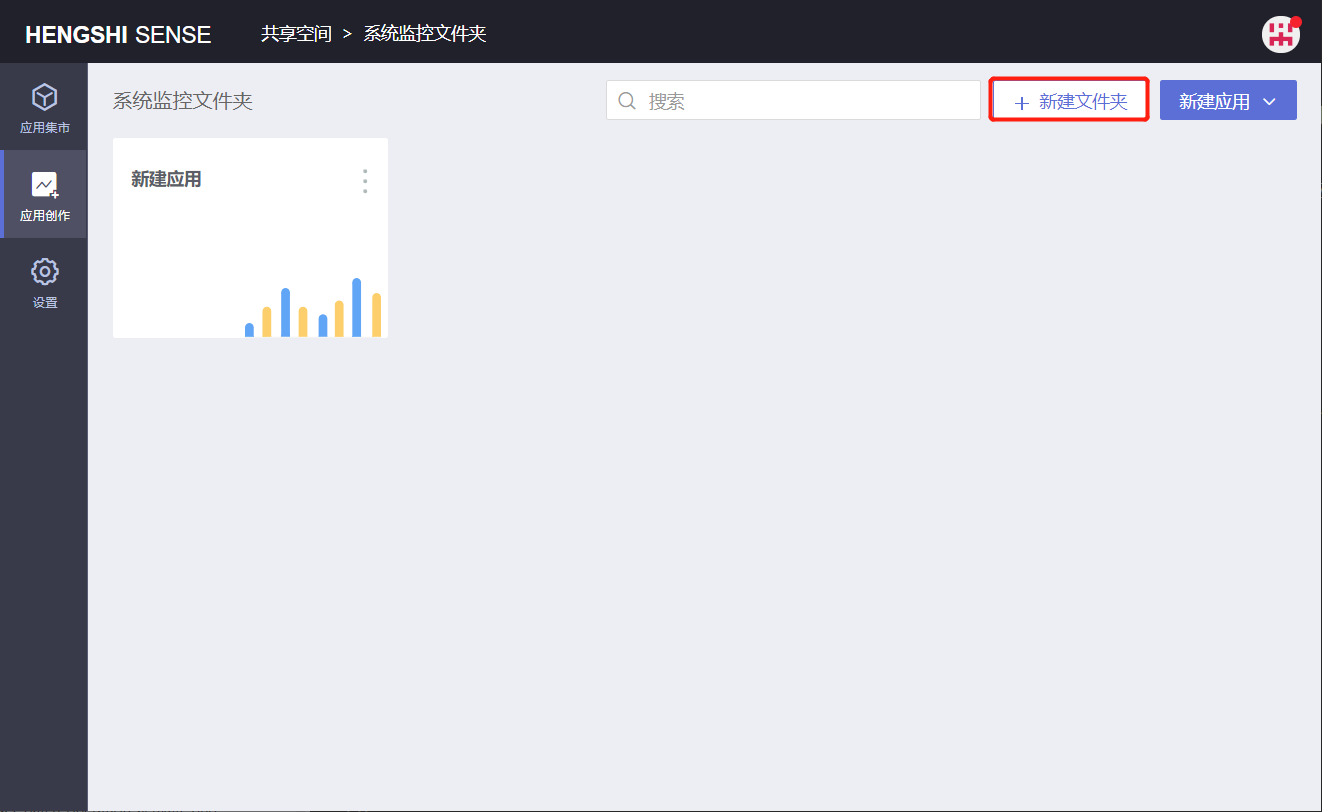
The operations that can be performed on folders include:
- Permission Management
- Move
- Rename
- Delete
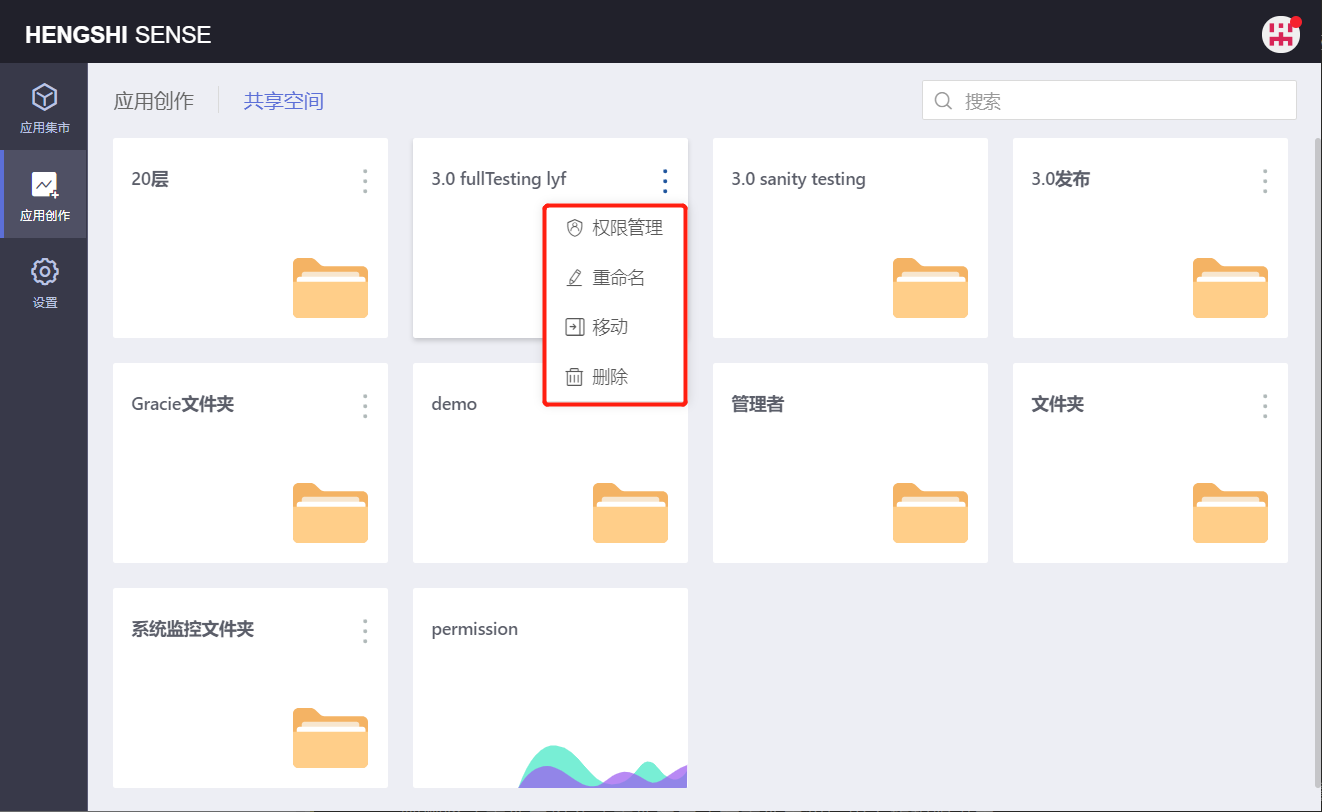
Permission Management
You can manage the permissions of a folder. Permissions that can be set for folders include Administrators, Editors, and Viewers.
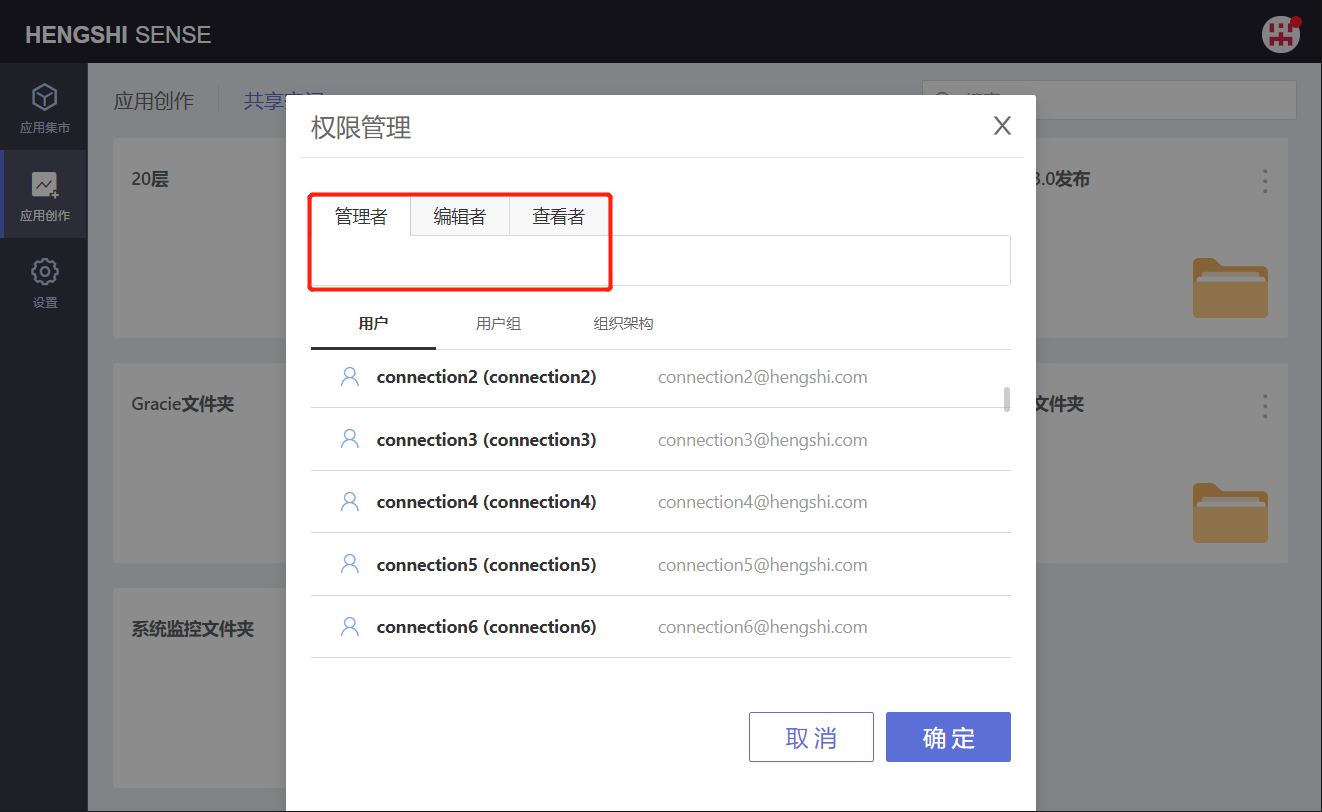
Administrators
If a user has administrator permissions for a folder, they can perform the following actions on that folder and all the folders and applications within it:
Permission Management
Rename
Move
Delete
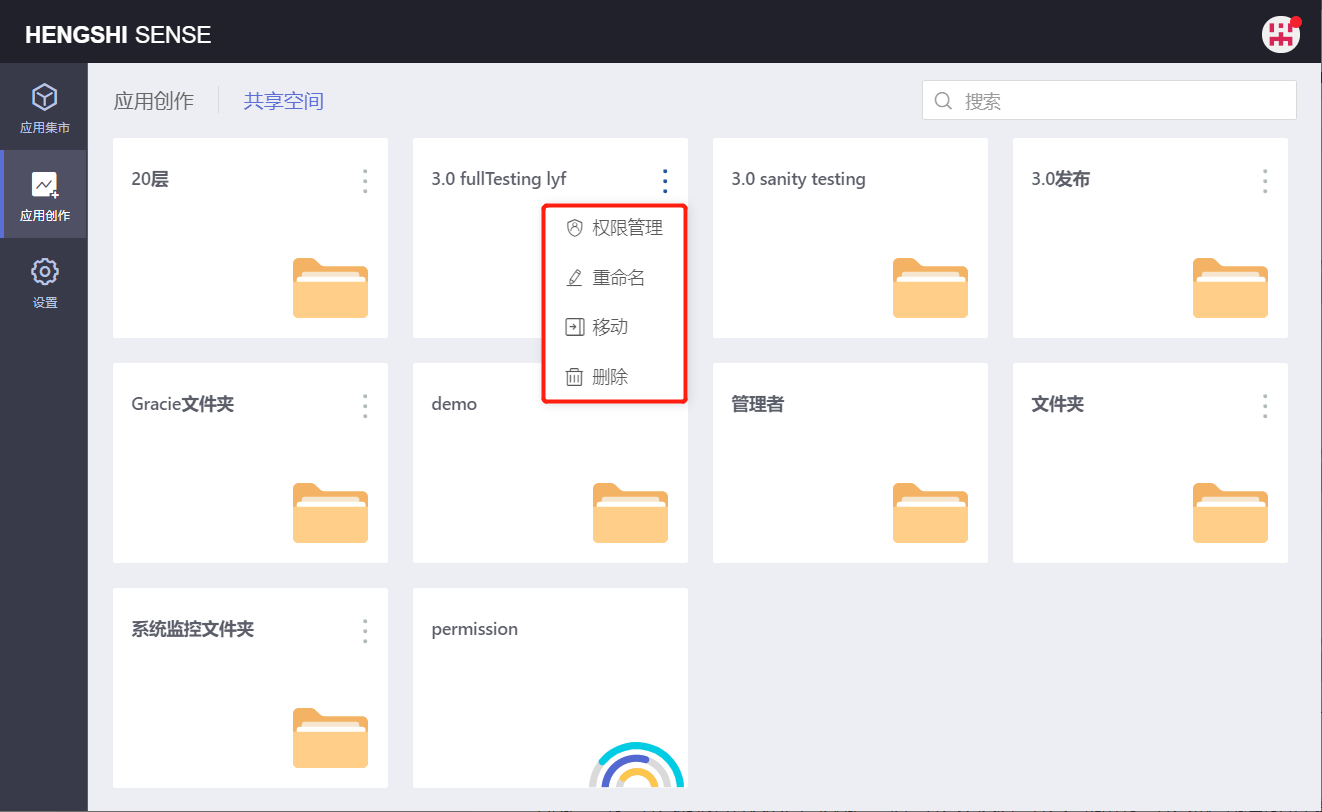
Editors
If a user has editor permissions for a folder, they can perform the following actions on that folder and all the folders and applications within it:
Rename
Move
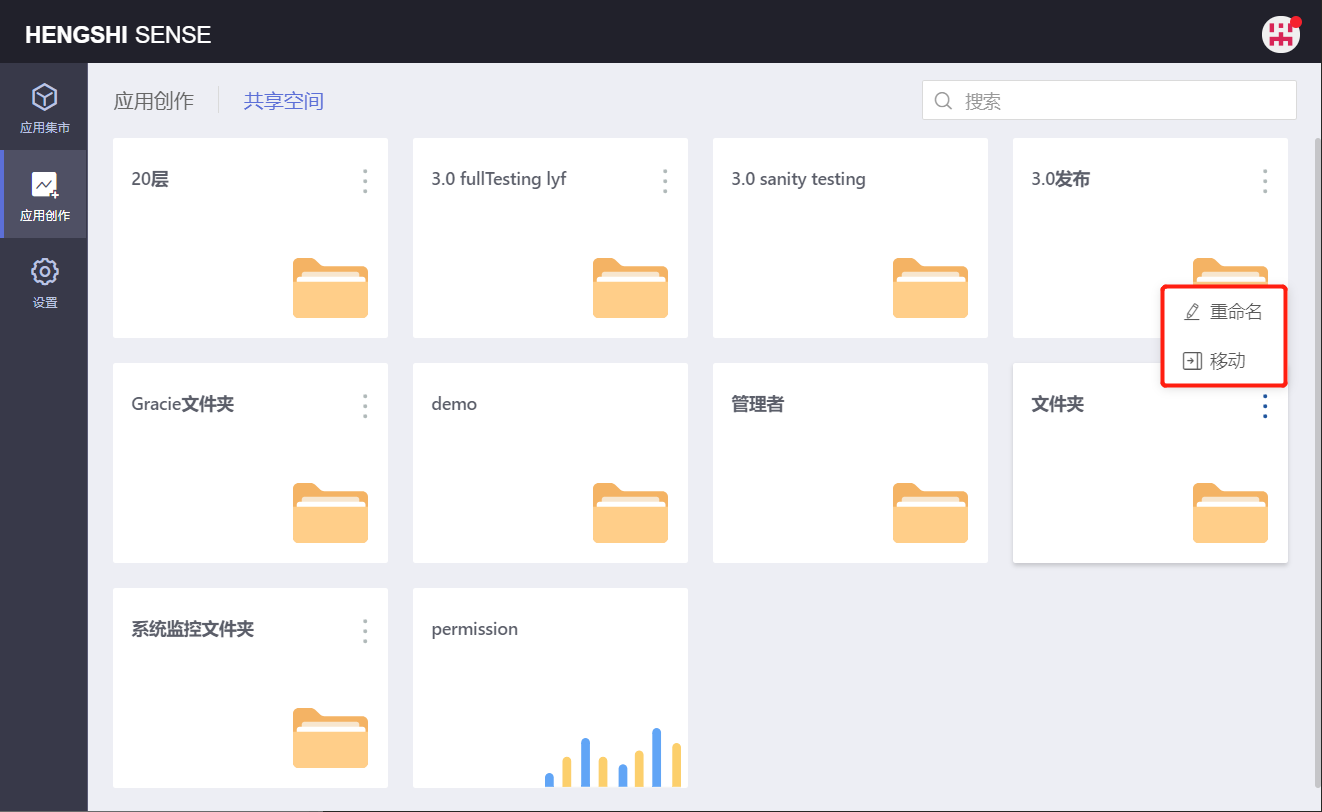
Viewers
If a user has viewer permissions for a folder, the viewer can only view the application, without the three-dot menu, and cannot perform any other actions.
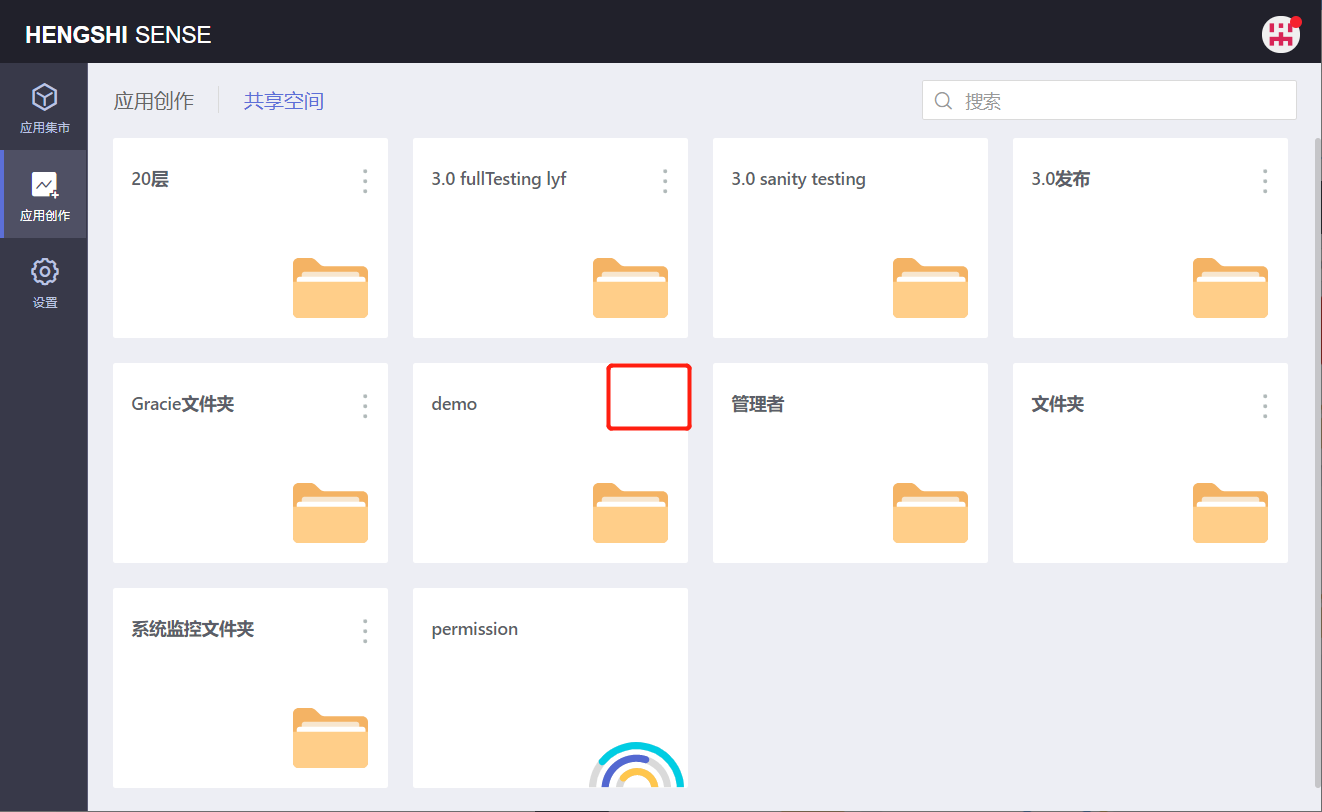
Move
You can move apps and folders to folders with edit permissions.
When moving, you can choose to retain permission settings. If the mover does not have administrator permissions for the target folder, they cannot retain permission settings. If you move a folder and do not retain permission settings, delete the permission settings for that folder and all folders and applications within it.
- Folders in the shared space cannot be moved across regions (e.g., moving a folder from shared space to application creation area).
- Only users with
Data ManagementandSystem Managementroles can move folders within the shared space directory.
Rename
You can rename a folder.
Delete
Folders can be deleted, provided that the folder is empty; it does not support deleting folders that still contain subfolders or applications.
Applications
Applications in the shared space differ from those in the personal space in 3 ways:
- Applications in the shared space cannot be published.
- Applications from the personal space can be moved to the shared space, but applications from the shared space cannot be moved to the personal space.
- Applications in the shared space can be moved within the shared space.
Otherwise, applications in the shared space are the same as in the personal space.
Click Application Creation -> Shared Space, enter a folder, and then click 'Create New Application' in the upper right corner of the page to create a new application.
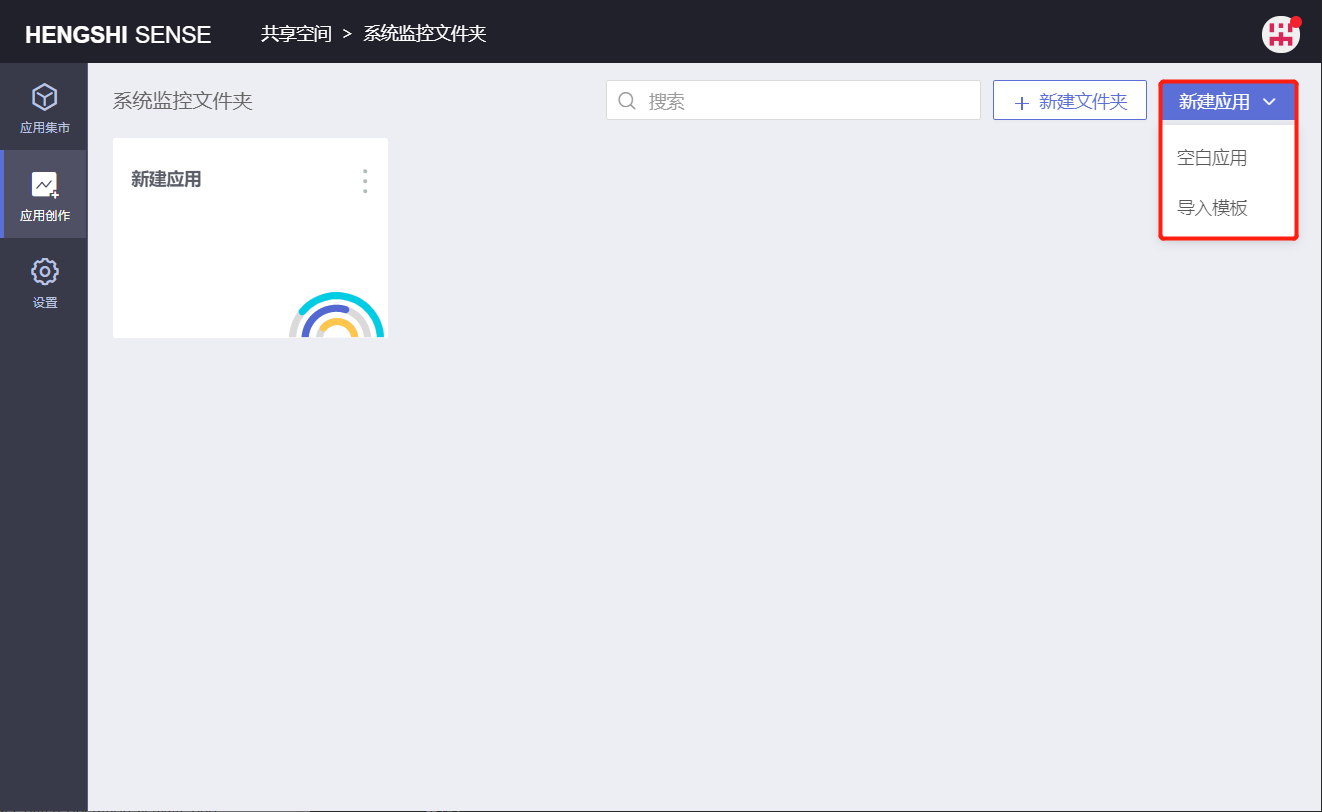
Creating a new application comes in two types:
- Blank Application
The application's default name is "New Application," which can be changed to a name that better fits the business logic.
Users can create datasets, process data, build relationship models, and create charts and tables within the application to meet specific analysis needs.
- Import Template
Creating an application via "Import Template" is detailed in Application Template.
The operations that can be performed on an application include:
- Permission Management
- Preview
- Export Template
- Create Copy
- Replace Data Connection
- Move
- Rename
- Delete
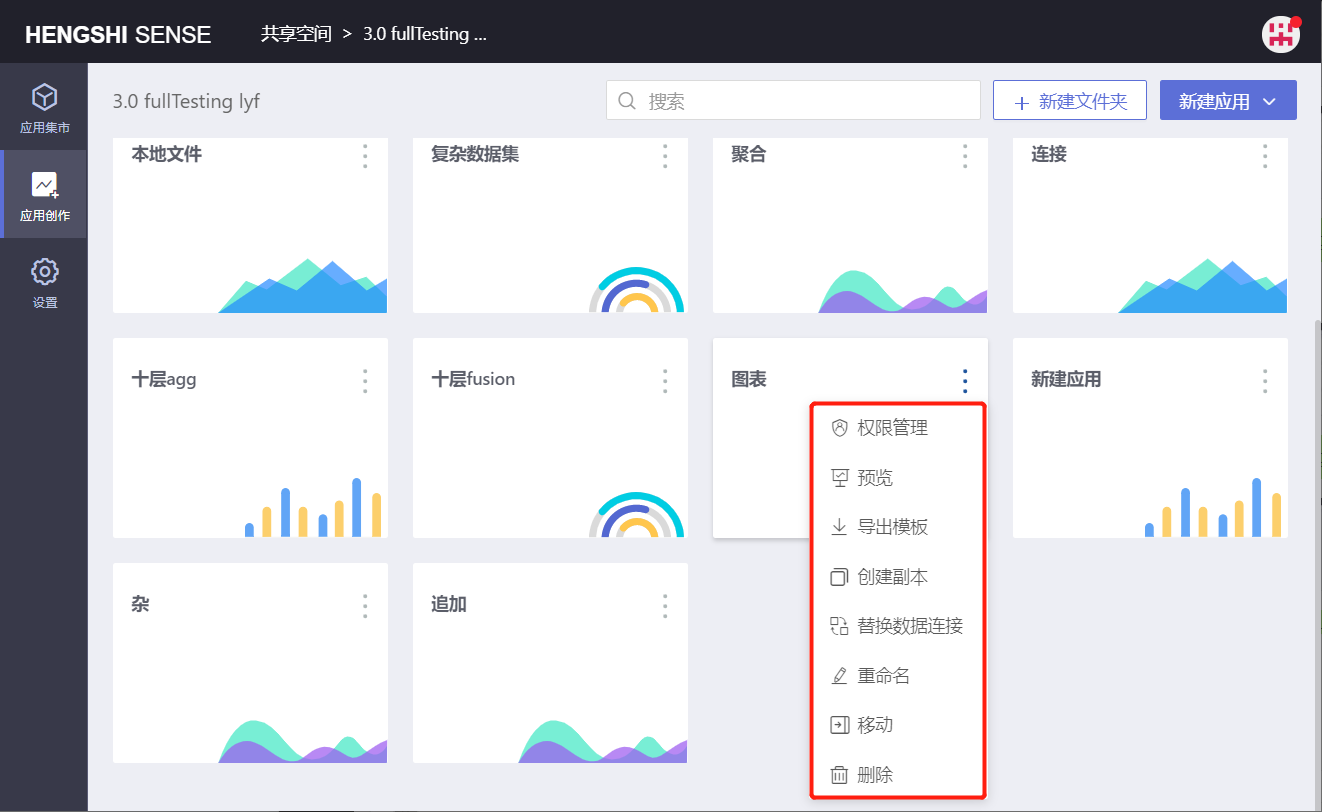
Permission Management
You can manage the permissions of an application. Permissions that can be set for applications include Administrators, Editors, and Viewers.
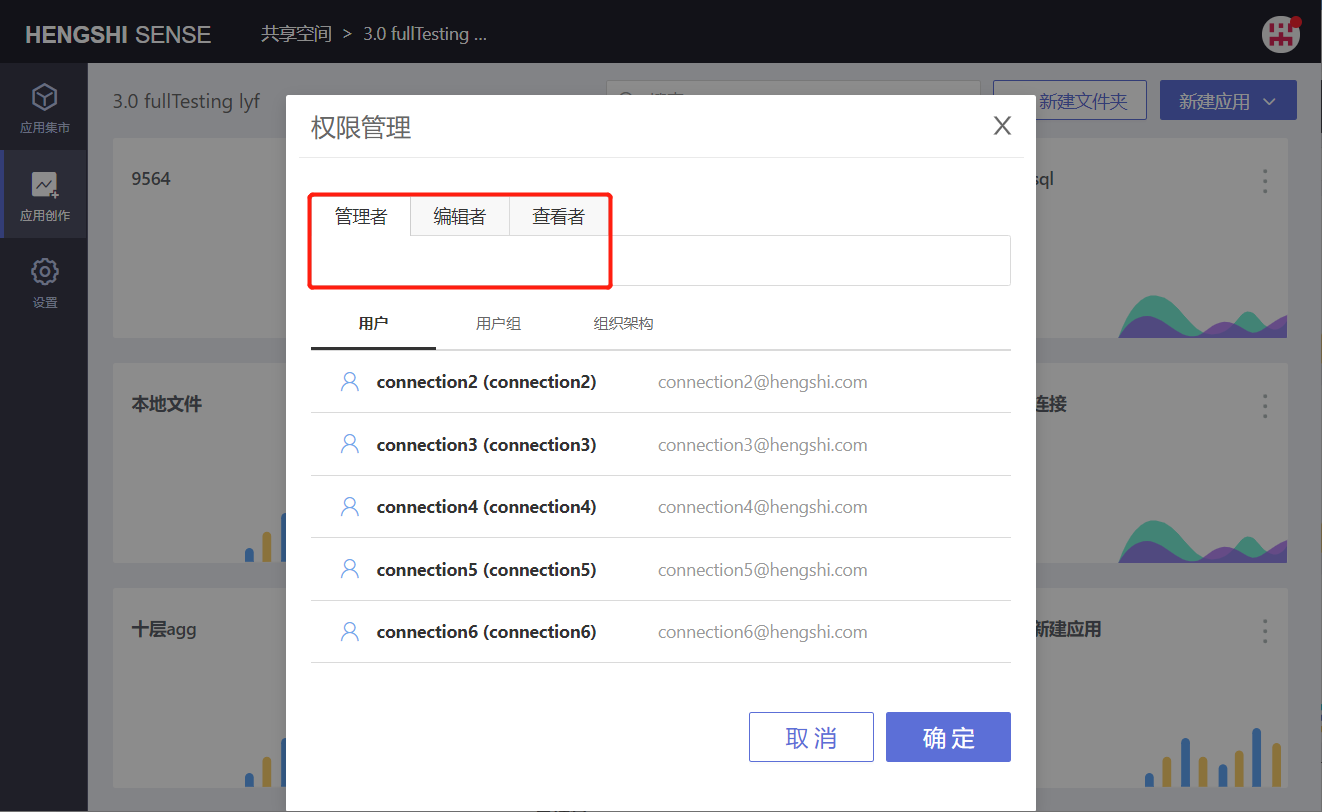
Administrators
If a user has administrator permissions for an application, they can perform the following actions on it:
Permission Management
Preview the application
Export template
Create a copy
Replace data connection
Rename
Move
Delete
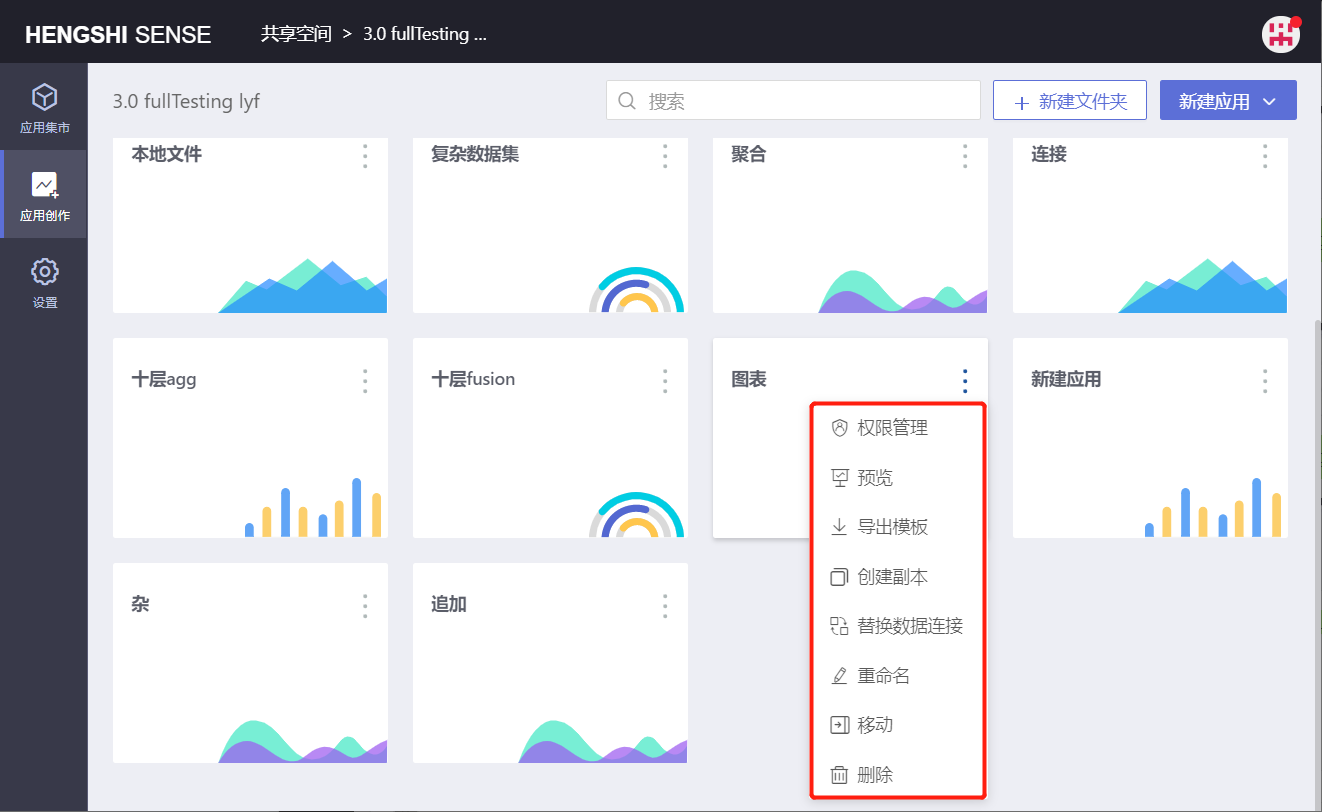
Editors
If a user has editor permissions for an application, they can perform the following actions on it:
Preview the application
Export template
Create a copy
Replace data connection
Rename
Move
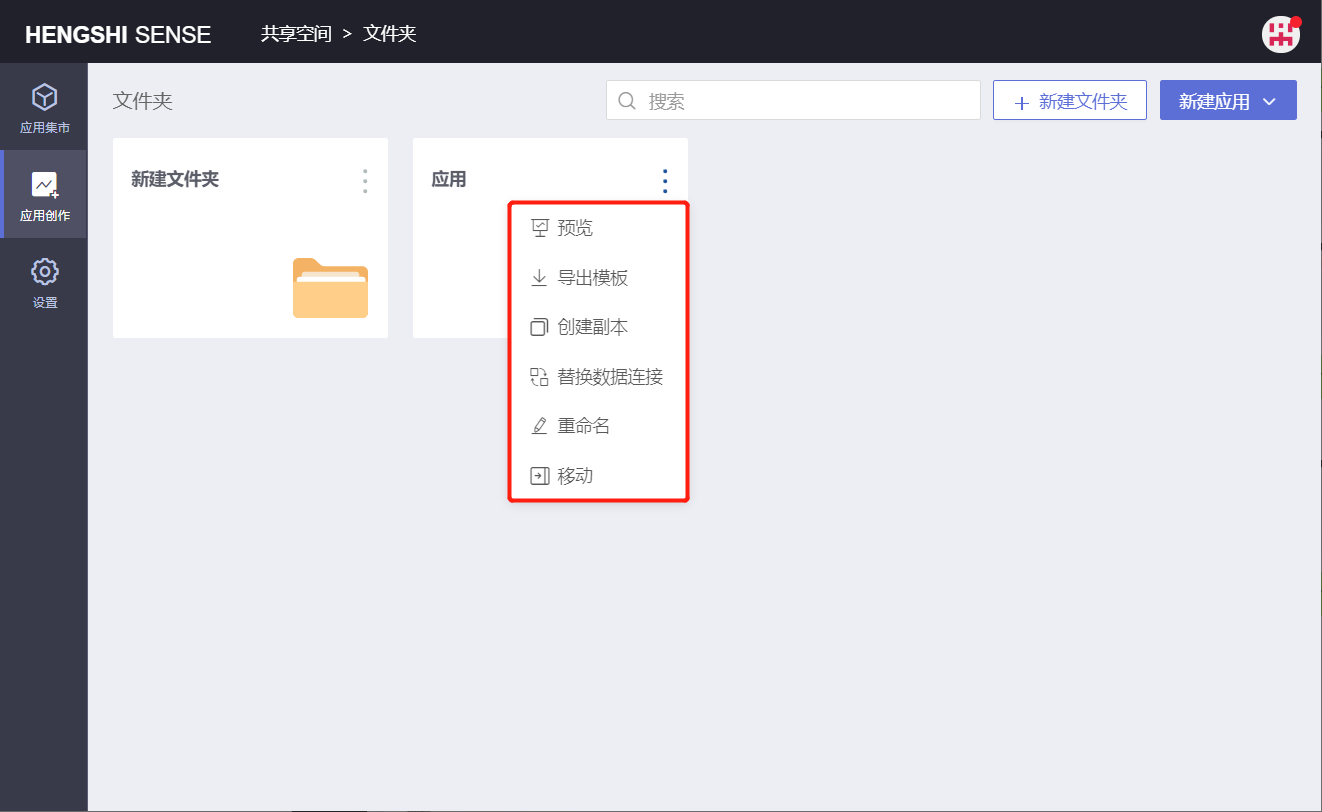
Viewers
If a user has viewer permissions for an application, they can perform the following actions:
Preview the application
Export template
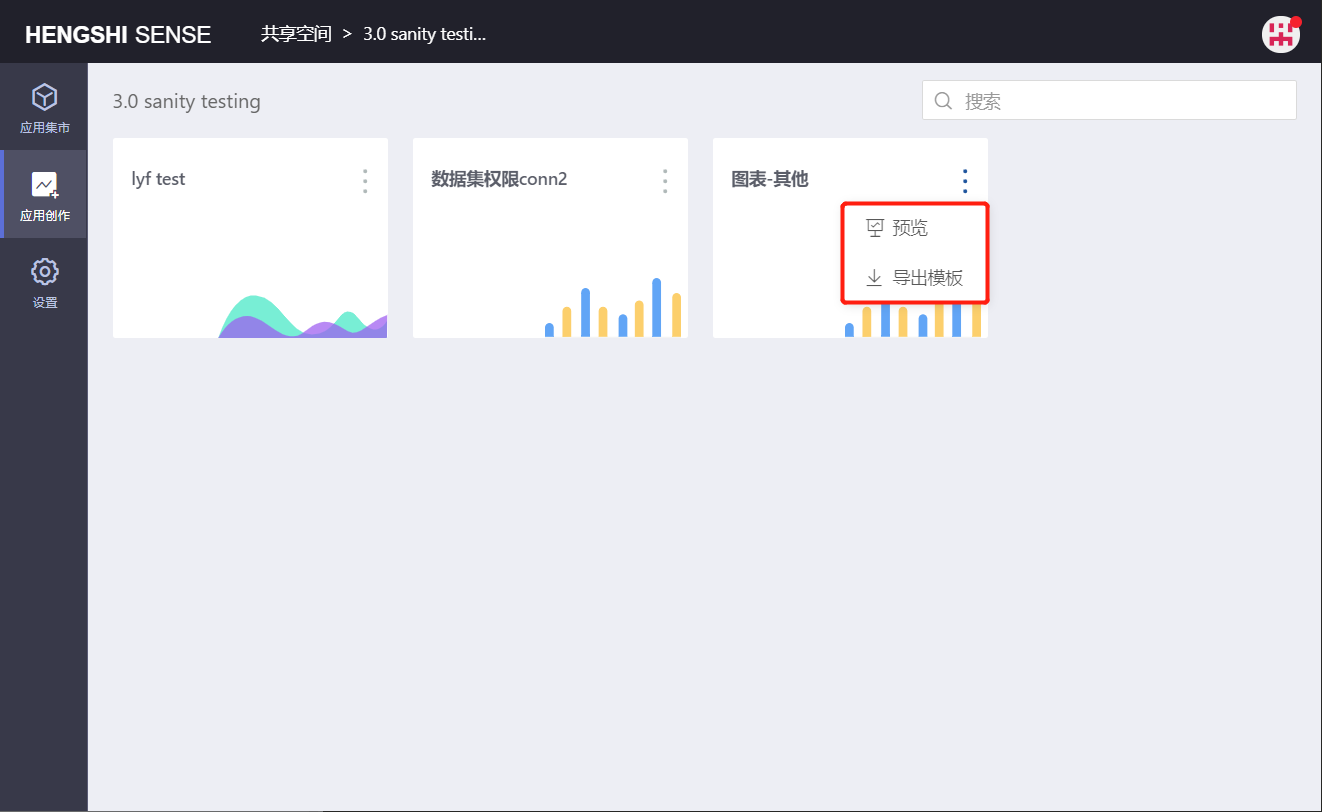
Preview
You can preview an application.
Export Template
You can export an application template.
Create Copy
You can create a copy of an application.
Replace Data Connection
You can replace the data connection.
Move
You can move an application to a folder with edit permissions.
When moving, you can choose to retain permission settings. If the mover does not have administrator permissions for the target folder, they cannot retain permission settings. If you move a folder and do not retain permission settings, delete the permission settings for that folder and all folders and applications within it.
- Applications in the shared space cannot be moved across regions (e.g., moving an application from the shared space to the application creation area).
- Only users with
Data ManagementandSystem Managementroles can move applications within the shared space directory.
Rename
You can rename an application.
Delete
You can delete an application.