Hengshi Documentation
Dataset List
The dataset list comes in two styles: the default card style and list style.
Card Style
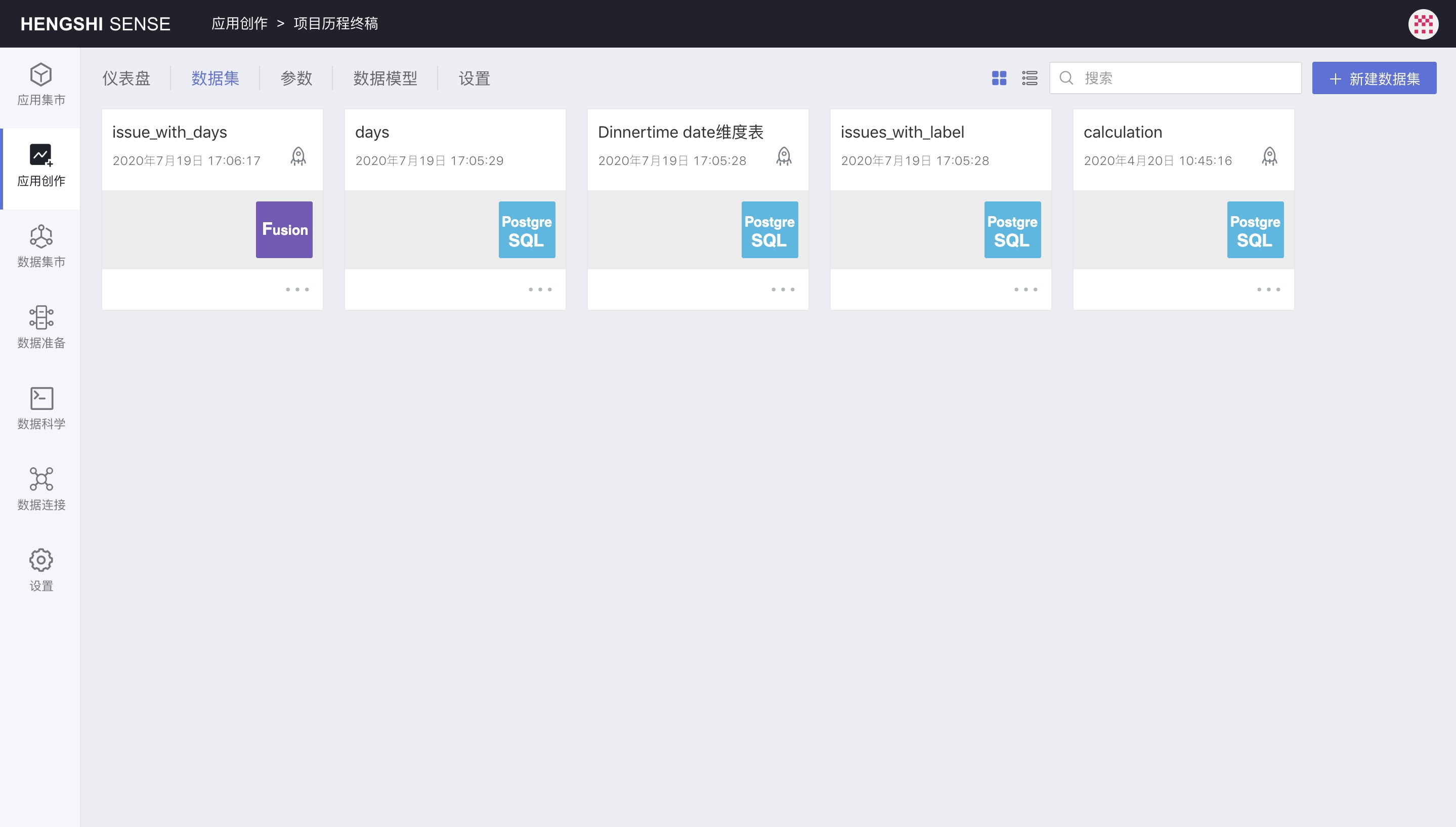
List Style
Click the list button to switch to list style.
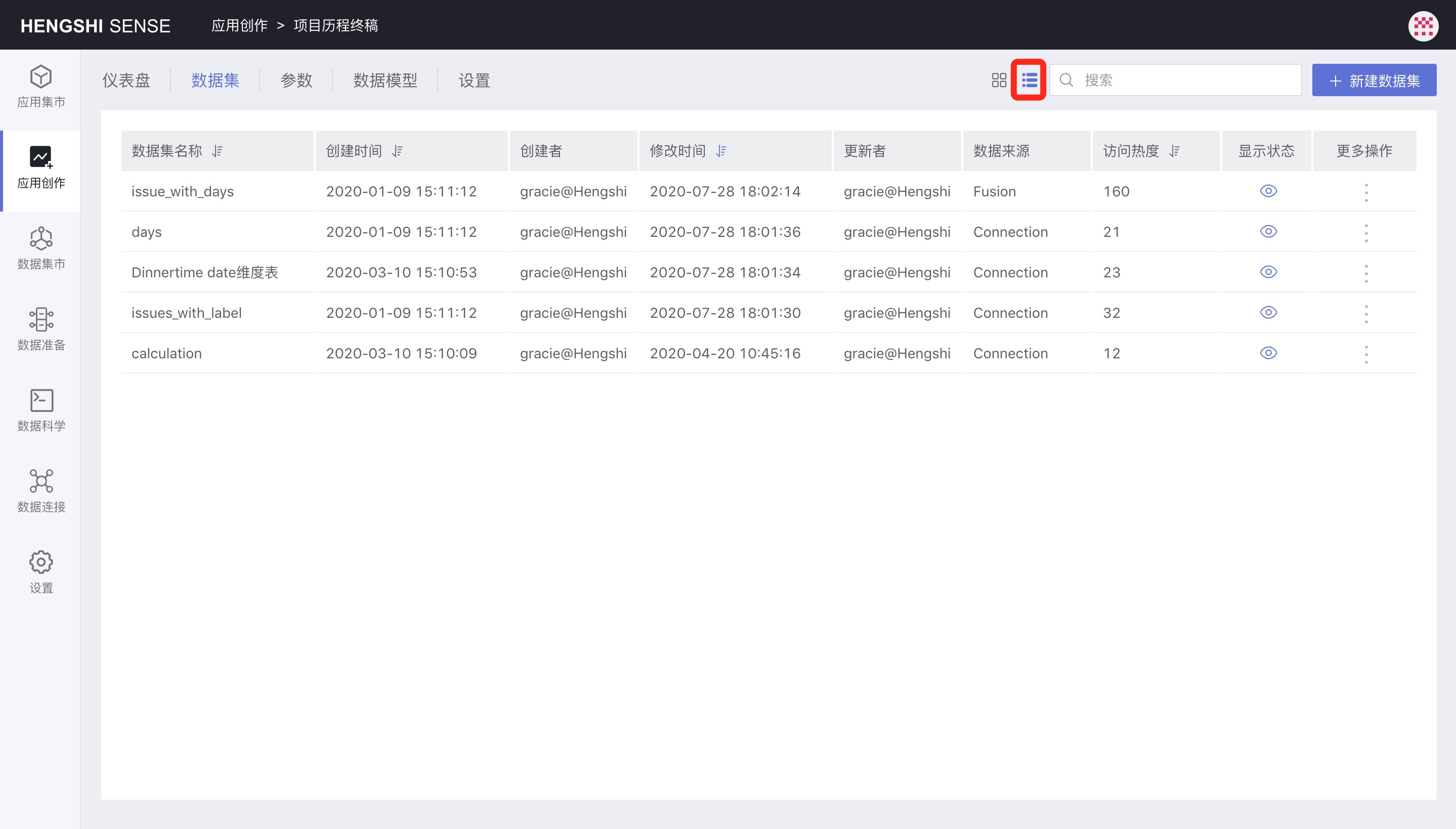
Sorting
By default, the dataset list is sorted in descending order of modification time.
In list style, you can click on a column header to sort. For example, in the following image, the list is sorted by Access Popularity:
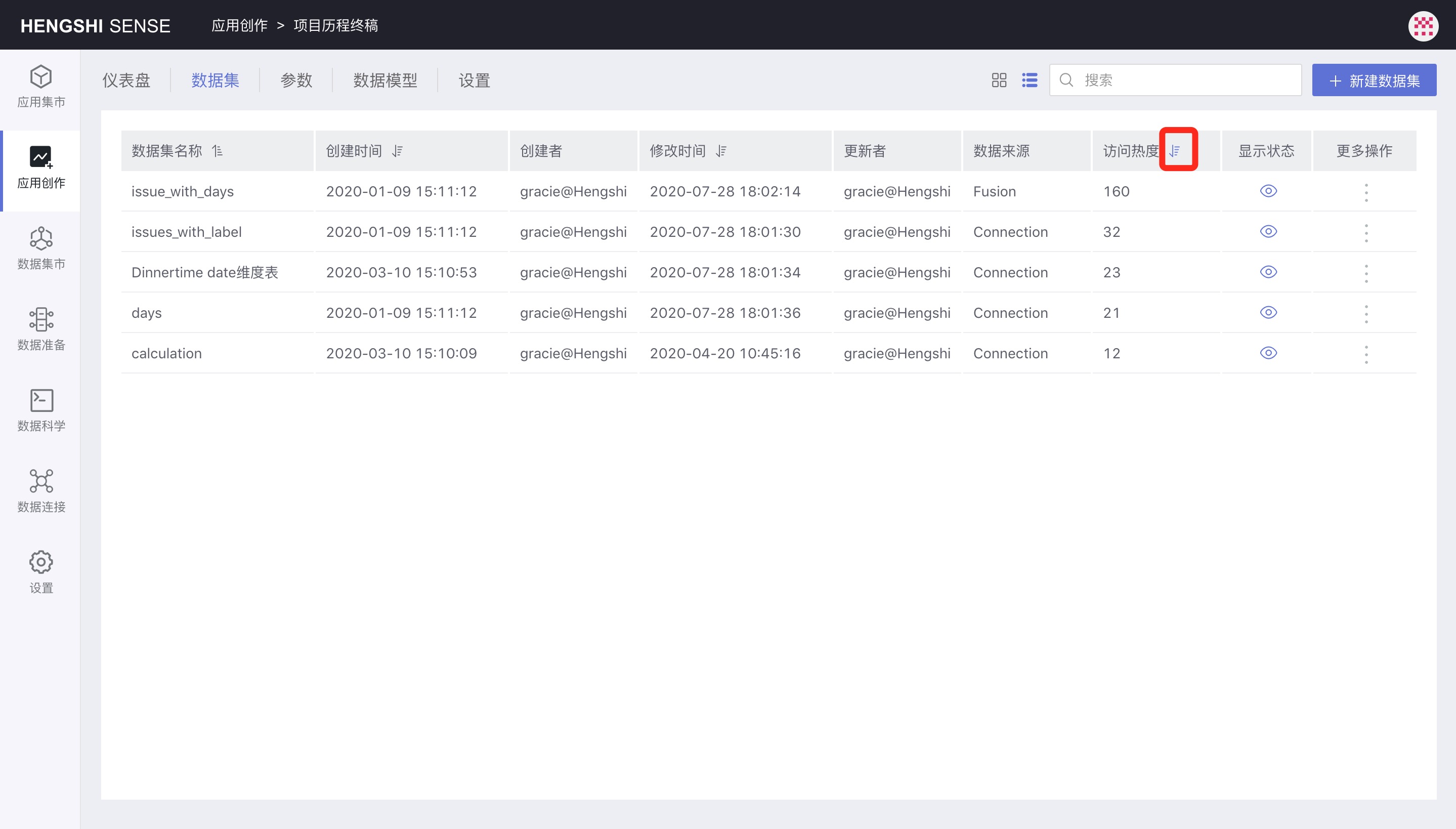
Search
Type characters into the search box to search datasets.
Create New Dataset
Click the Create New Dataset button in the upper right corner to create a dataset, see Create Dataset for details.
Delete
The three-dot menu for each dataset includes the following options:
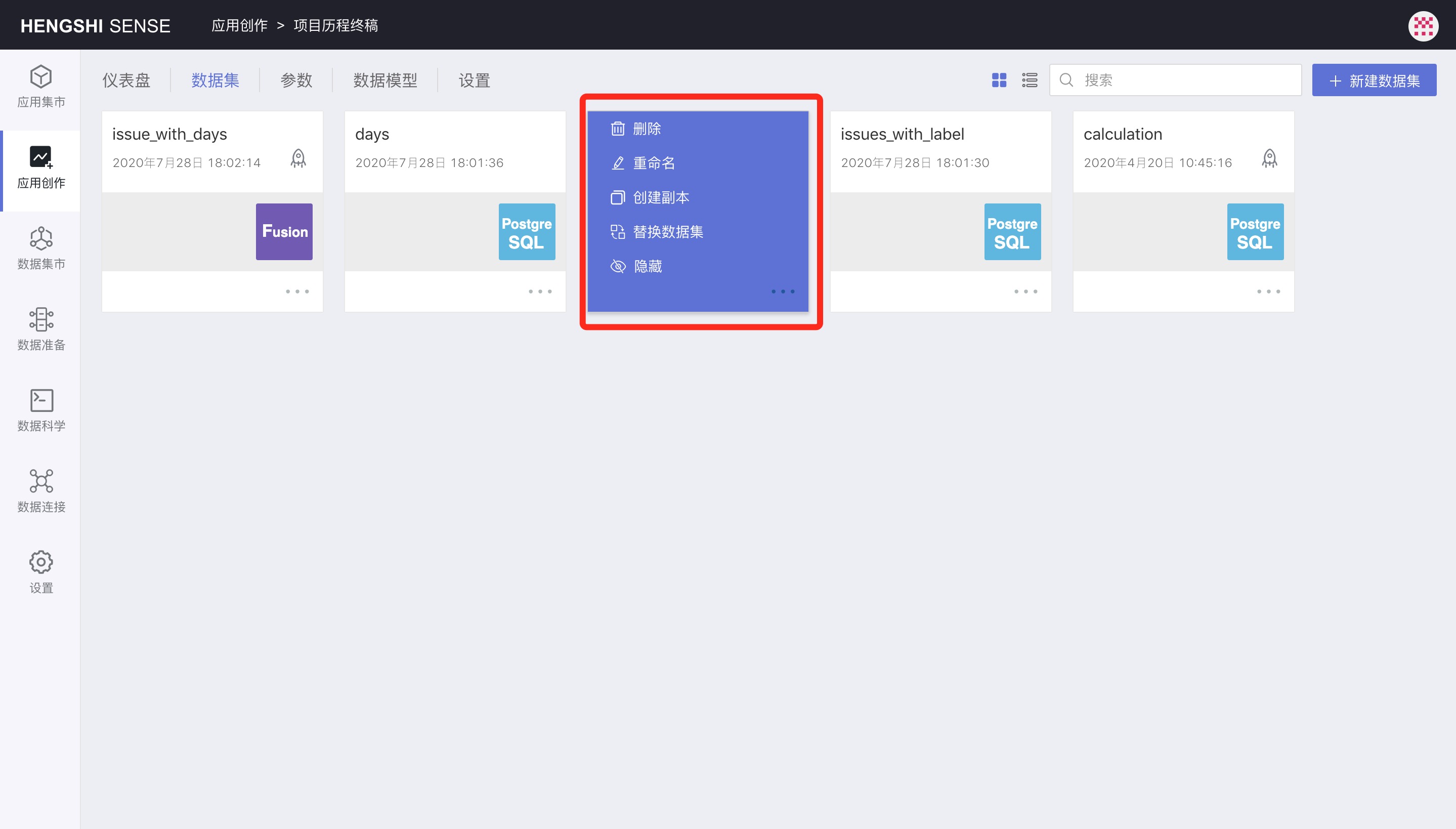
When you delete a dataset, if it has been associated with a model or referenced in a chart, it cannot be deleted. Only datasets that have not been referenced can be deleted.
Rename
Datasets can be renamed to better fit business logic.
Create Copy
Create a copy of a dataset, resulting in a new dataset.
Replace Dataset
Replace a dataset, see Replace Dataset for details.
Hide
After processing datasets, some intermediate datasets may no longer be needed for charting. Such datasets can be hidden, and the hidden datasets will not appear when creating charts.
Hidden datasets can still be used in related models or dataset processing, they are just not visible on dashboard and chart pages.
Show
After hiding a dataset, you can click Show from the three-dot menu to make the dataset visible again.
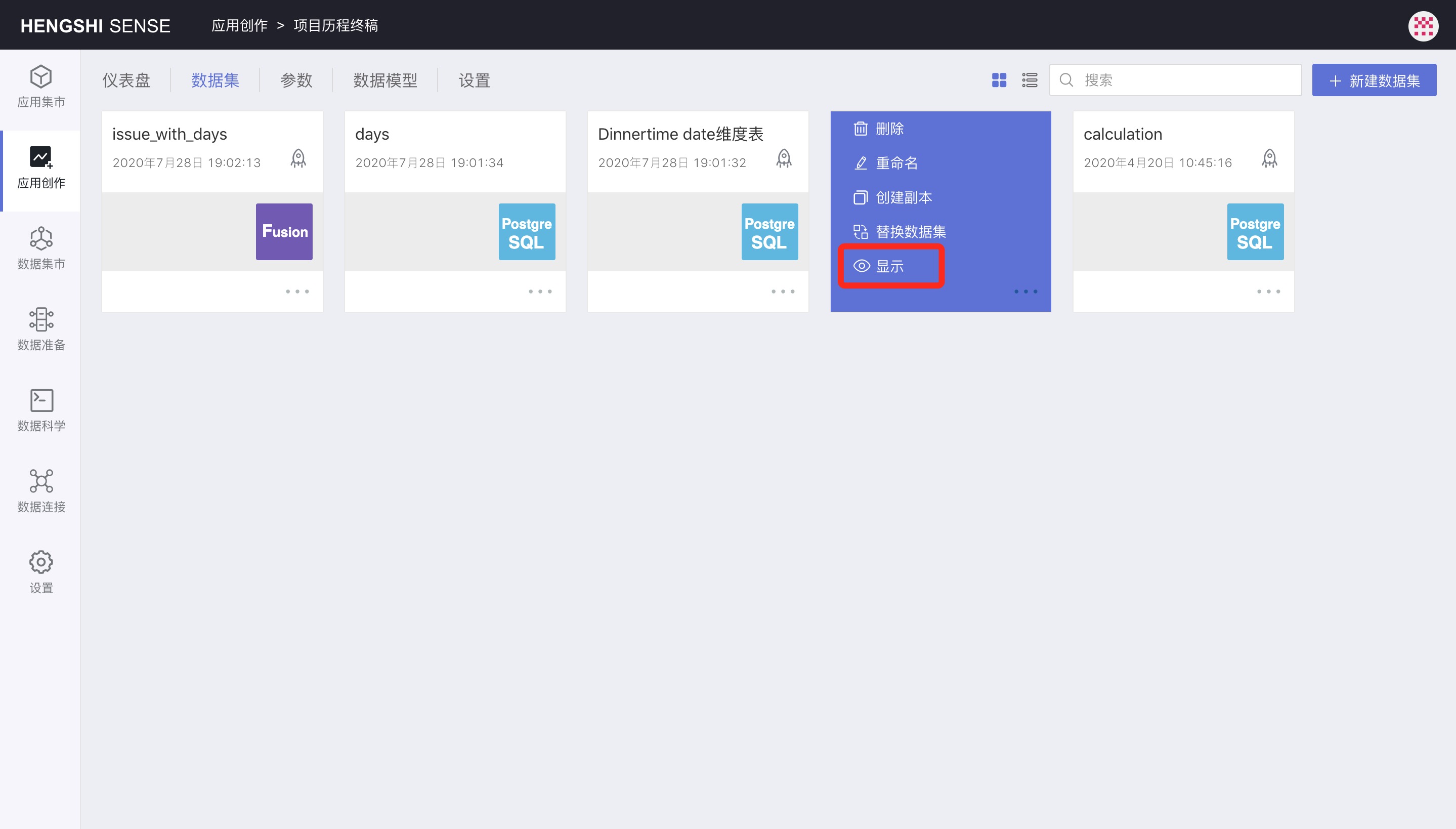
Dataset Home Page
In addition to exploring data, an important task is preprocessing data. In the SENSE system, the Dataset Management page is where this functionality is implemented.
Click on a dataset to open it. Here we have a two-dimensional table structure showing the dataset's data. The table header includes the following operations:
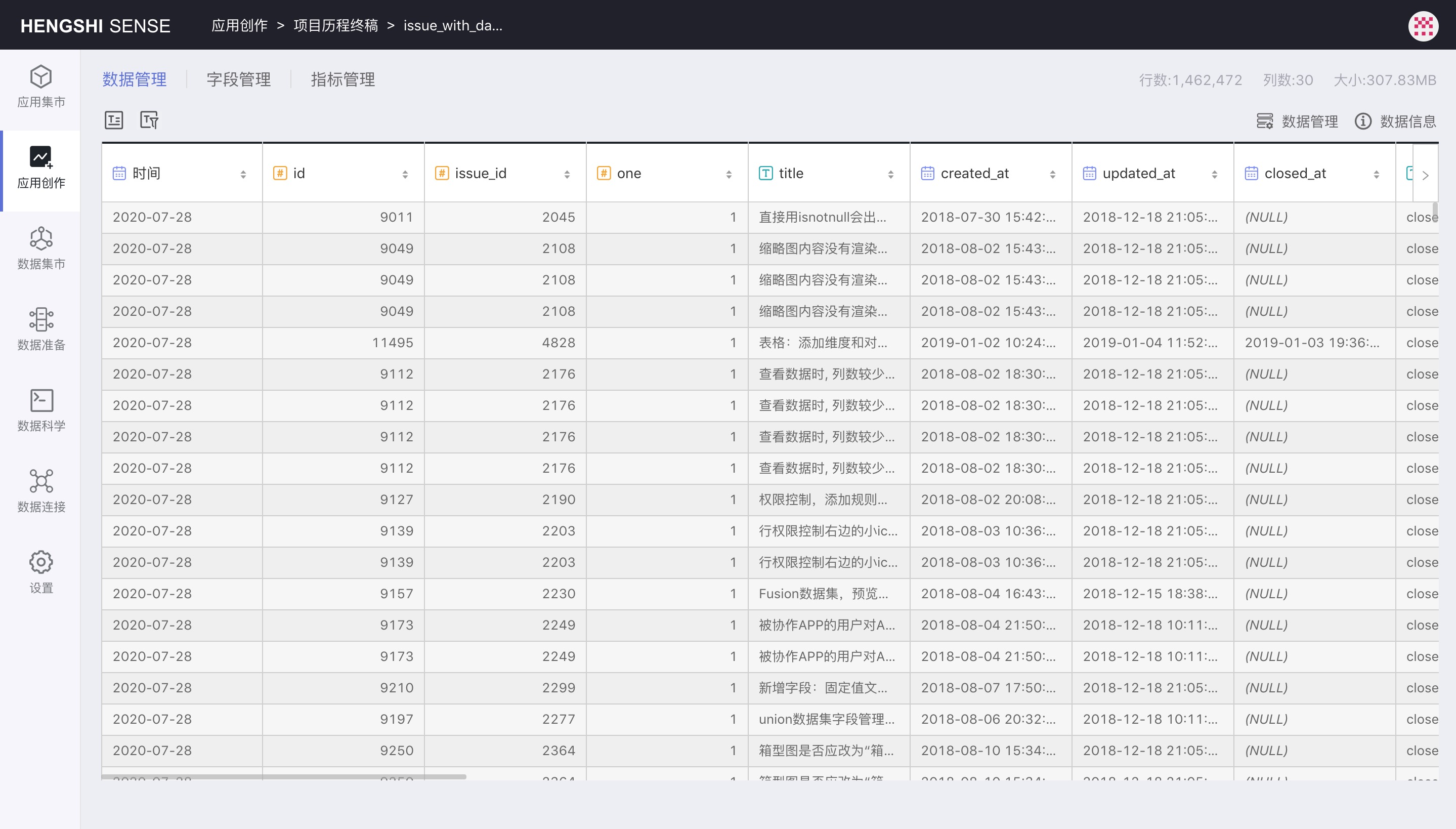
Field Selection
Click the Field Selection icon, and a field selection list will pop up. Choose the fields the user is interested in, then click Apply and the dataset page will display the data for the selected fields.
Field selection is temporary, and selected options will be cleared upon refreshing the page.
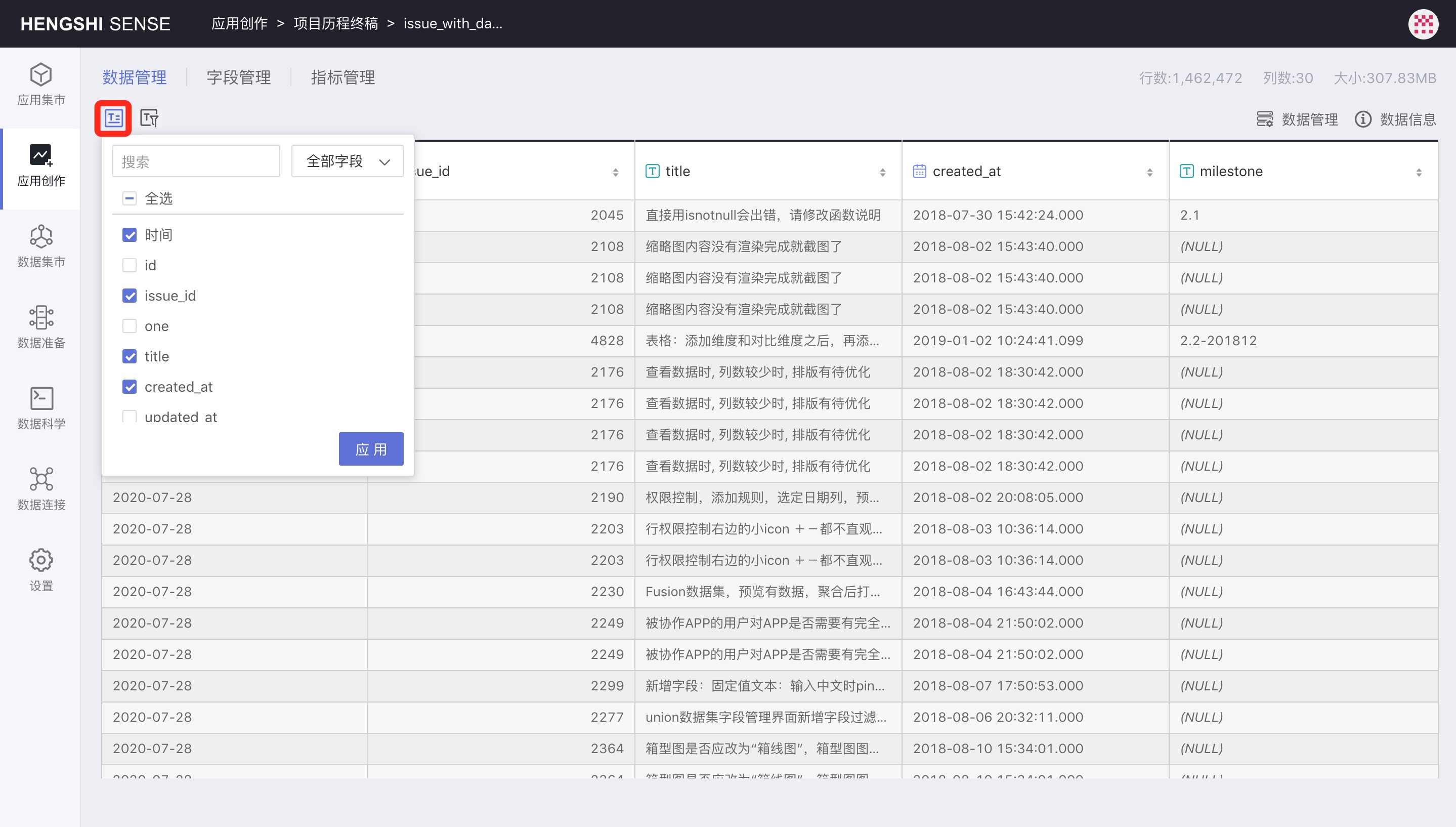
Filter Data
Click the Filter Data icon, and the data filter dialog will pop up. Add filter conditions in the dialog, then click Ok to apply. Like field selection, filtering data is also temporary and will be cleared upon refreshing the page.
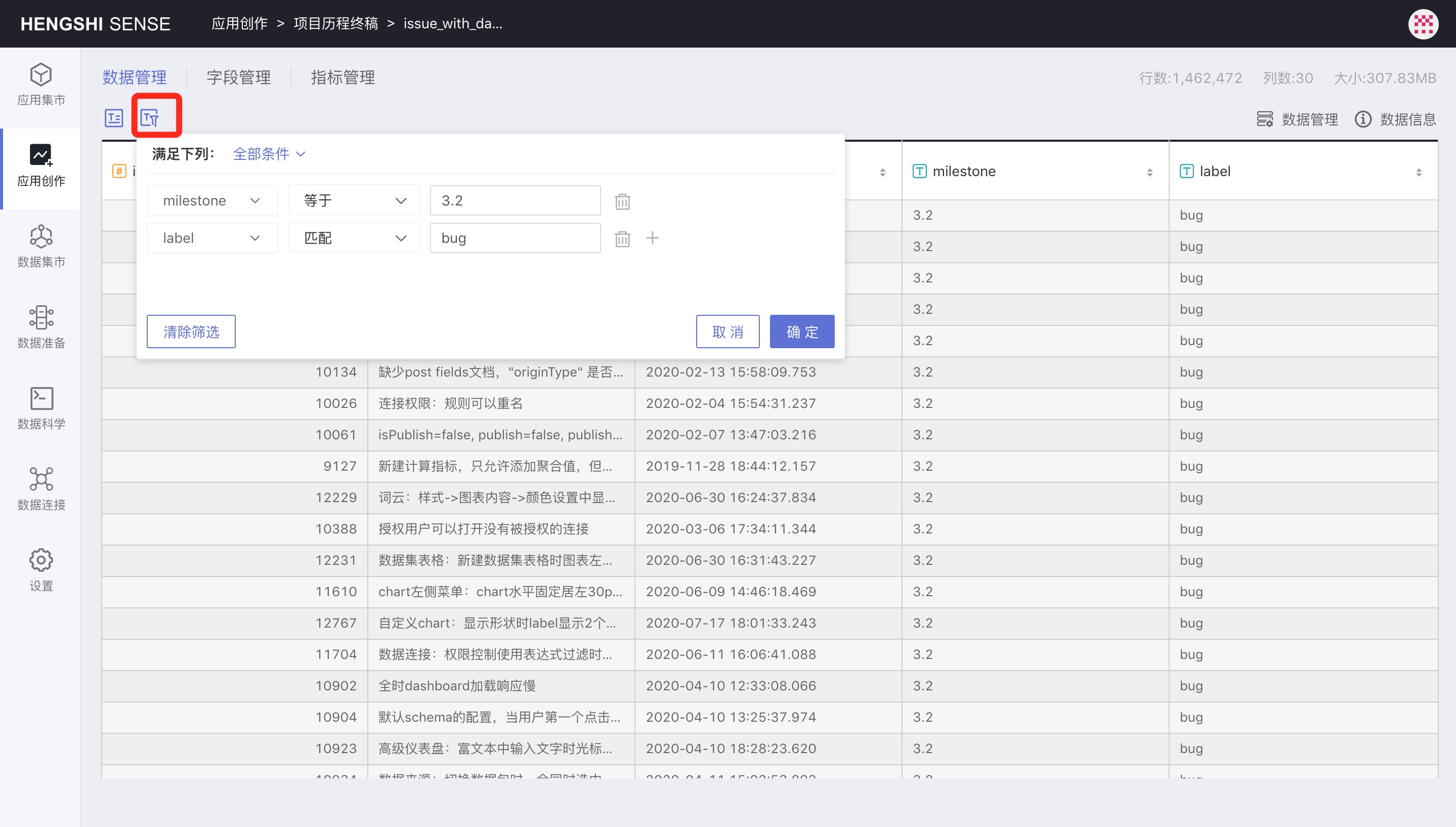
Data Management
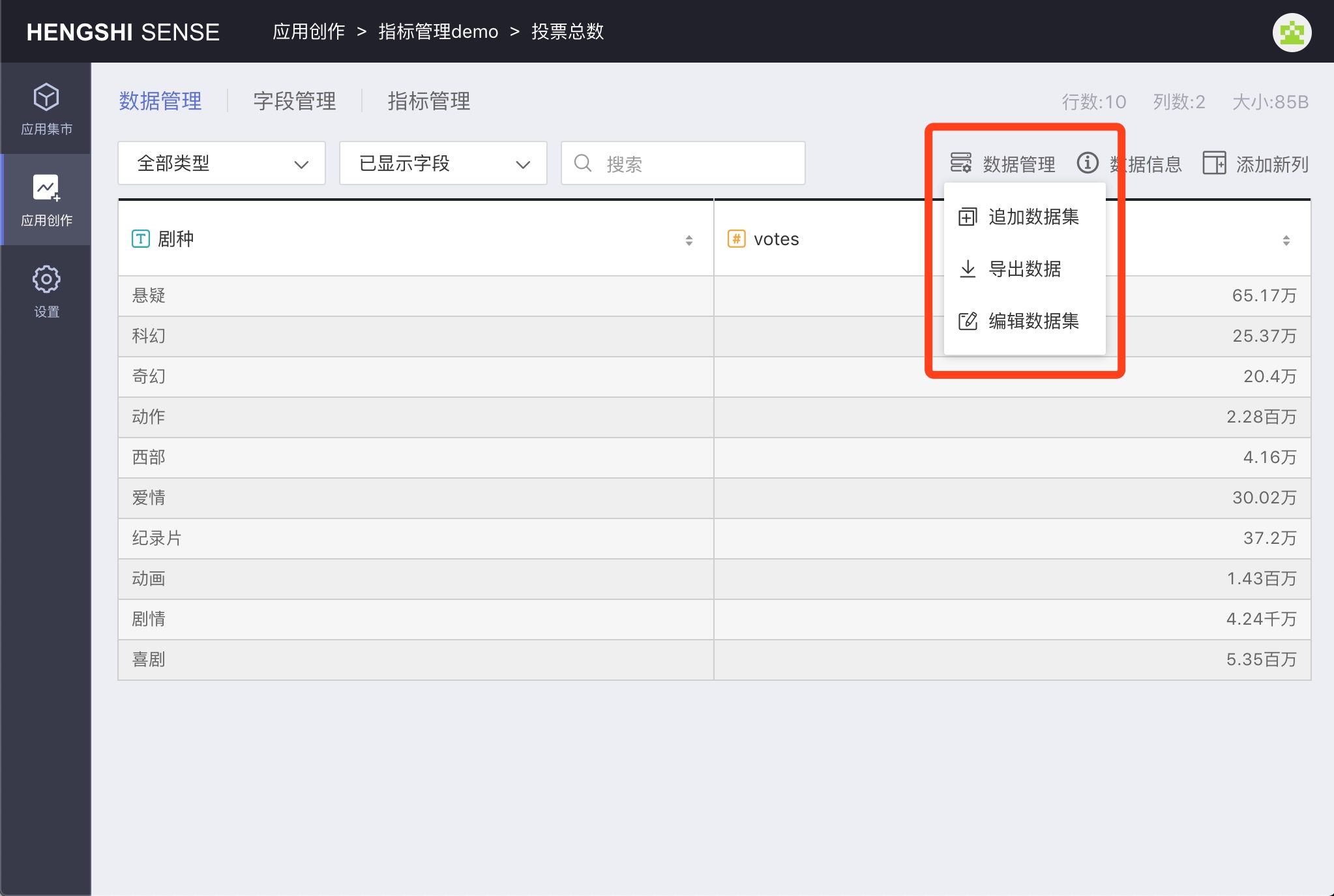
Append Dataset
For data sets imported into the engine, there is an Append Dataset menu, see Append Dataset for details.
Append Local File
Only local file datasets will have the Append Local File menu, see Append Local File for details.
Edit Dataset
There will be an Edit Dataset menu for SQL query datasets, multi-table joined datasets, aggregated datasets, and merged datasets.
When editing a dataset, there will be a reference check. Fields that have been referenced elsewhere cannot be removed and must be retained.
Export Data
When the application is in creation mode, all dataset data can be exported.
Field Management
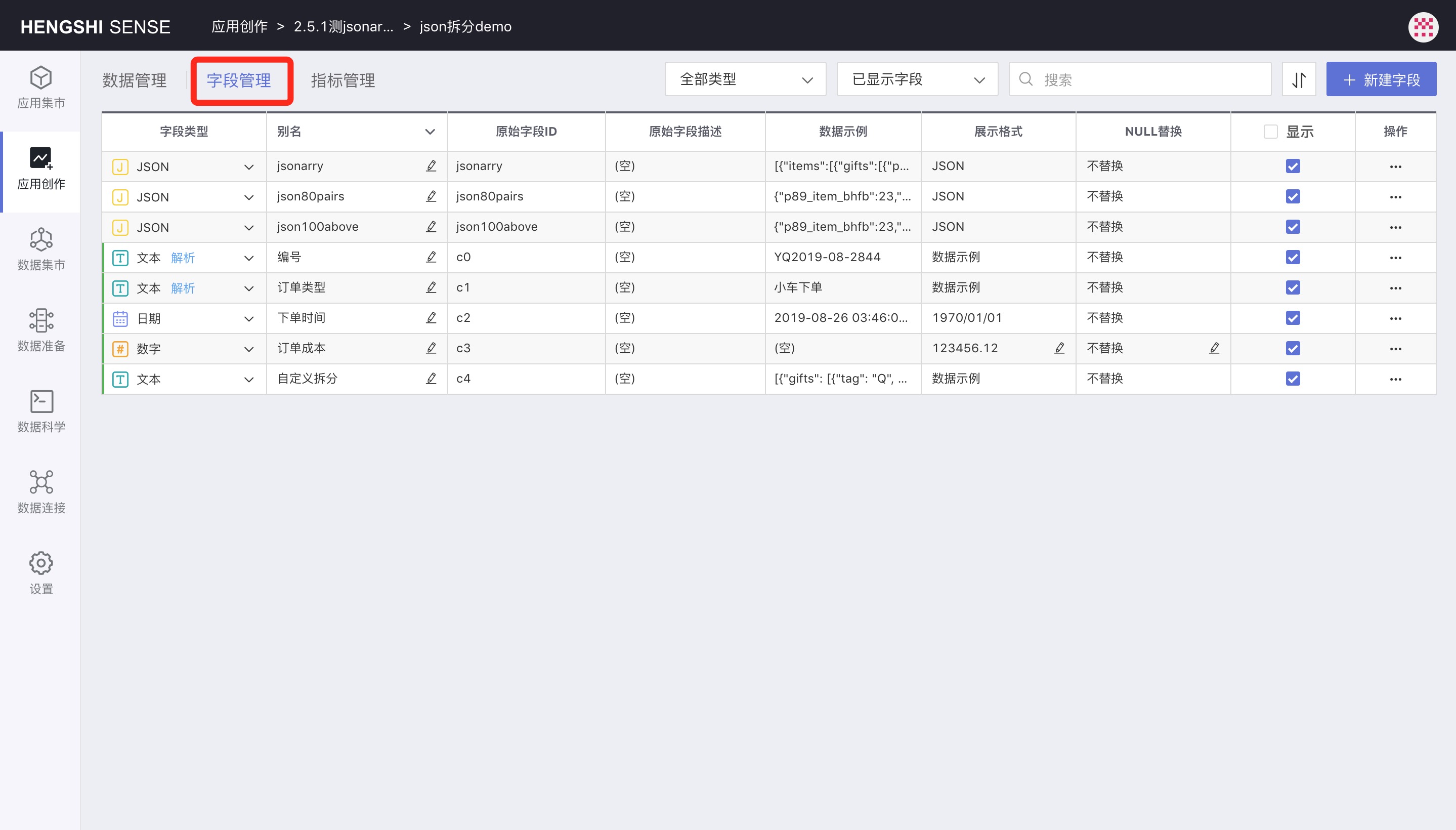
See Field Management for details.
Metric Management
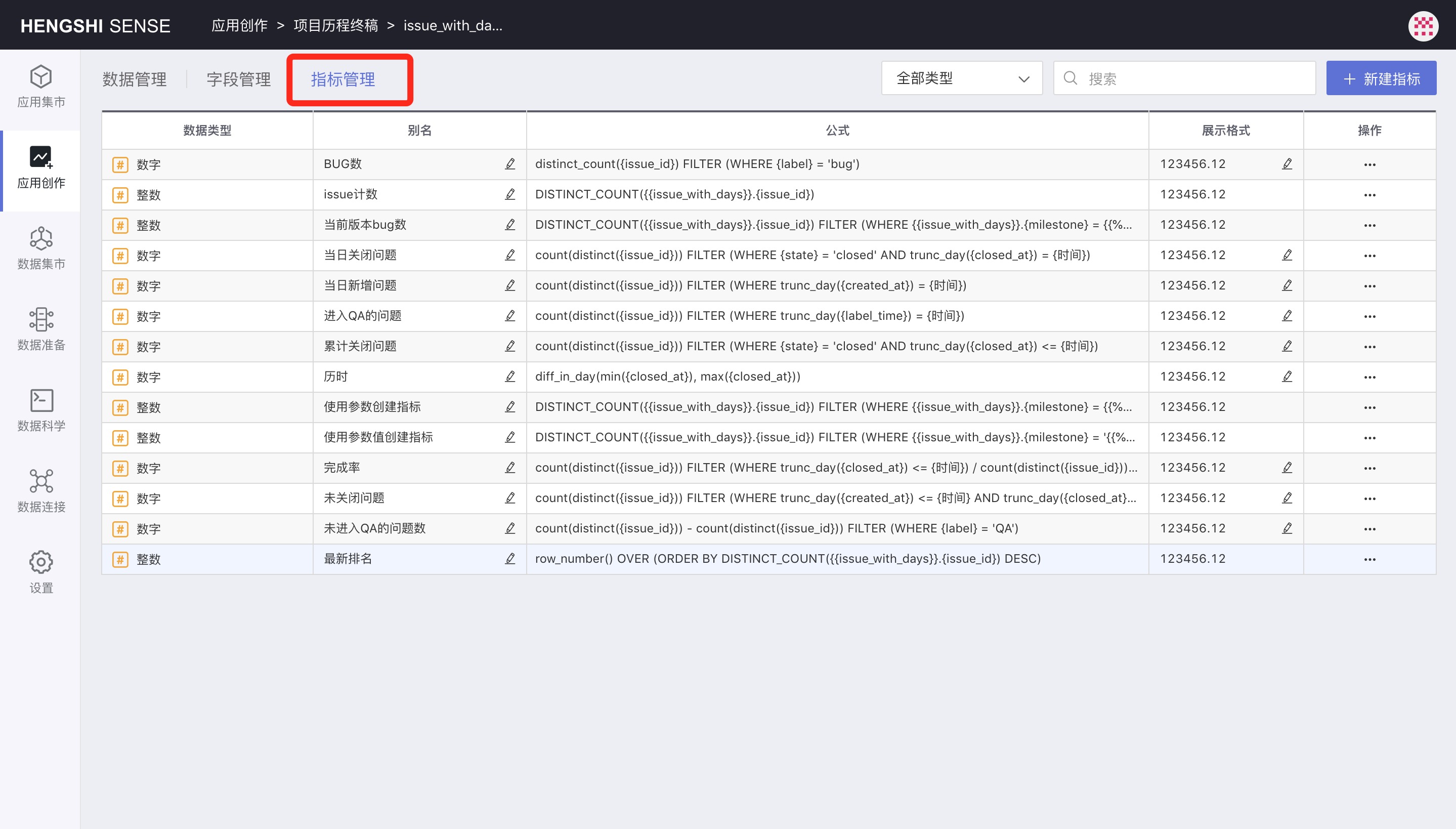
See Metric Management for details.
Data Information

Click the Data Information icon to pop up the metadata information dialog. On this page, the important information includes:
- Type: A word to indicate the source of this dataset such as Data Connection, Local File, SQL Query, etc., and an icon to indicate the storage type of this dataset.
- Rows/Columns/Size: Shows the current space occupied by the dataset in the system.
- Original Table: The original table name of the dataset connected to the data source.
- Engine Table: The table name of the dataset in the engine for datasets with engine storage type.
- Enable Acceleration Engine: Turn off/on the acceleration engine.
- Immediate Update: For datasets imported into the engine, it will start an update task to re-examine data from the data source and generate information needed for data exploration. For direct-connection datasets, immediate update will refresh metadata information.
- Update Schedule: Set up an update schedule, see Update Schedule for details.