Hengshi Documentation
Table of Contents generated with DocToc
Data Warehouse Management
In HENGSHI 3.0, data warehouse management has been added, supporting the opening of the HENGSHI system's internal data warehouse function, allowing customers to reuse HENGSHI's data preparation capabilities.
System administrators open Settings -> Data Warehouse Management, which will open the data warehouse management page. This page will return system information used by the data warehouse, including host address, database, port, username, and password.
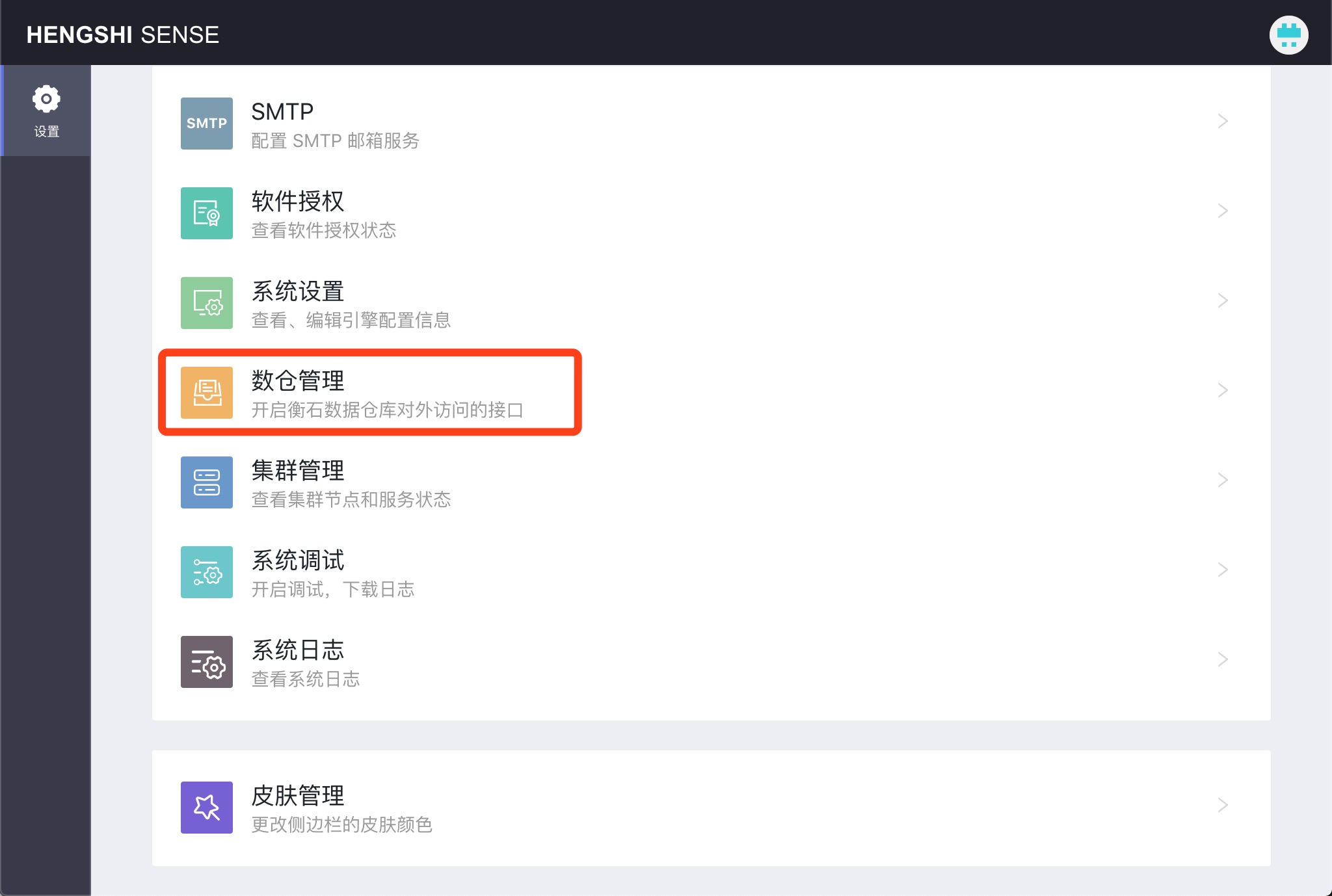
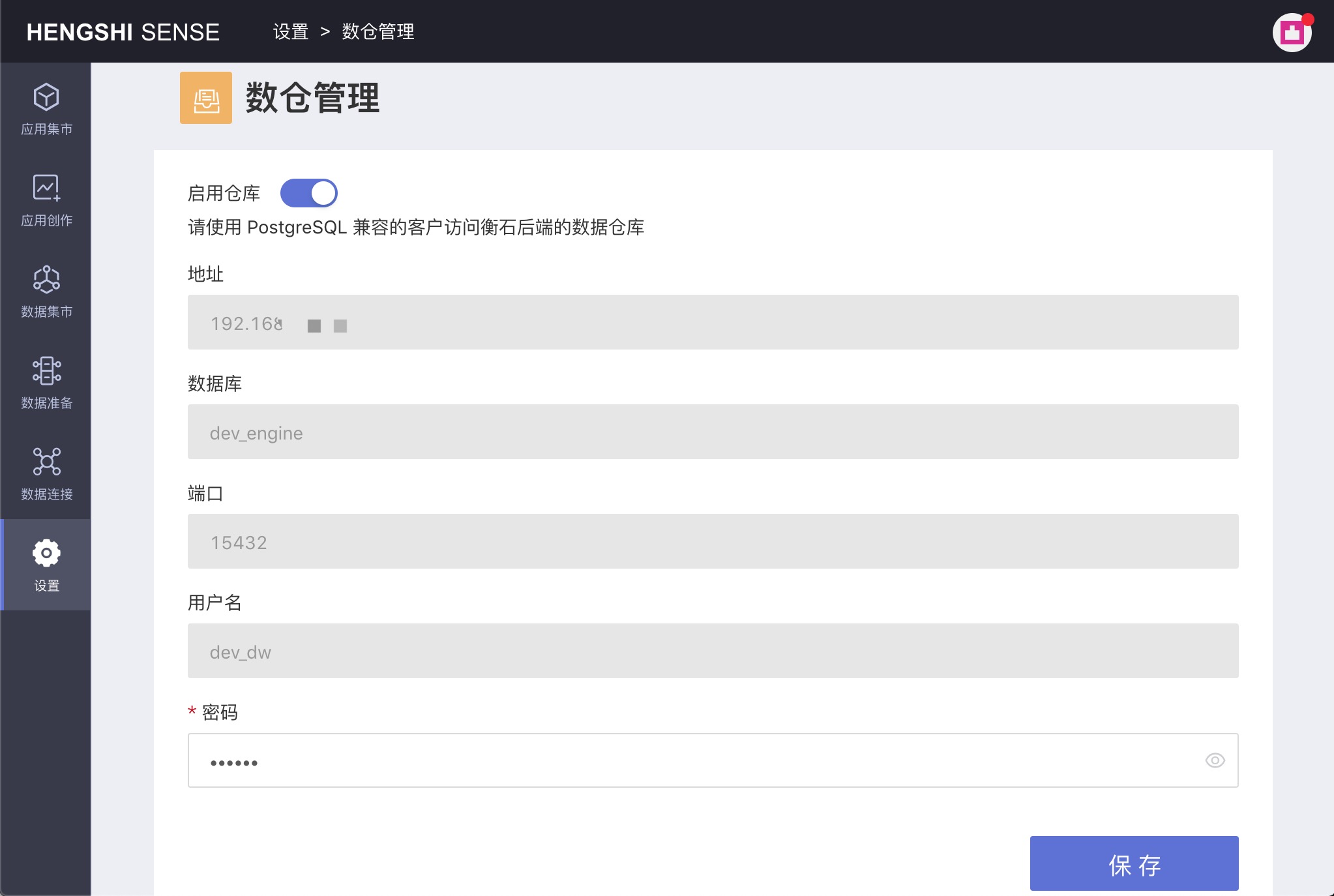
Enabling the Data Warehouse
After opening Enable Warehouse and clicking Save, users can use the HENGSHI data warehouse in external systems or use the HENGSHI data warehouse to create data connections in HENGSHI SENSE, using it as a regular database for read and write operations. When creating a connection, the connection type can be either postgresql or greenplum.
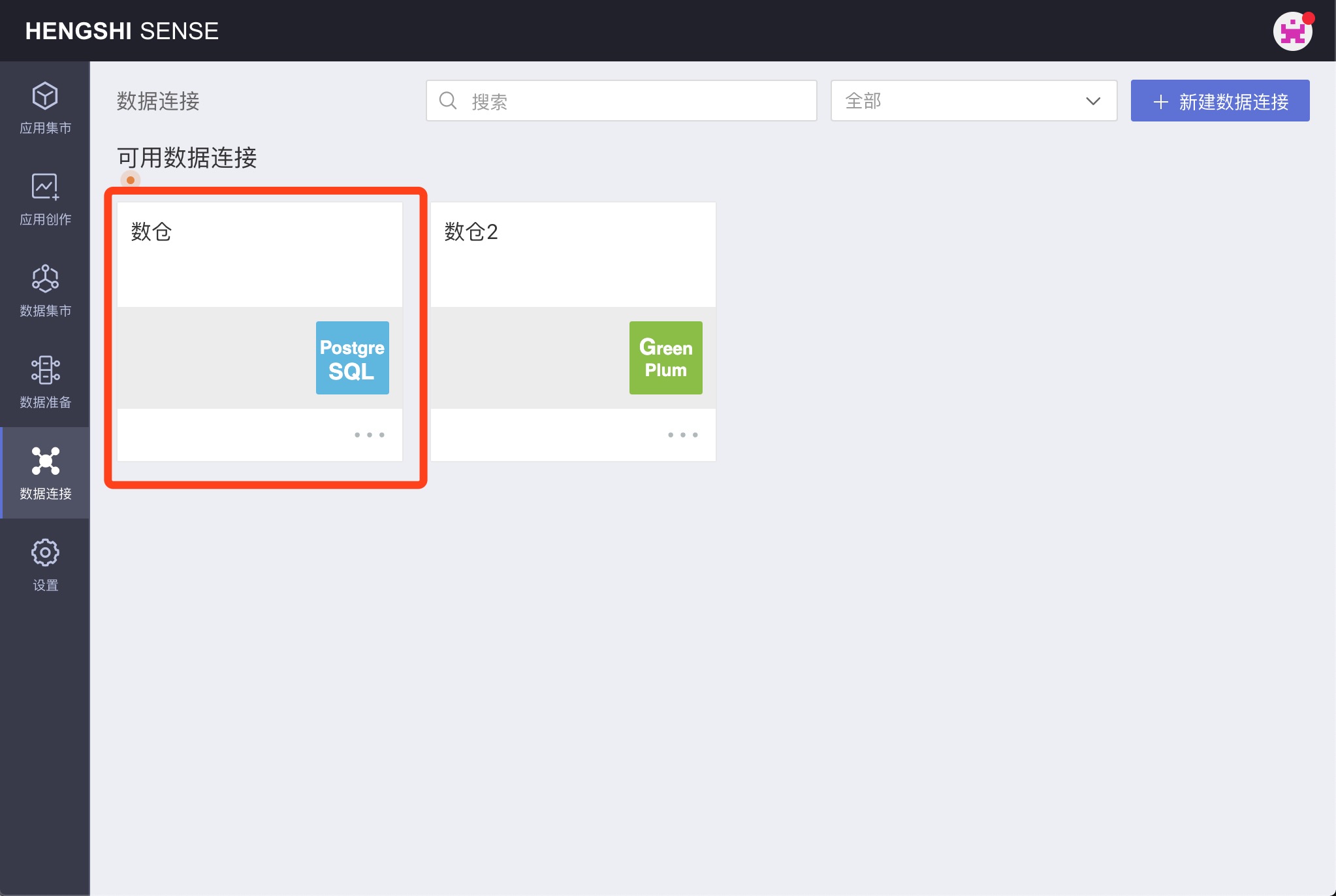
Changing Data Warehouse Password
On the data warehouse management page, you can enter a new password in the Password text box to change the data warehouse password. This is to facilitate the management of the data warehouse within HENGSHI.
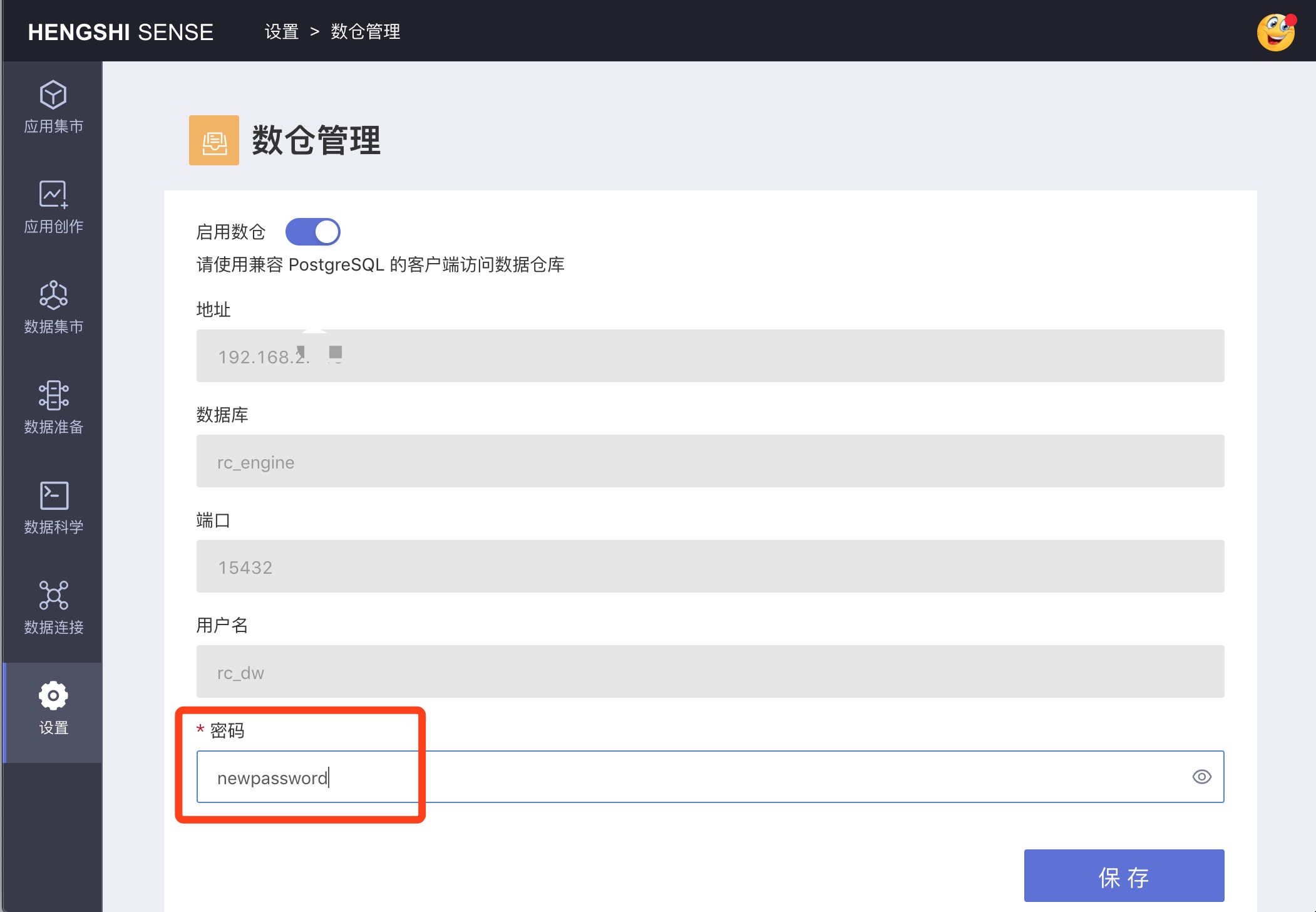
Disabling the Data Warehouse
After disabling Enable Data Warehouse and clicking Save, even if a data connection was created using the HENGSHI data warehouse, upon opening it afterward, you will be prompted "Cannot connect," and you will not see any data.
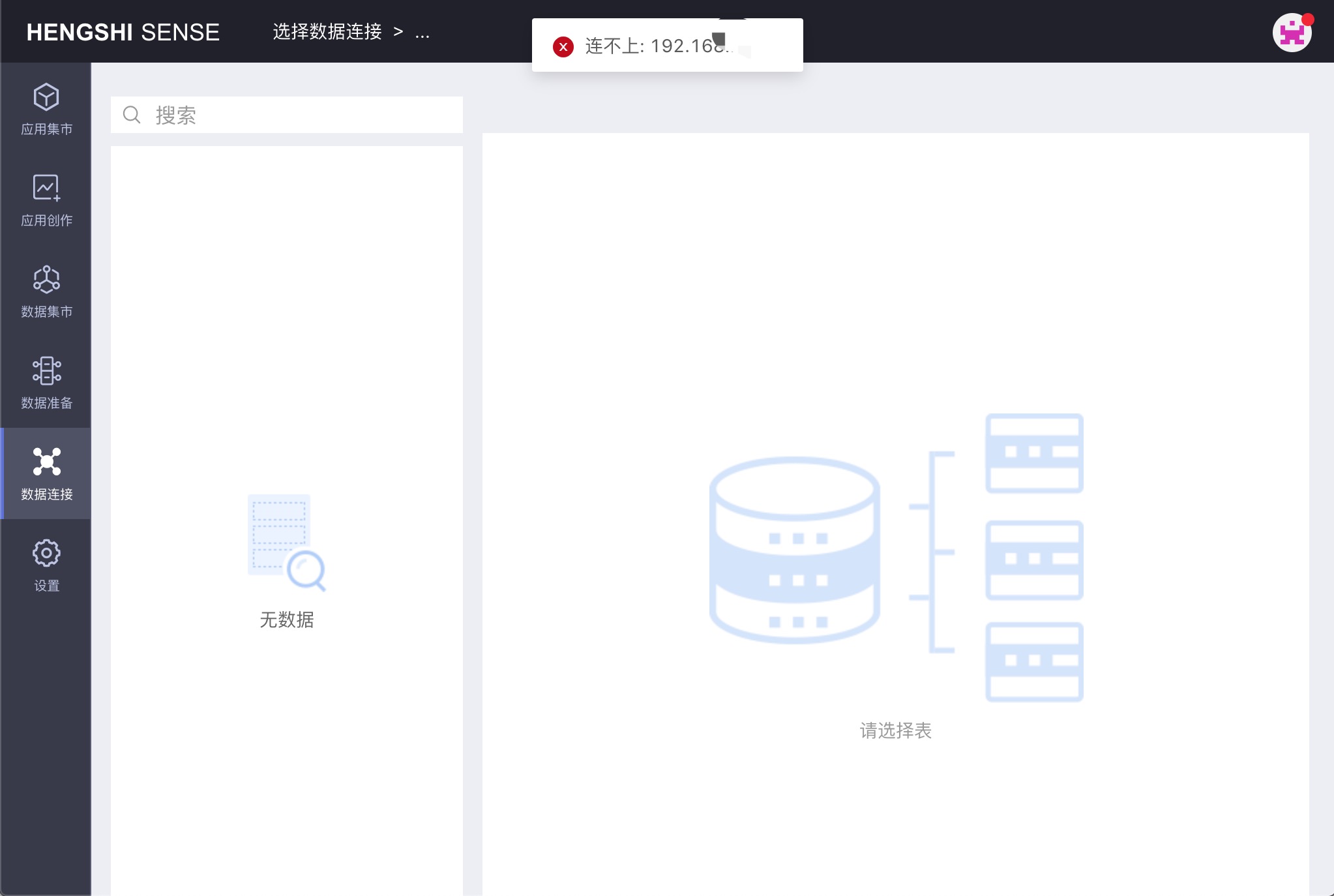
Precautions for Connecting to the Data Warehouse
The host address returned by Data Warehouse Management is controlled by the HS_ENGINE_HOST parameter. Please refer to the configuration method of the acceleration engine for the method of configuring this parameter. After correctly configuring this parameter and opening the data warehouse, users can then use the system-returned host address to connect to the data warehouse.
If you are unable to connect to the data warehouse using the information returned in the data connection section, please log in to the host where HENGSHI SENSE is installed and execute the following command to check where the problem lies; replace <ip> and <port> with the host address and port returned by the data warehouse:
timeout 1 bash -c "cat < /dev/null > /dev/tcp/<ip>/<port>" &> /dev/null; echo $?If it returns 0, it indicates that there is no issue with the local connection port. Then execute the following command to check whether the local engine database can be connected to:
/opt/hengshi/lib/pgsql/bin/psql -Udwguest -h<ip> -p<port> <database>If connecting to the data warehouse from an external system, you need to check whether the port is open externally:
telnet <ip> <port>