Hengshi Documentation
Table of Contents generated with DocToc
App Marketplace
Users who only have the "Data Analysis" role can view apps they have published within the App Marketplace.
Users who only have the "Data Viewing" role can view apps that other users have published for them within the App Marketplace.
Users who have both "Data Analysis" and "Data Viewing" roles can view apps they have published and apps that other users have published for them within the App Marketplace.
App Marketplace is the first page users see when entering HENGSHI SENSE.
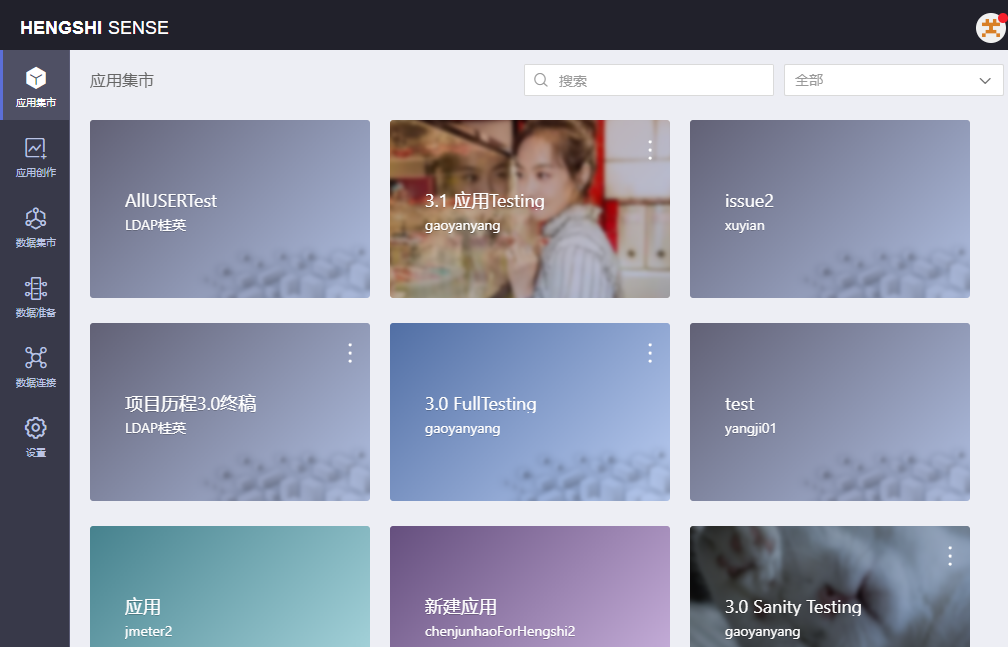
Please note:
After version 1.3.0, apps cannot be published publicly. All users can access the apps via the Public Link in Publish Settings.
Current users can only hide apps published by other users in the Published to Me category; they cannot delete them.
Users with the "Data Analysis" role can delete their own published apps in the All, Published by Me, and Hidden by Me categories.
Permission Management
Permission management is detailed in Permission Management.
Settings
Settings are detailed in App Settings.
Create New App Using Template
As long as the app creator checks the Export App Template option when publishing, other users can create a new app in the App Marketplace using that app as a template.
Click the menu button in the top right corner of the app, then click Create New App Using Template. The system will notify "Successfully created, you can view the app in App Creation" and create an app using that template in the user's App Creation area.
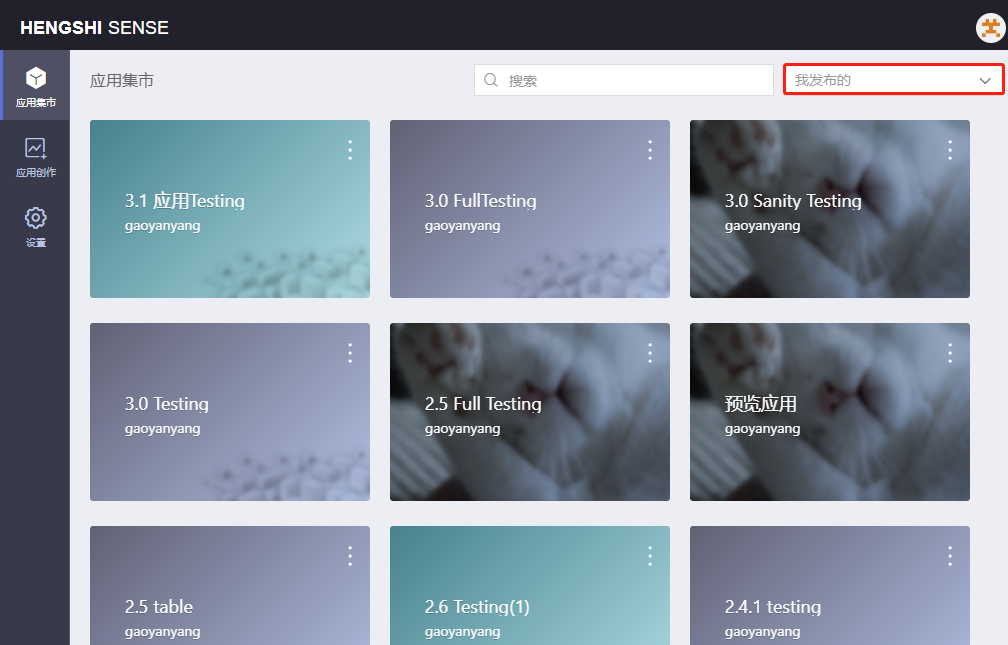
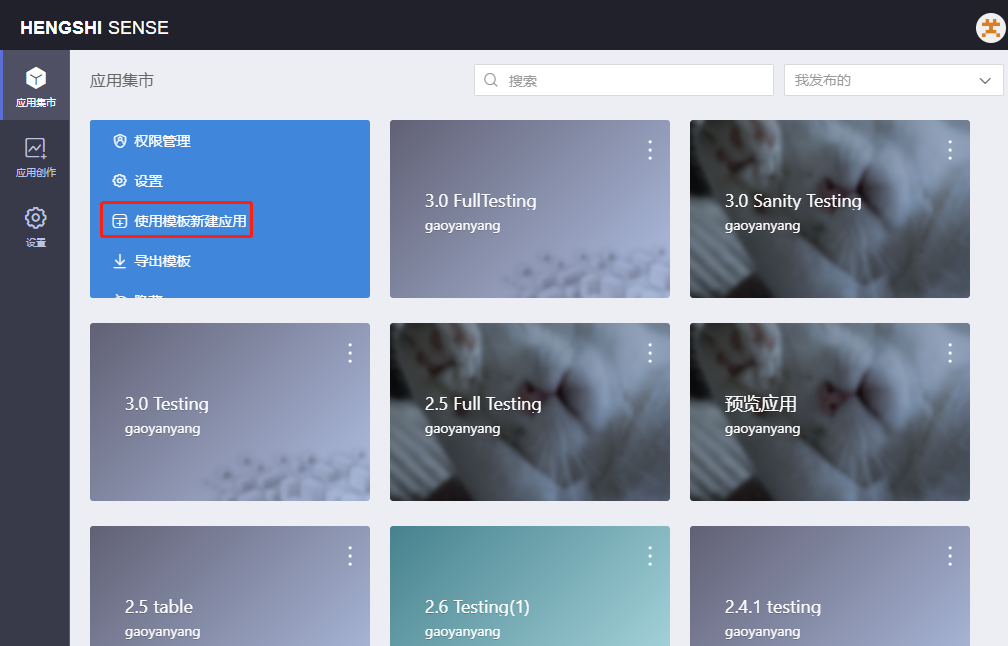
Export Template
As long as the app creator checks the Export App Template option when publishing, other users can export that template from the App Marketplace.
Click the menu button in the top right corner of the app, then click Export Template, and an application template file in json format will be exported.
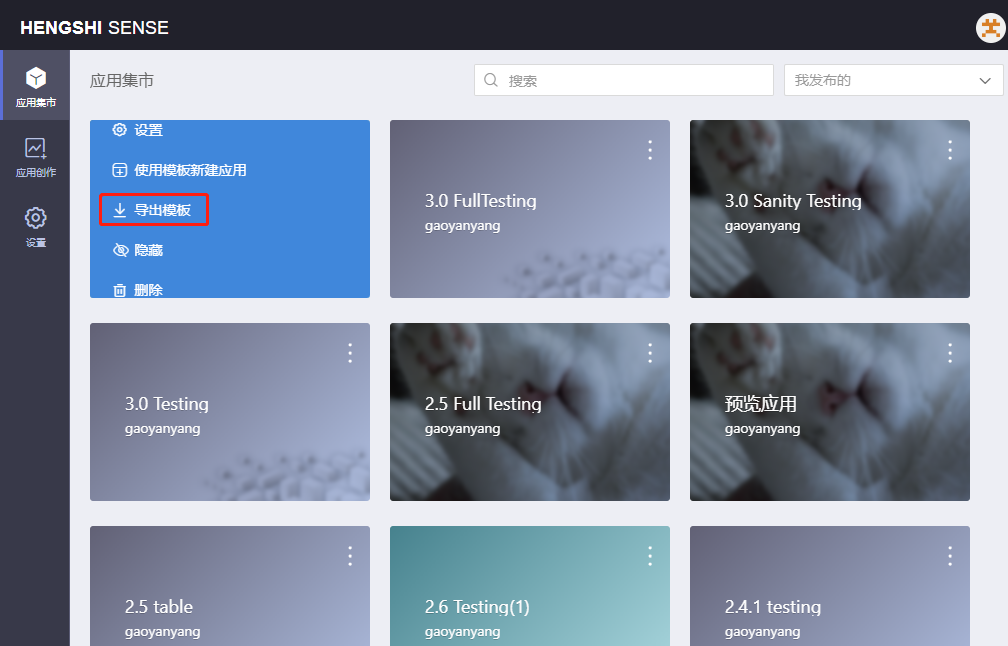
Delete
In the App Marketplace, you can delete apps you have published.
In the Published by Me category, click the menu button in the top right corner of the app, then click Delete to remove your published app.
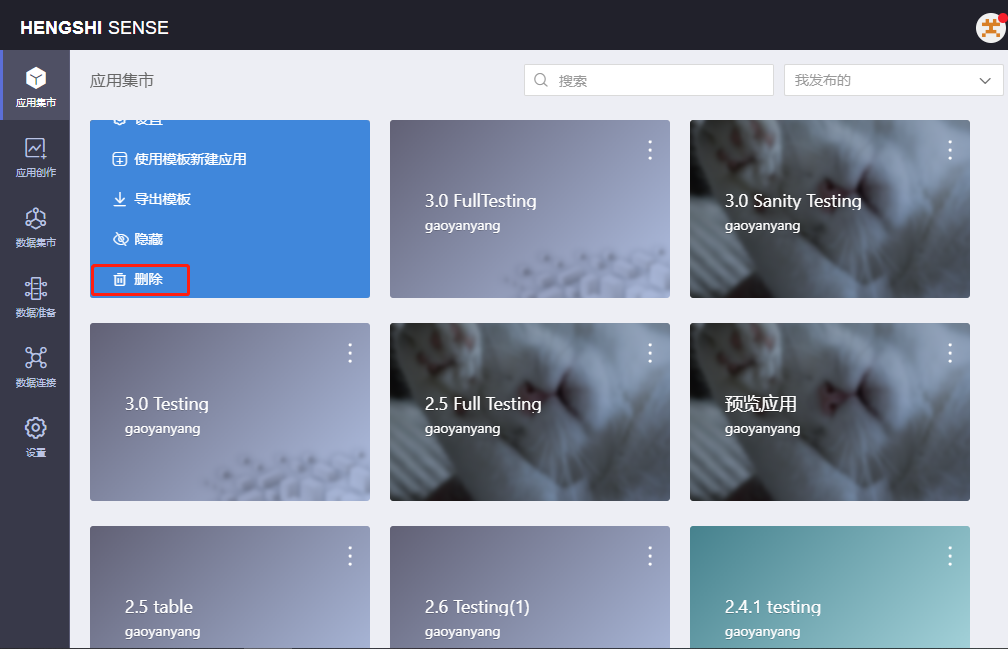
After deleting an app in the App Marketplace, the "Publish" icon will no longer be displayed on the cover of that app in App Creation.
![]()
Hide
You can hide apps published by other users in the Published to Me category.
Click the three-dot menu in the top right corner of the app and click Hide to perform the app hiding function.
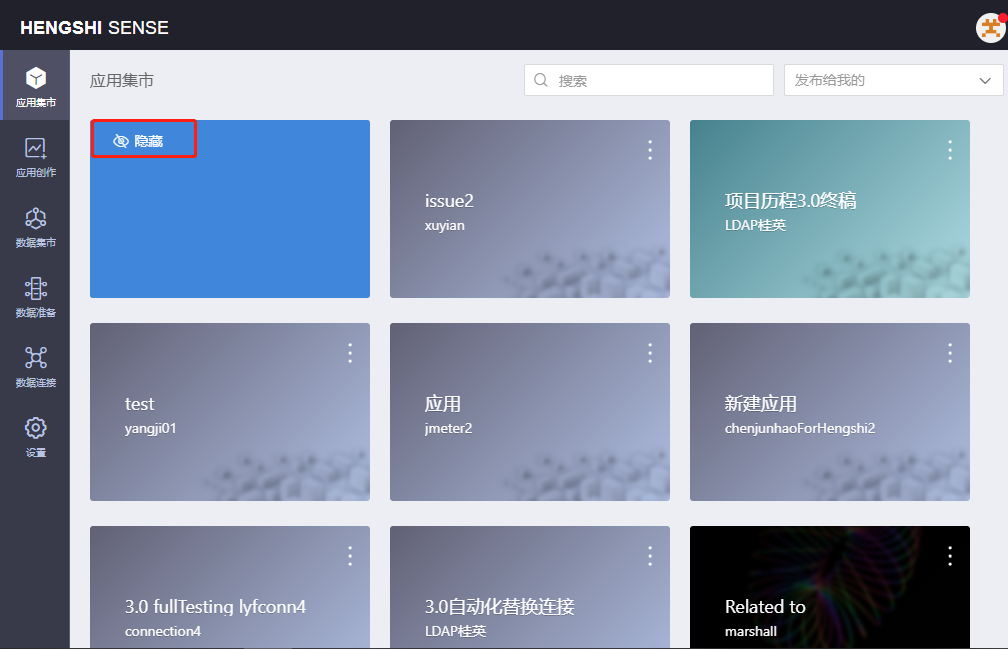
Show
You can show your hidden apps in the Hidden by Me category.
Click the three-dot menu in the top right corner of the app and click Show to display the hidden app.
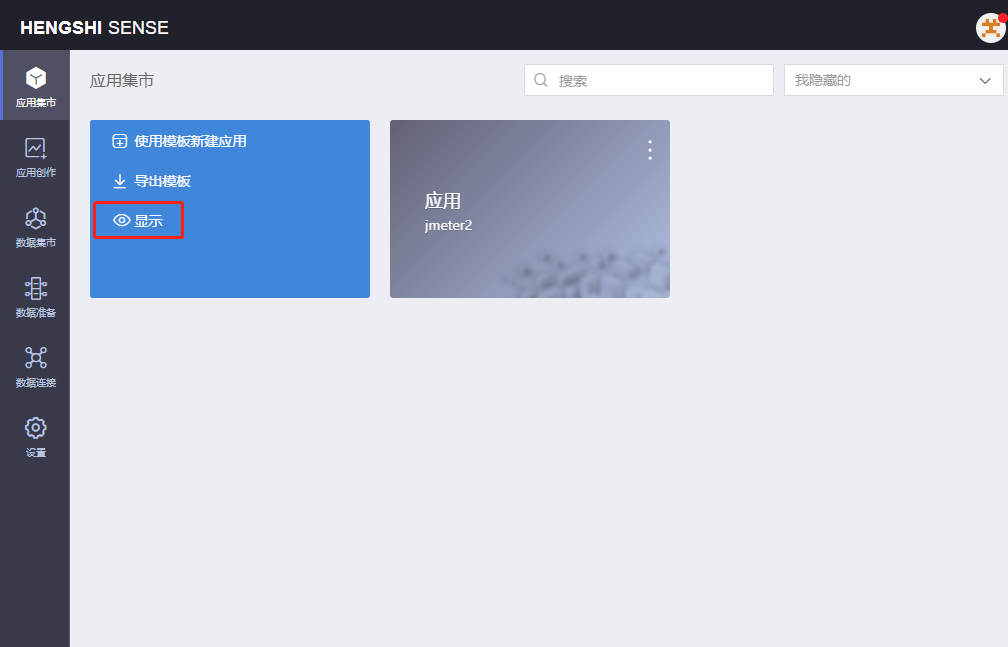
App Filtering
The app supports filtering by search categories (such as: All, Published by Me, Published to Me, Hidden by Me), combined with application name keywords.
App filtering is detailed in App Filtering.