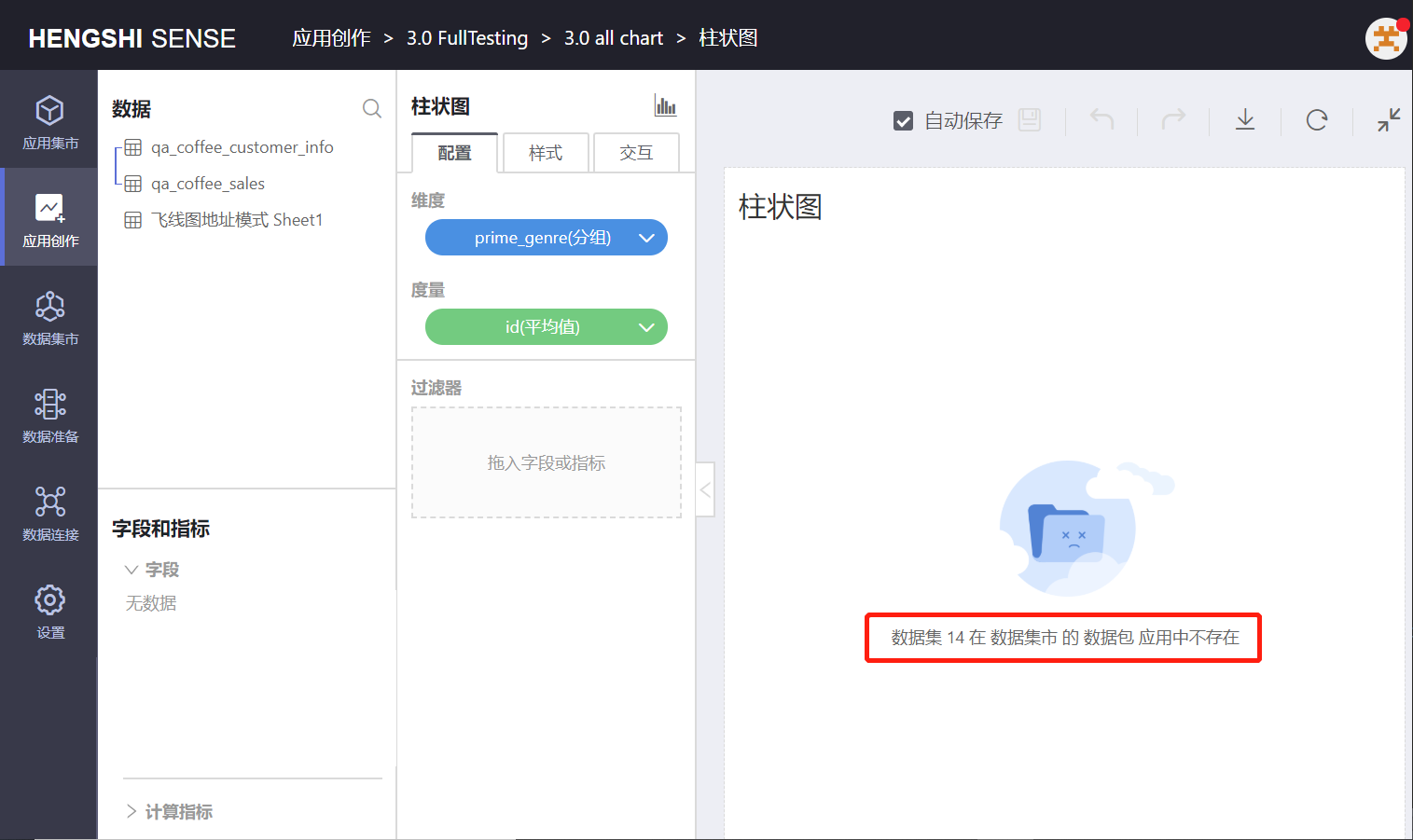Hengshi Documentation
Table of Contents generated with DocToc
Data Mart
In version 3.0, we have introduced a Data Mart on the foundation of application creation. The Data Mart is organized in a multi-tiered storage fashion to establish suitable data cubes that cater to the specific needs of departments, users, or user groups, covering analysis, content, and usability aspects.
Administrators can create folders and data packages in the Data Mart, as they can set permissions for both. Setting permissions allows authorized users to legitimately view and use the data within authorized folders and data packages.
Folders
Only users with the System Administrator role can create new folders in the Data Mart. It's still possible to create new folders and data packages within a folder.
When creating a new folder, if the folder is empty, the message “Please fill in the folder name” will prompt.
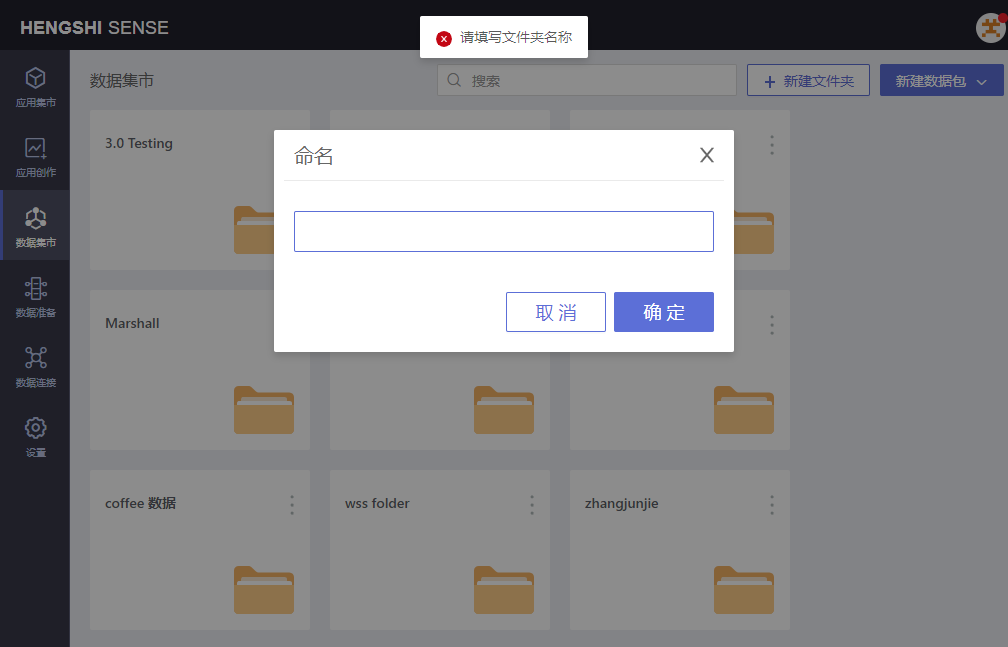
Possible operations for folders include:
- Permission management
- Move
- Rename
- Delete
Permission Management
Users with Administrator permission for a folder can grant Administrator, Editor, or Viewer permissions to other users, user groups, or organizational structures.
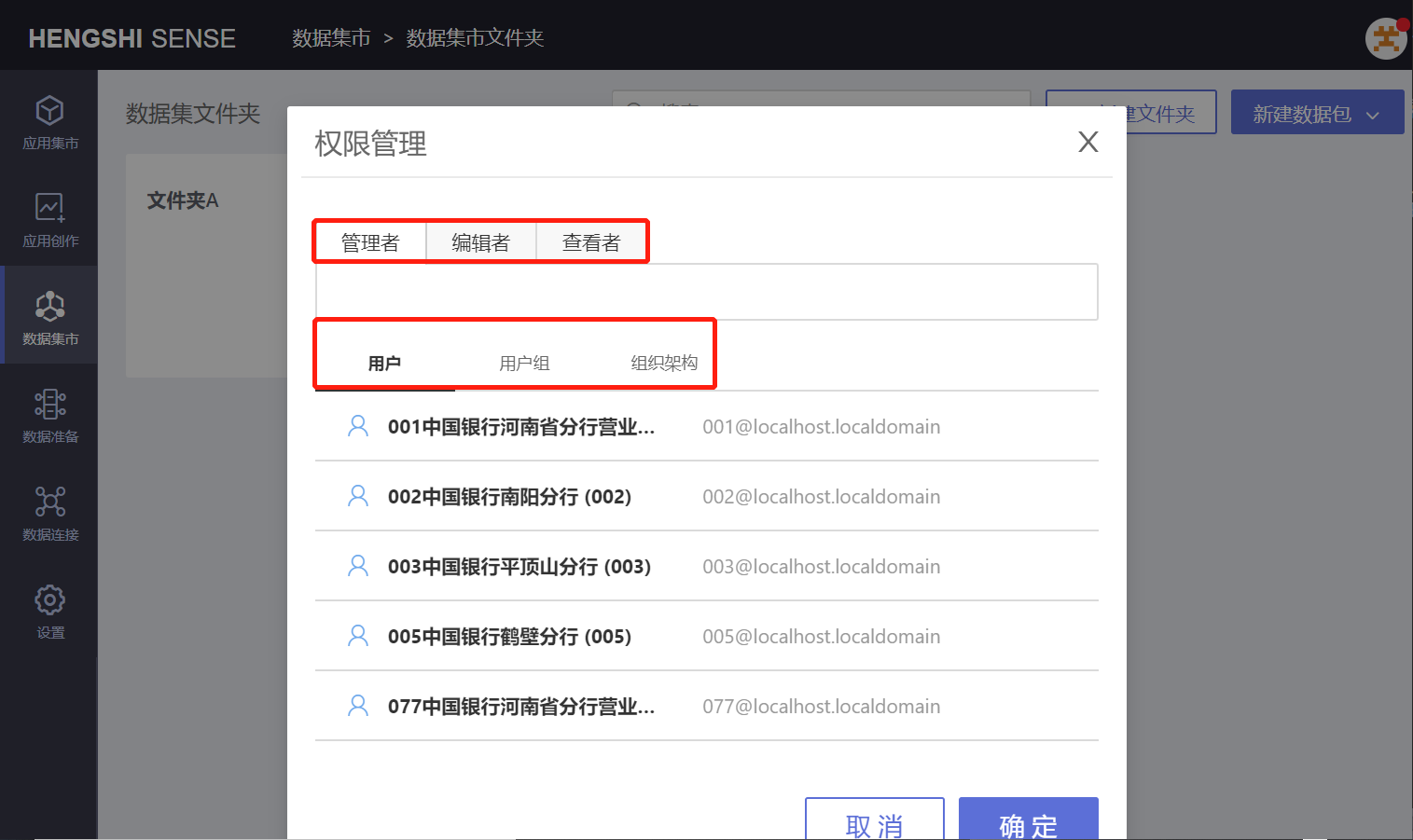
When analysts enter the Data Mart, if they have Administrator permission for a folder, they can perform the following operations:
Permission management
Rename
Move
Delete
When analysts enter the Data Mart and only have Editor permission for a folder, they can perform the following operations:
Rename
Move
When analysts enter the Data Mart and only have Viewer permission for a folder, they cannot operate on the folder.
Rename
In the folder's menu, there is a rename operation button. If a folder with the same name already exists in the current path of the Data Mart, the message “Folder name already exists, please choose another name” will prompt.
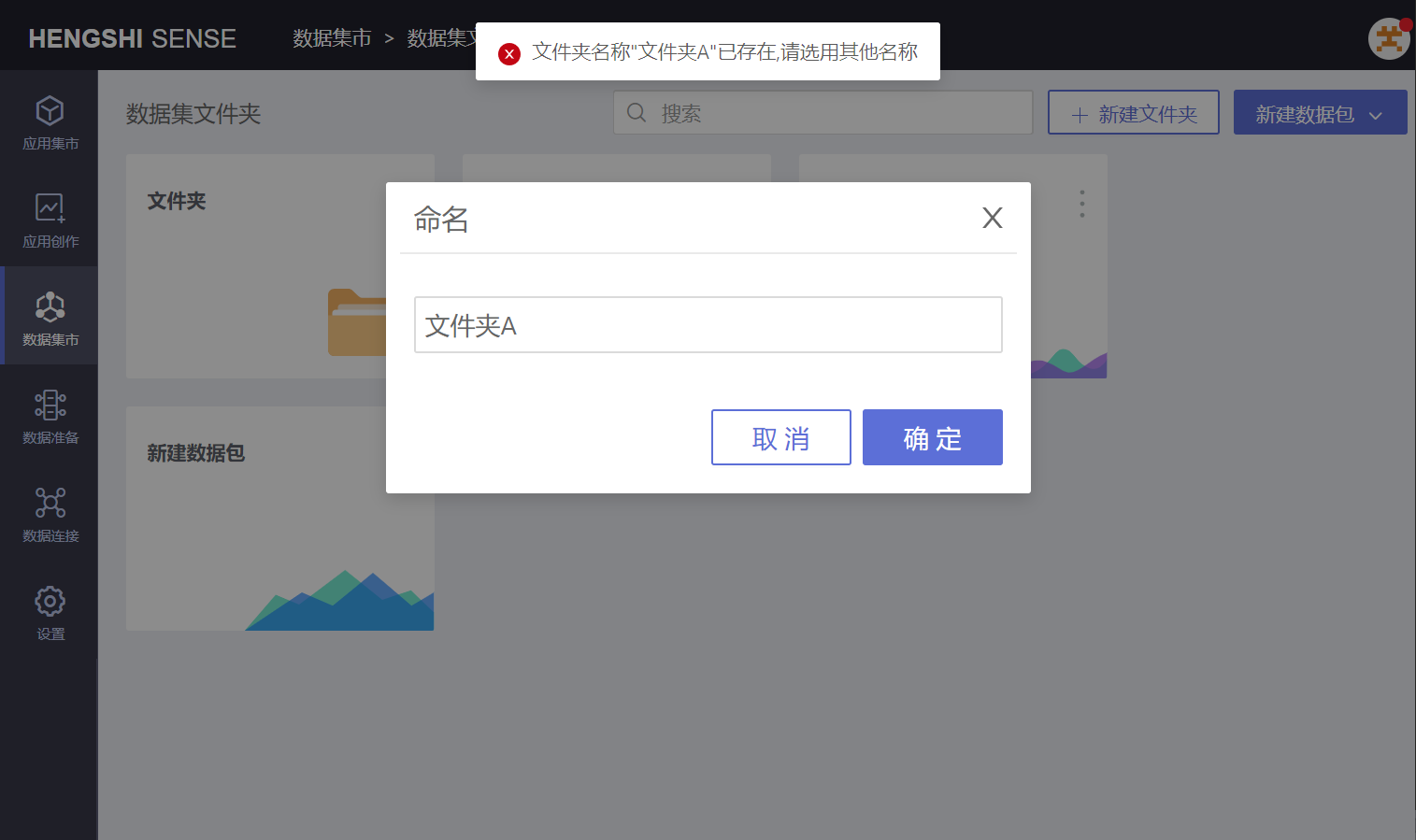
Move
In the folder's menu, there is a move operation button. You can move a folder to another folder where you have editing permission.
When moving, you can choose to retain the permissions settings. If the mover does not have Administrator permission for the target folder, permission settings cannot be retained.
Delete
In the folder's menu, there is a delete operation button. If the folder is empty, the message "Successfully deleted" will prompt; if the folder is not empty, the message “Folder is not empty” will prompt.
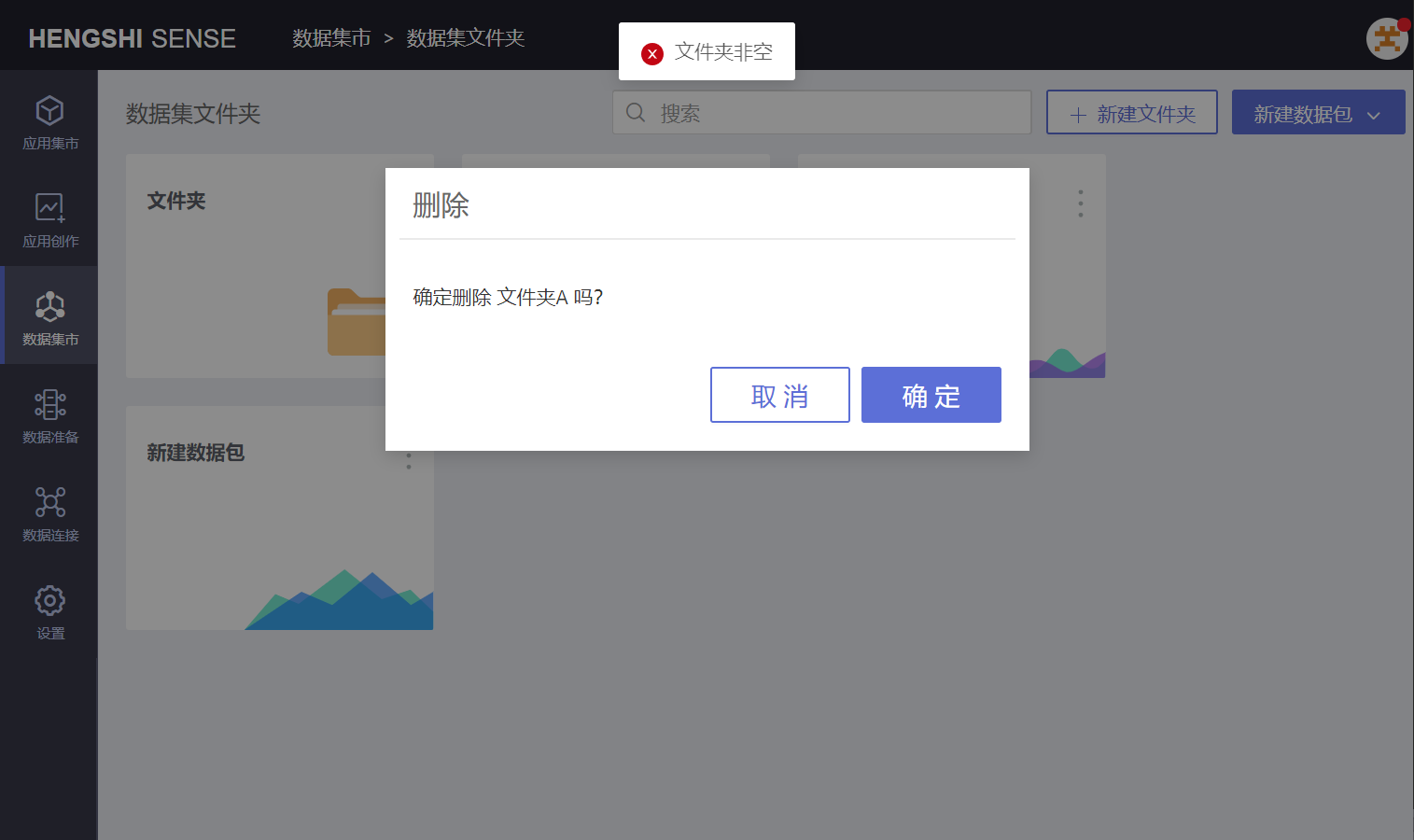
Data Packages
Create a New Data Package
Only users with the System Administrator role can create new data packages in the Data Mart.
Creating a new data package can be of two types:
- Blank data package
The default name for the data package is “New Data Package,” which can be modified to a name more closely related to business logic.
Users can create datasets within the data package, process data, establish relational models, build charts and tables, and meet targeted analysis needs.
- Import template
Select a previously exported json file for upload to successfully import.
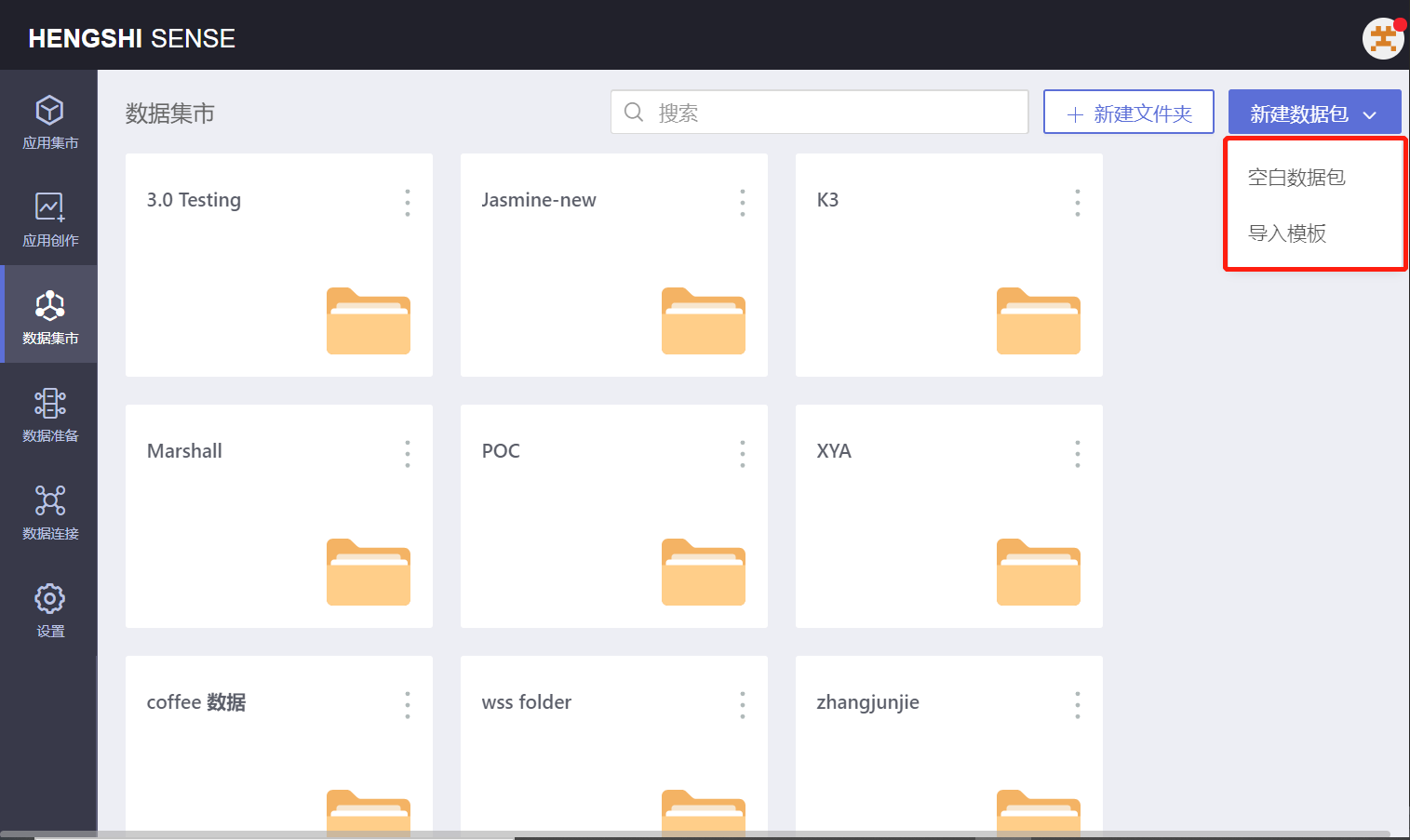
Possible operations for data packages include:
- Permission management
- Export template
- Create a copy
- Replace data connection
- Rename
- Move
- Delete
When there are no datasets created in the data package, the data package menu only has five options: Permission management, Create a copy, Rename, Move, Delete.
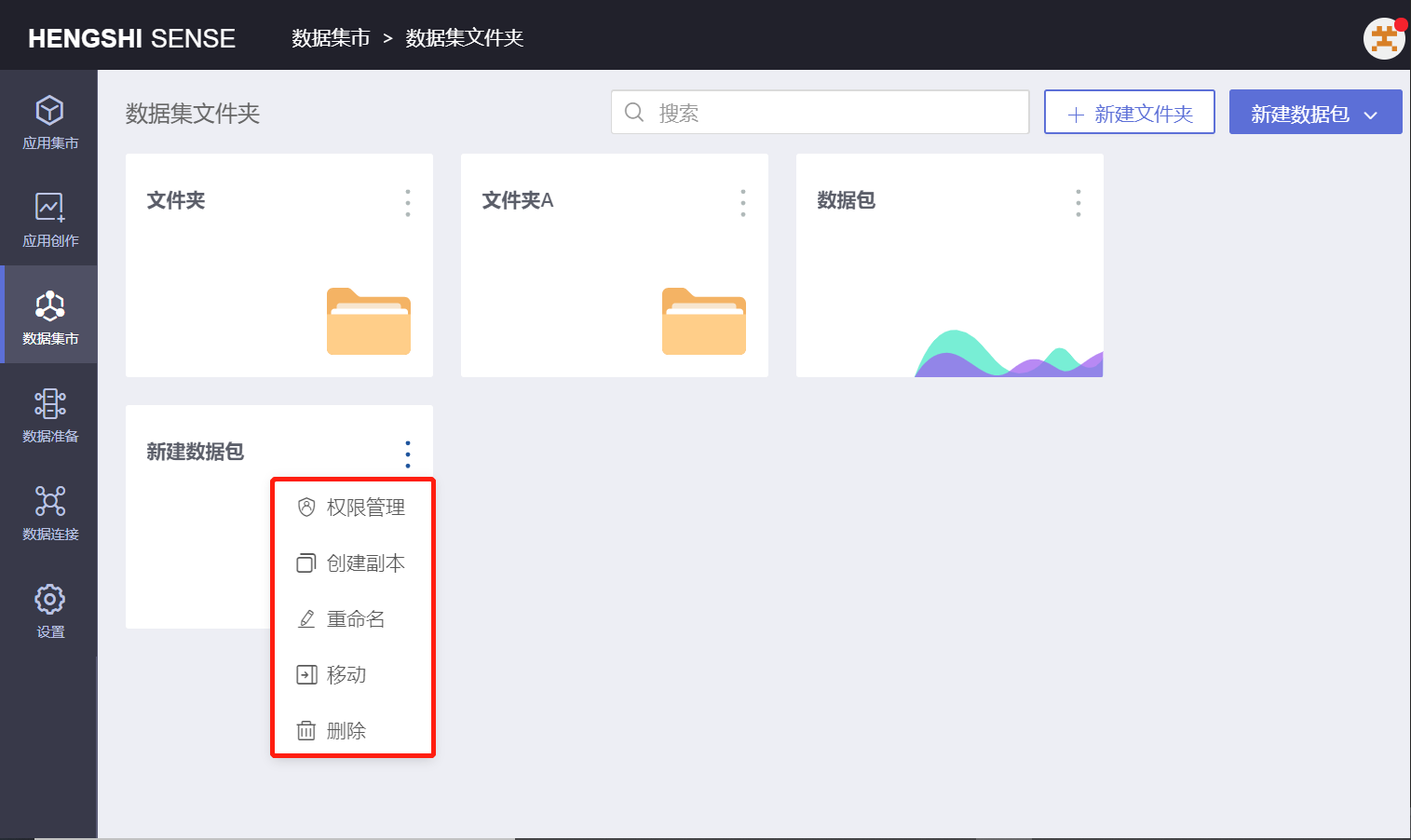
Permission Management
Users with Administrator permission for a data package can grant Administrator, Editor, or Viewer permissions to other users, user groups, or organizational structures.
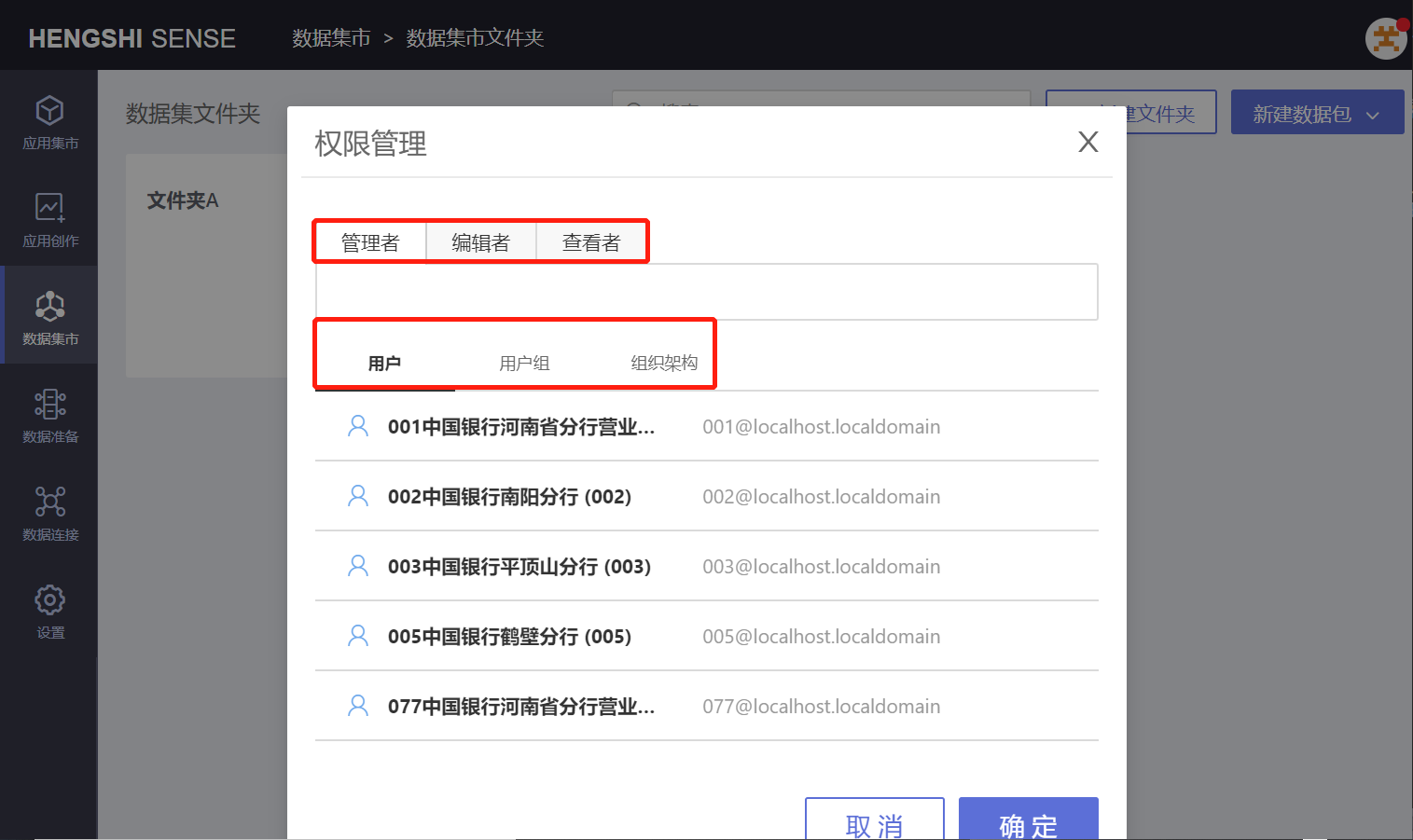
When analysts enter the Data Mart and have Administrator permission for a data package, they can perform the following operations:
Permission management
Export template
Create a copy
Replace data connection
Rename
Move
Delete
When analysts enter the Data Mart and only have Editor permission for a data package, they can perform the following operations:
Export template
Create a copy
Replace data connection
Rename
Move
When analysts enter the Data Mart and only have Viewer permission for a data package, they can perform the following operation:
- Export template
Export Template
There is an 'Export Template' button in the data package menu. Clicking the 'Export Template' button generates a JSON-formatted file.
Create a Copy
There is a 'Create a Copy' button in the data package menu. Clicking the 'Create a Copy' button generates an application with the same data as this data package.
Replace Data Connection
There is a 'Replace Data Connection' button in the data package menu. Clicking the 'Replace Data Connection' button allows you to select the data connection you want to replace.
Rename
In the data package's menu, there is an operation button to rename. If a data package with the same name already exists in the current path of the Data Mart, the message “Application name already exists, please choose another name” will prompt.
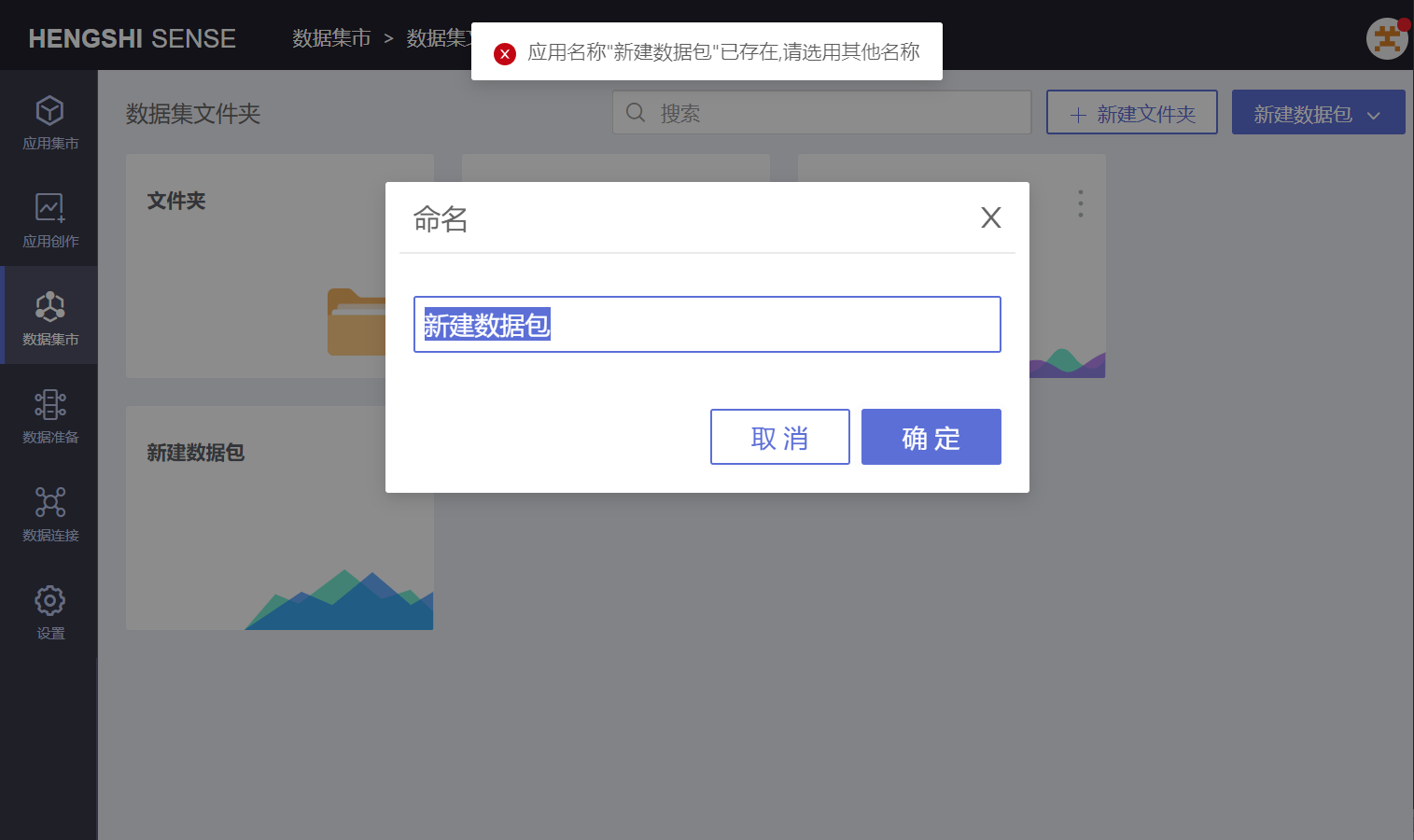
Move
There is a move operation button in the data package's menu. You can move the data package to a folder where you have editing permission.
Delete
There is a delete operation button in the data packages' menu. Deleting a data package will also delete the datasets and data models within it.
Datasets
Users with Administrator or Editor permission for a data package can create new datasets within it;
Users with Viewer permission for a data package can only see datasets that they are authorized to view.
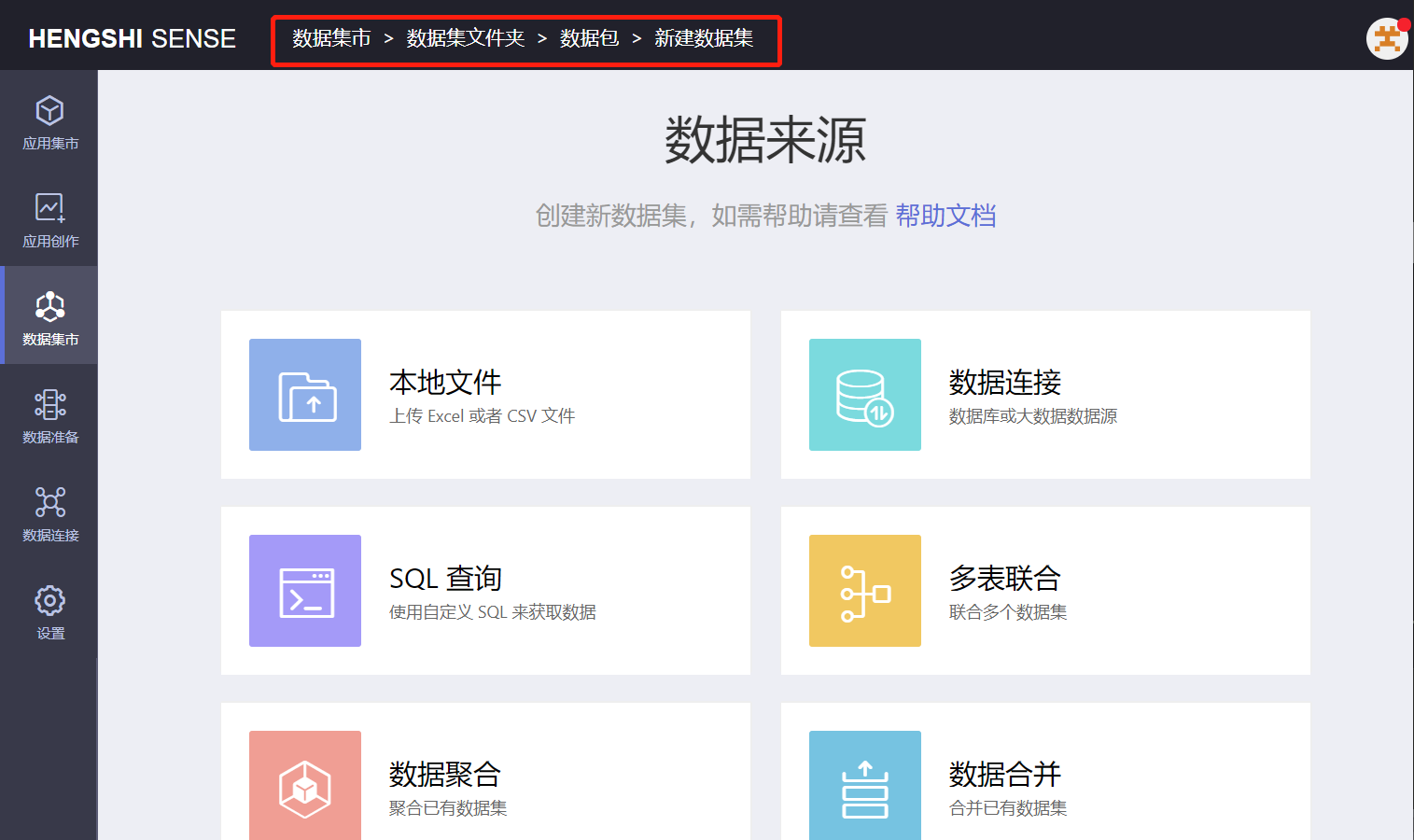
Data Models
Users with Administrator or Editor permission for a data package can create new data models within it;
Users with Viewer permission for a data package can only view established data models.
When establishing data models, the source and target datasets need to come from the same data connection.
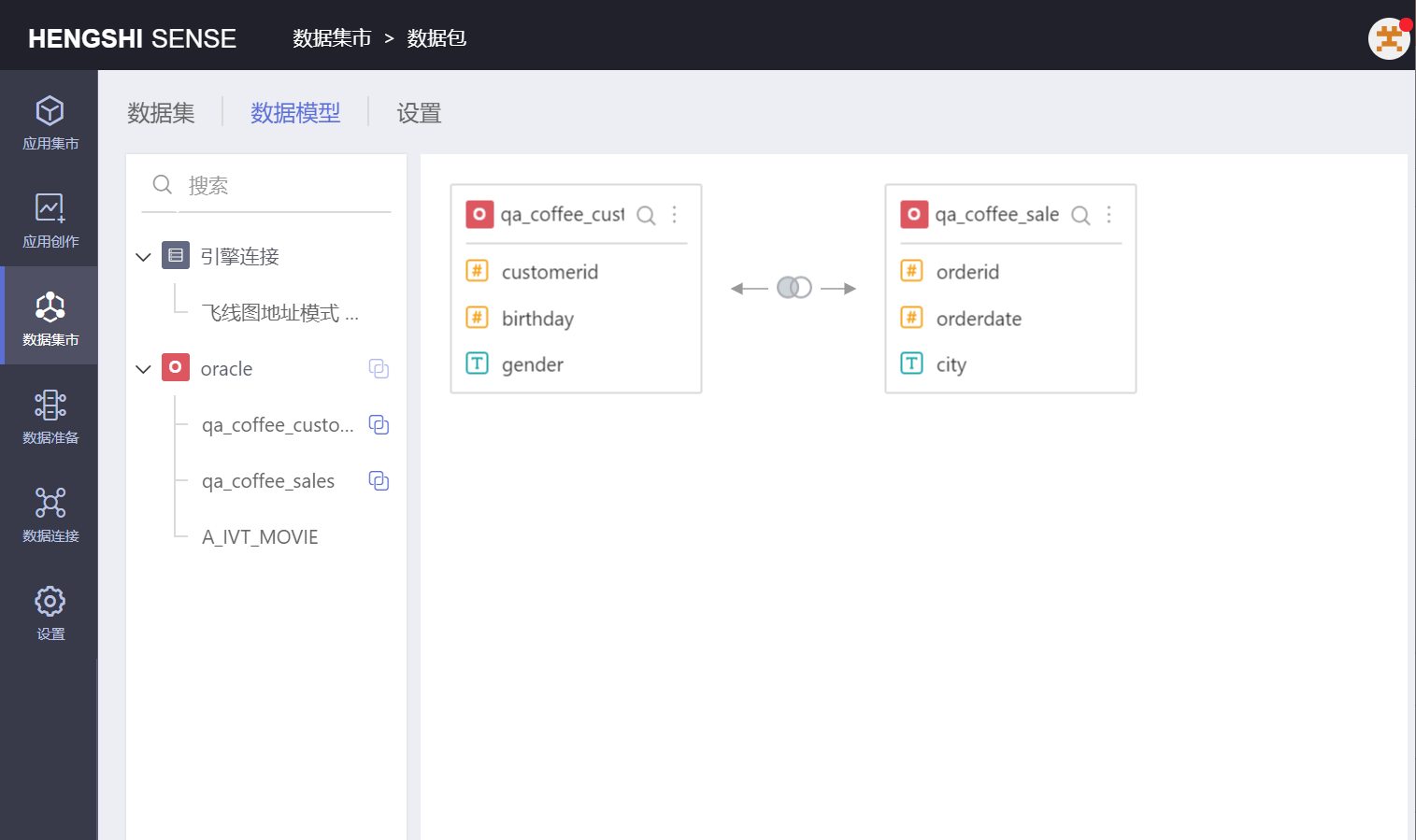
Settings
- Data Permissions
Data permissions include: Application Author, Dataset Author, and User. The Application Author option is checked by default.
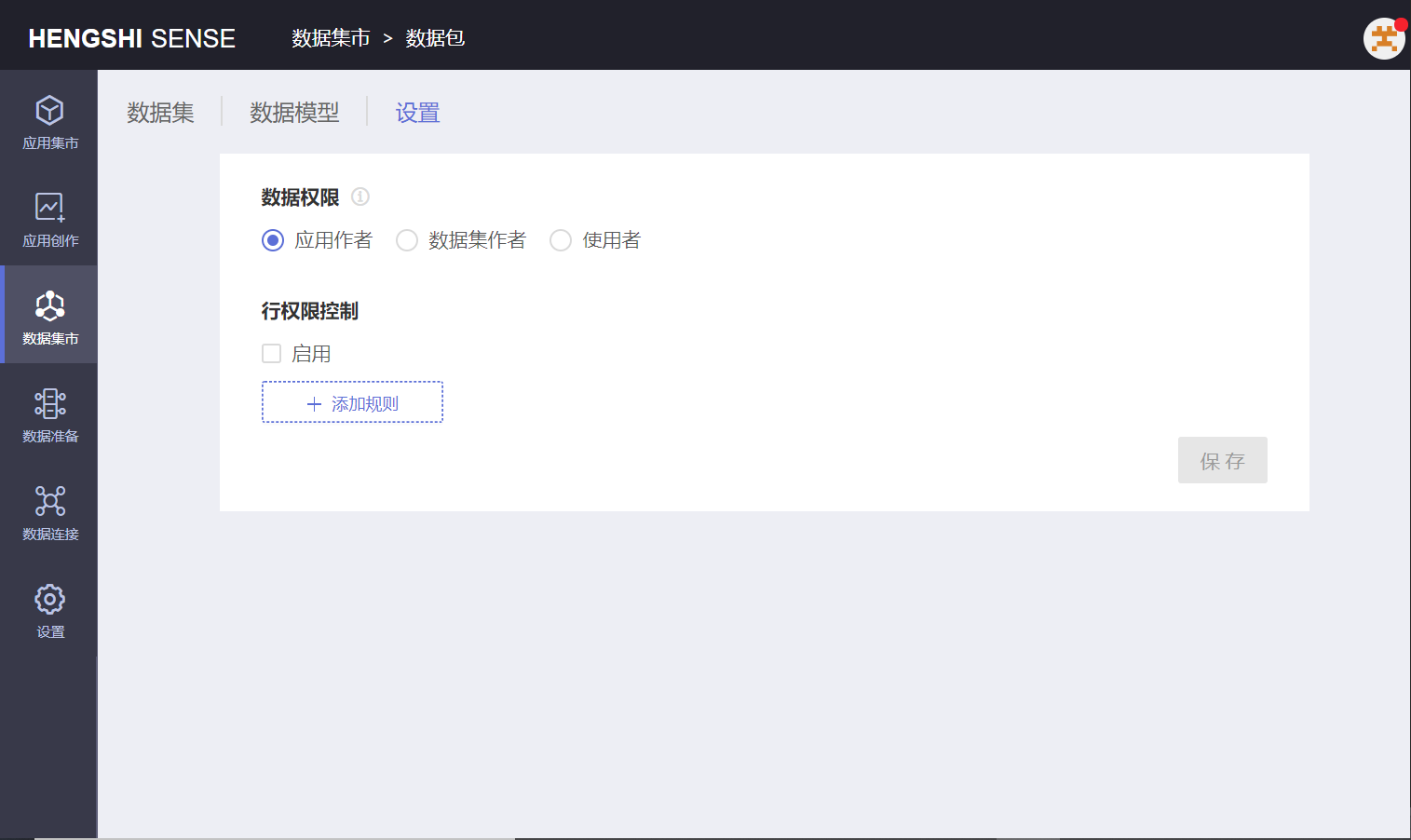
Mode switching: During dataset permission mode switching, datasets imported by the import engine need to be re-imported; switching from Application Author or Dataset Author modes to User mode will cause union/import engine datasets to become invalid.
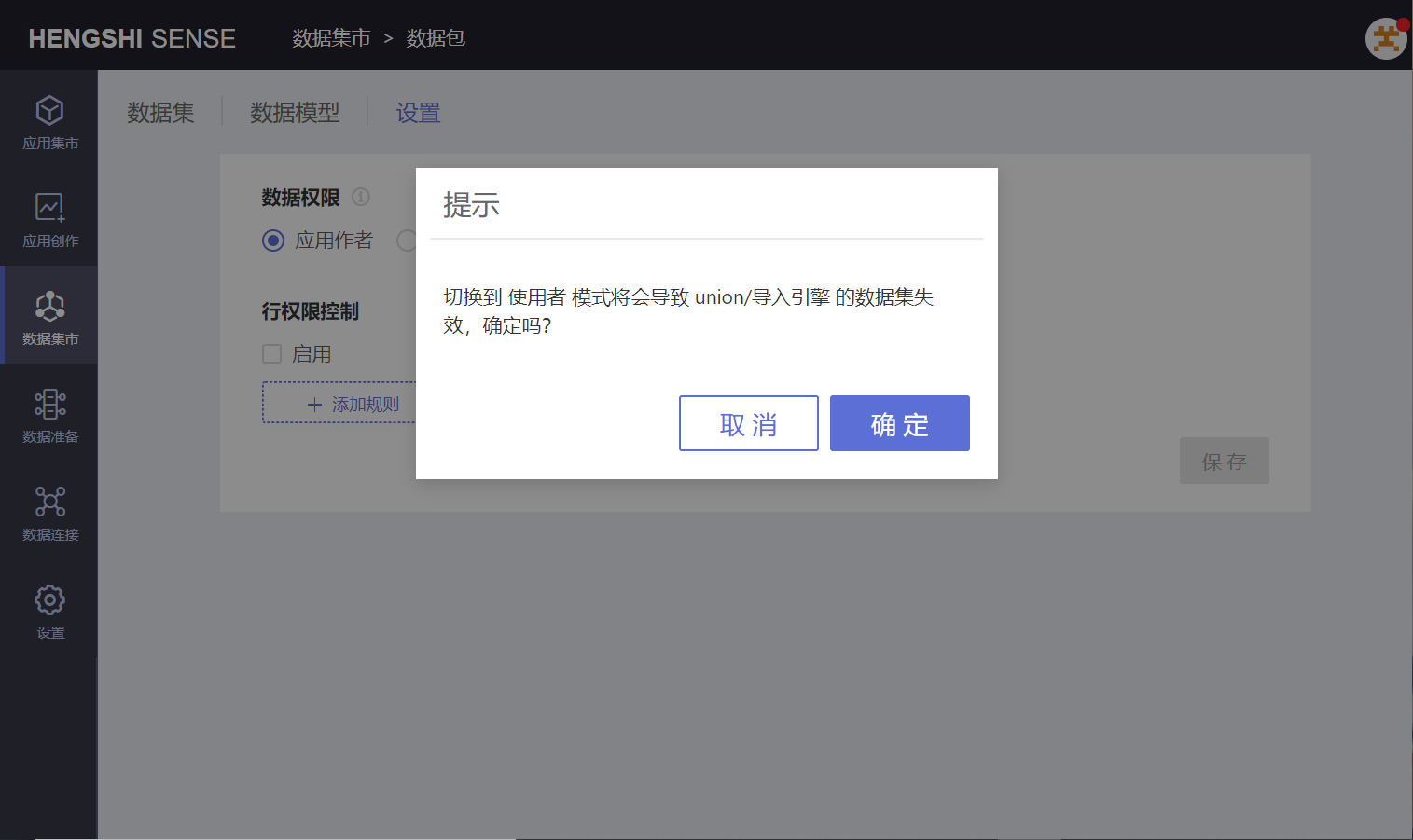
For a detailed introduction to data permissions, see Data Permissions.
- Row-level Permission Control
For a detailed introduction to row-level permission control, see Row-level Permission Control.
Explore
Create New Exploration
In the Data Mart, you can only create new explorations within data packages. Clicking the 'Create New Exploration' icon in the upper right corner of the data package opens the "Begin Exploration" popup. After selecting a chart type, you can start exploring.
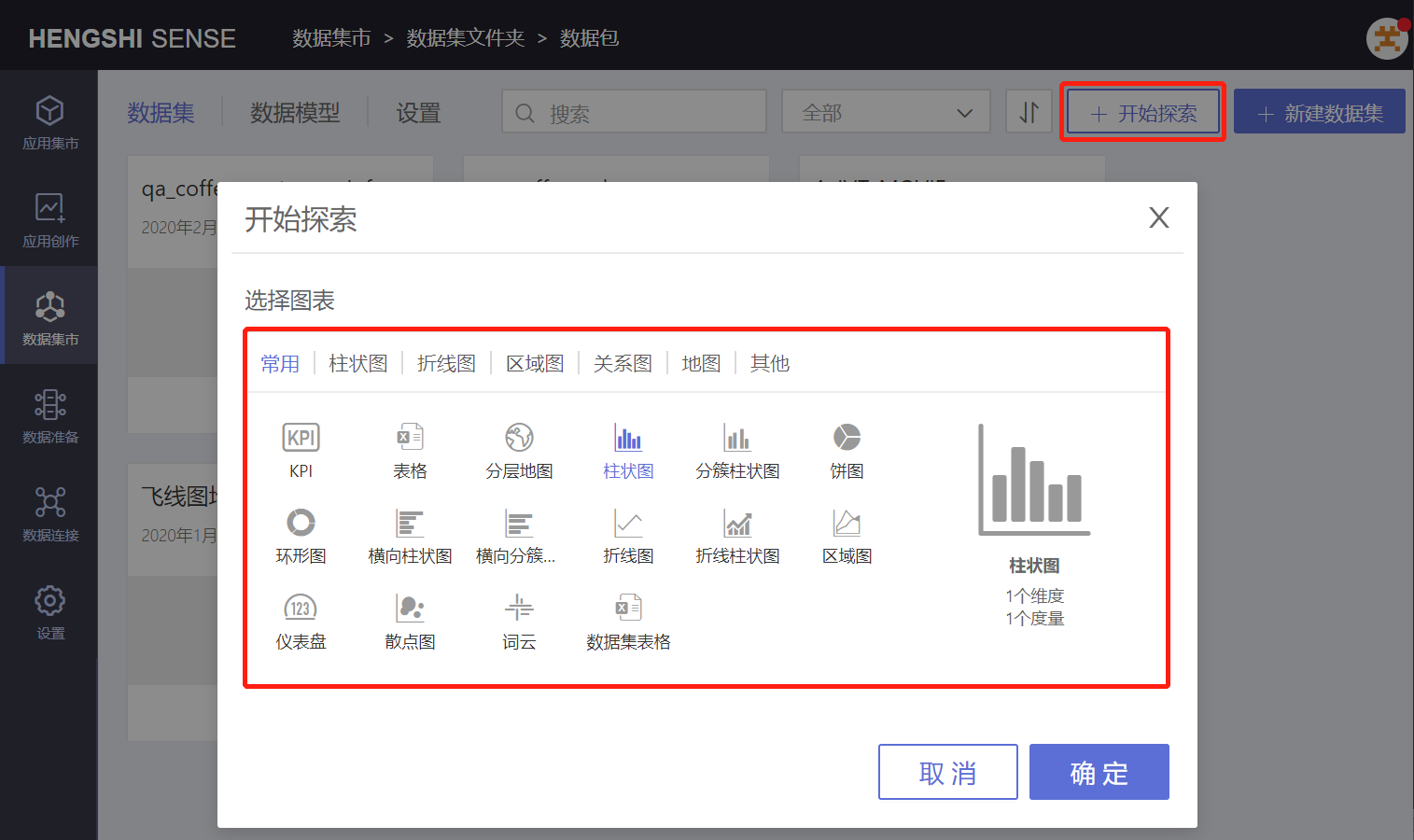
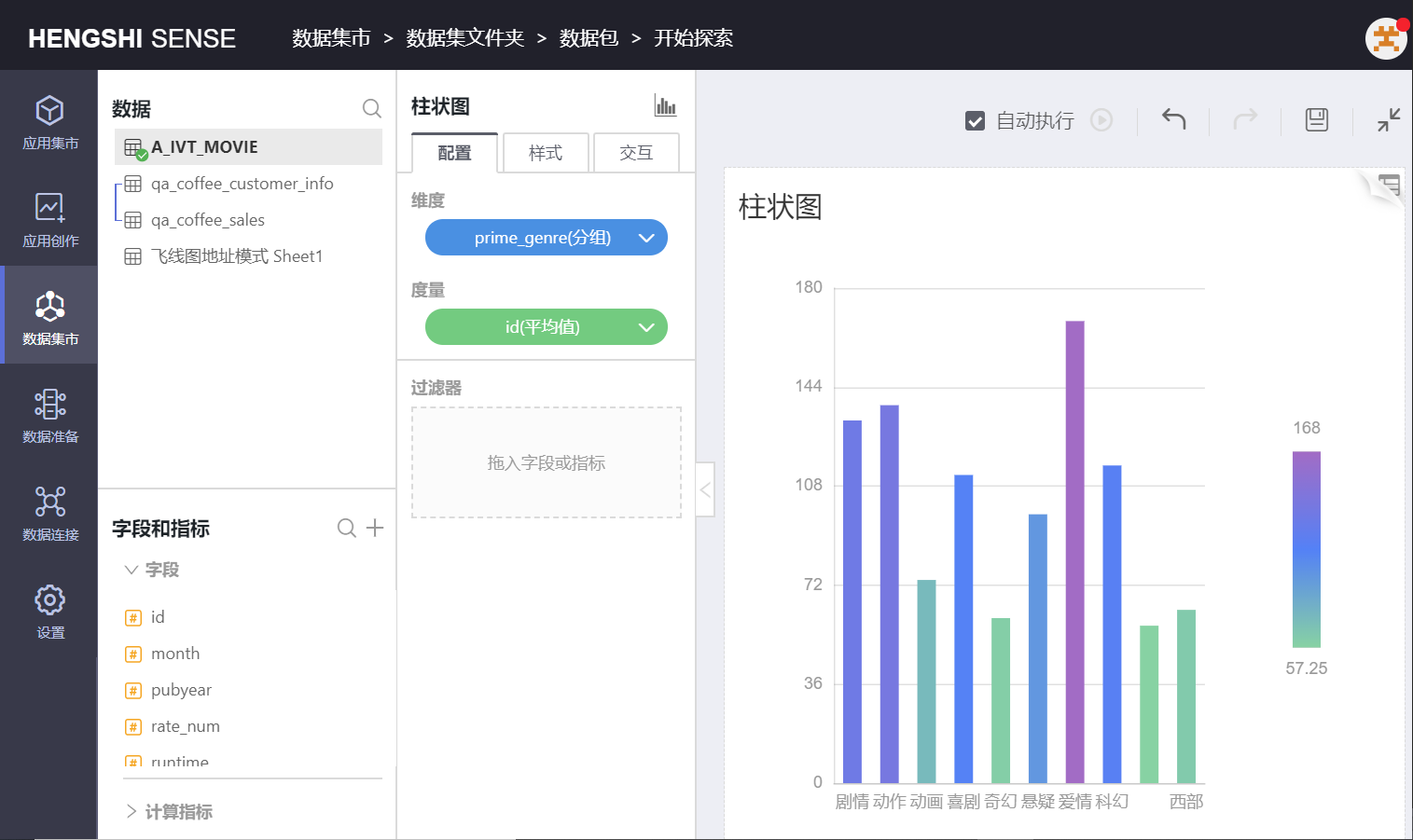
Save Chart
After creating an exploration, you can choose to save the chart to either the personal space (Application Creation) or inside a dashboard in the shared space.
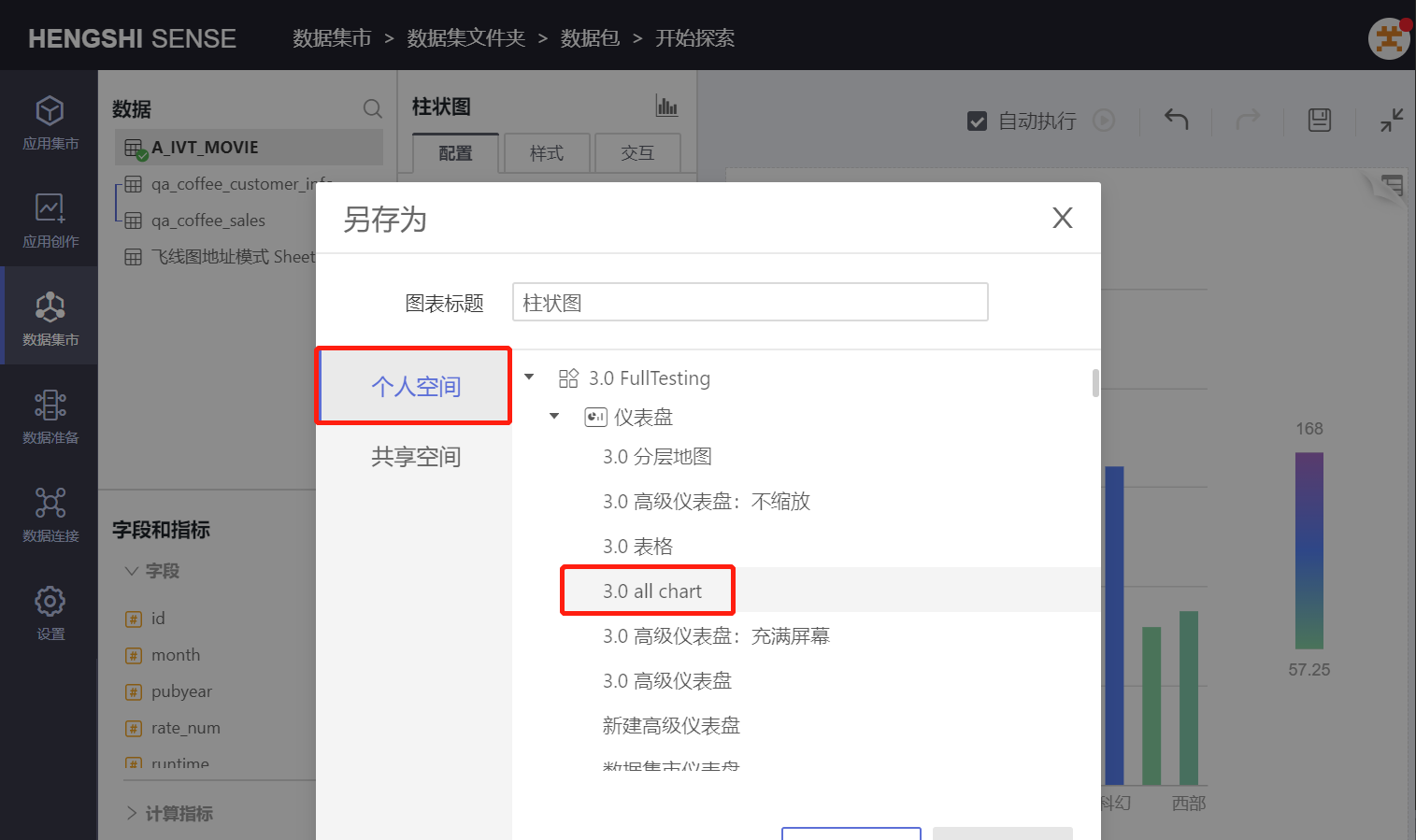
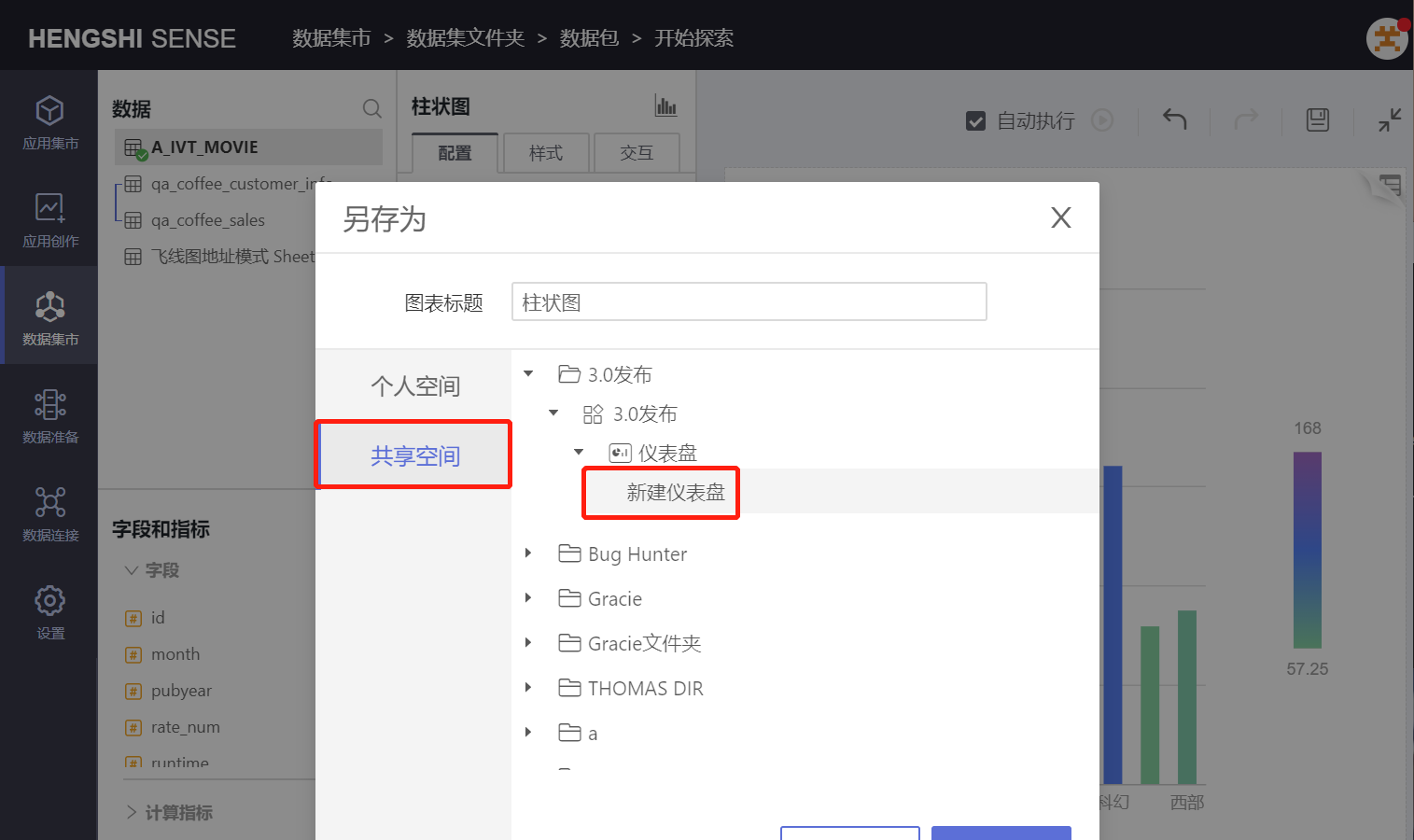
After saving successfully, the page will redirect to the chart page under "Application Creation" -> "Applications" -> "Dashboard"; clicking the 'Datasets' icon on the left will take you to the "Data Mart" -> "Folder" -> "Data package" page for the dataset.
![]()
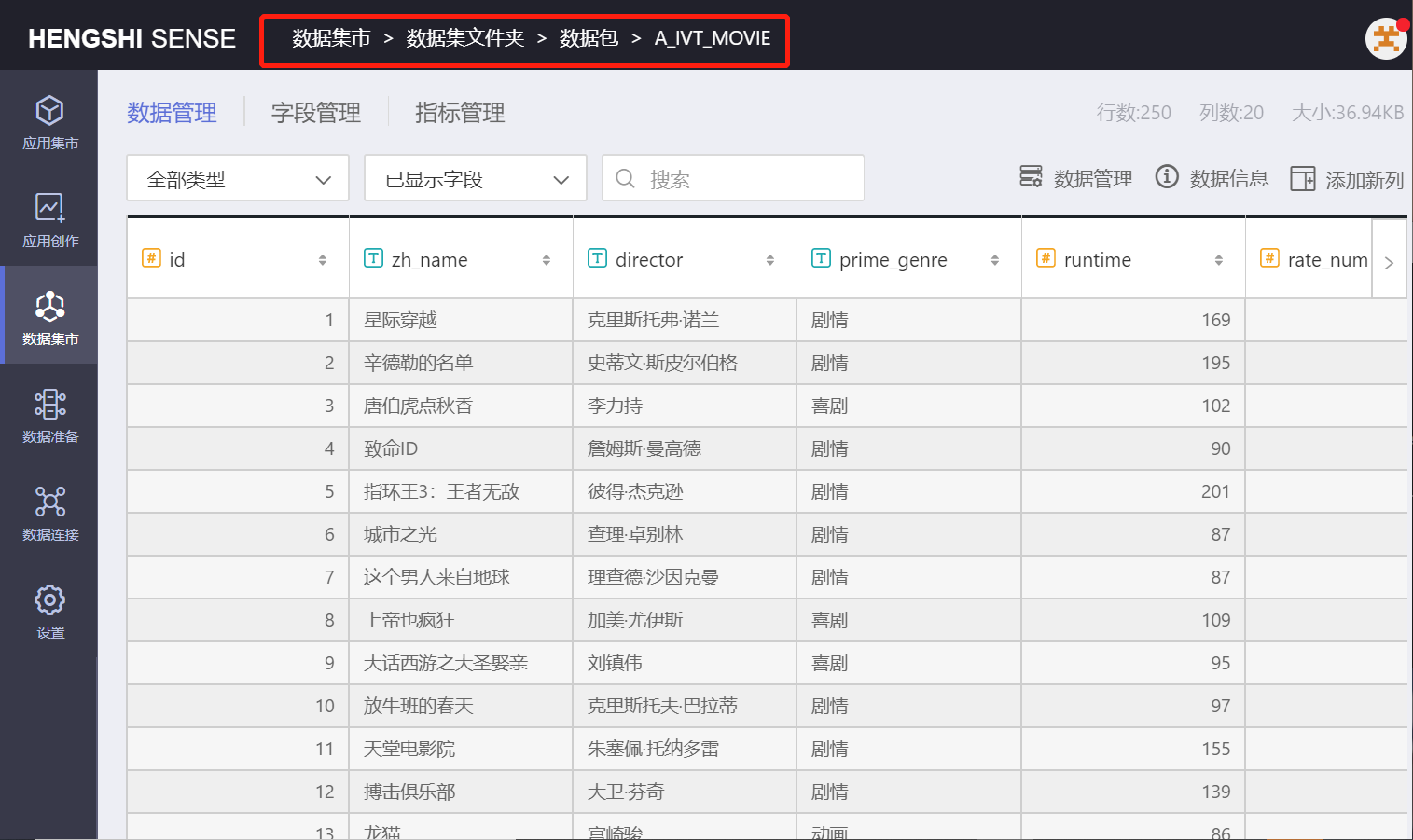
Delete Dataset
If you delete a dataset that was used to create a chart after creating an exploration, viewing that chart in 'Application Creation' will prompt the message “The dataset does not exist in the application within the Data Mart”.