<!-- START doctoc generated TOC please keep comment here to allow auto update -->
<!-- DON'T EDIT THIS SECTION, INSTEAD RE-RUN doctoc TO UPDATE -->
**Table of Contents** *generated with [DocToc](https://github.com/thlorenz/doctoc)*
- [Chart Settings](#chart-settings)
- [Jump/Link](#jump-link)
- [How to set up a jump/link?](#how-to-set-up-a-jump-link)
- [Jump to an internal dashboard within the application](#jump-to-an-internal-dashboard-within-the-application)
- [Carry over filter conditions](#carry-over-filter-conditions)
- [Single-dimension charts such as bar/line/area charts](#single-dimension-charts-such-as-bar-line-area-charts)
- [Chinese-style reports (tables)](#chinese-style-reports-tables)
- [Jump to a URL](#jump-to-a-url)
- [Open in a new window on PC](#open-in-a-new-window-on-pc)
<!-- END doctoc generated TOC please keep comment here to allow auto update -->
# Chart Settings
## Jump/Link
Within the switching between dashboards, a common method of navigation is the persistent pager at the bottom, which allows users to quickly switch between various dashboards freely.
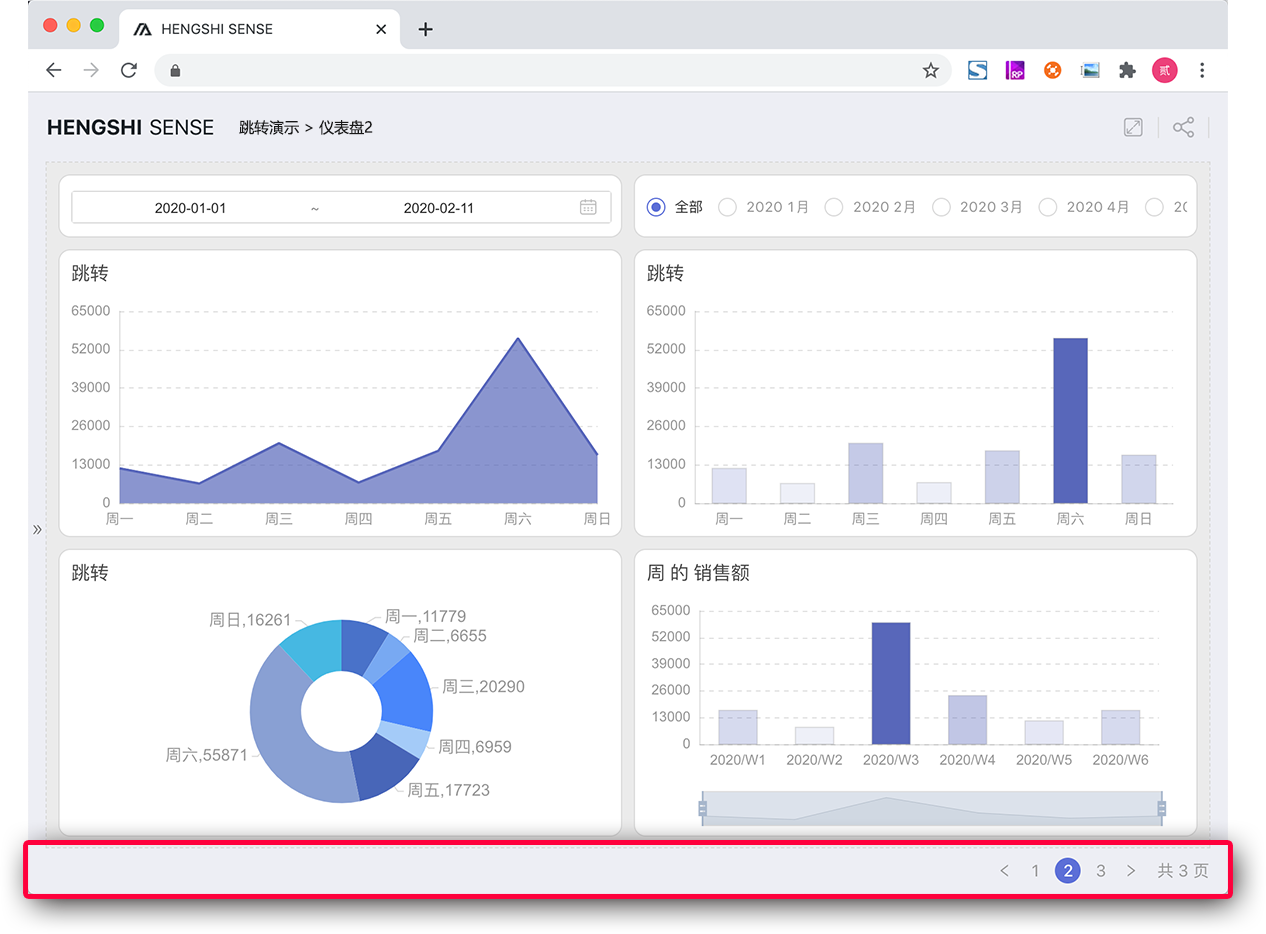
But if a user wishes to perform a targeted jump to another dashboard upon clicking a specific chart object, how can this be set up?
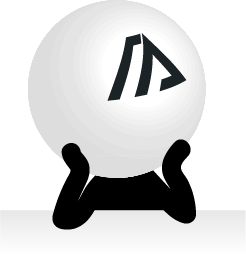
In version 3.1, we added a powerful jump/link function for individual controls, allowing the setting of jump/link targets for single widgets.
For example, in a financial report, if a KPI indicates profits, we can set an interactive feature for this KPI that allows a click to "jump" to the "Profit Analysis" dashboard, which provides a detailed analysis of profits.
### How to set up a jump/link?
1. Move the mouse over the three-dot menu at the top right corner of the chart. Click settings in the drop-down options to call out the chart style settings on the left side.
2. Click on the 'Interactions' tab on the right to switch to the chart interactions settings page.
3. In the 'Click Interaction Response' settings, select the click interaction as 'Jump/Link'.
4. After selecting 'Jump/Link', you can set the jump/link target to 'Dashboard within the application' or 'Jump to a URL'.
5. If choosing 'Dashboard within the application' as the jump/link target, you need to select the target dashboard and also have the option to check 'Carry over filter conditions'.
6. If choosing 'Jump to a URL' as the jump/link target, you need to enter the URL address and also have the option to check 'Open in a new window on PC'.
7. After completing the jump/link settings, click the 'Save' button at the bottom left to save your settings.
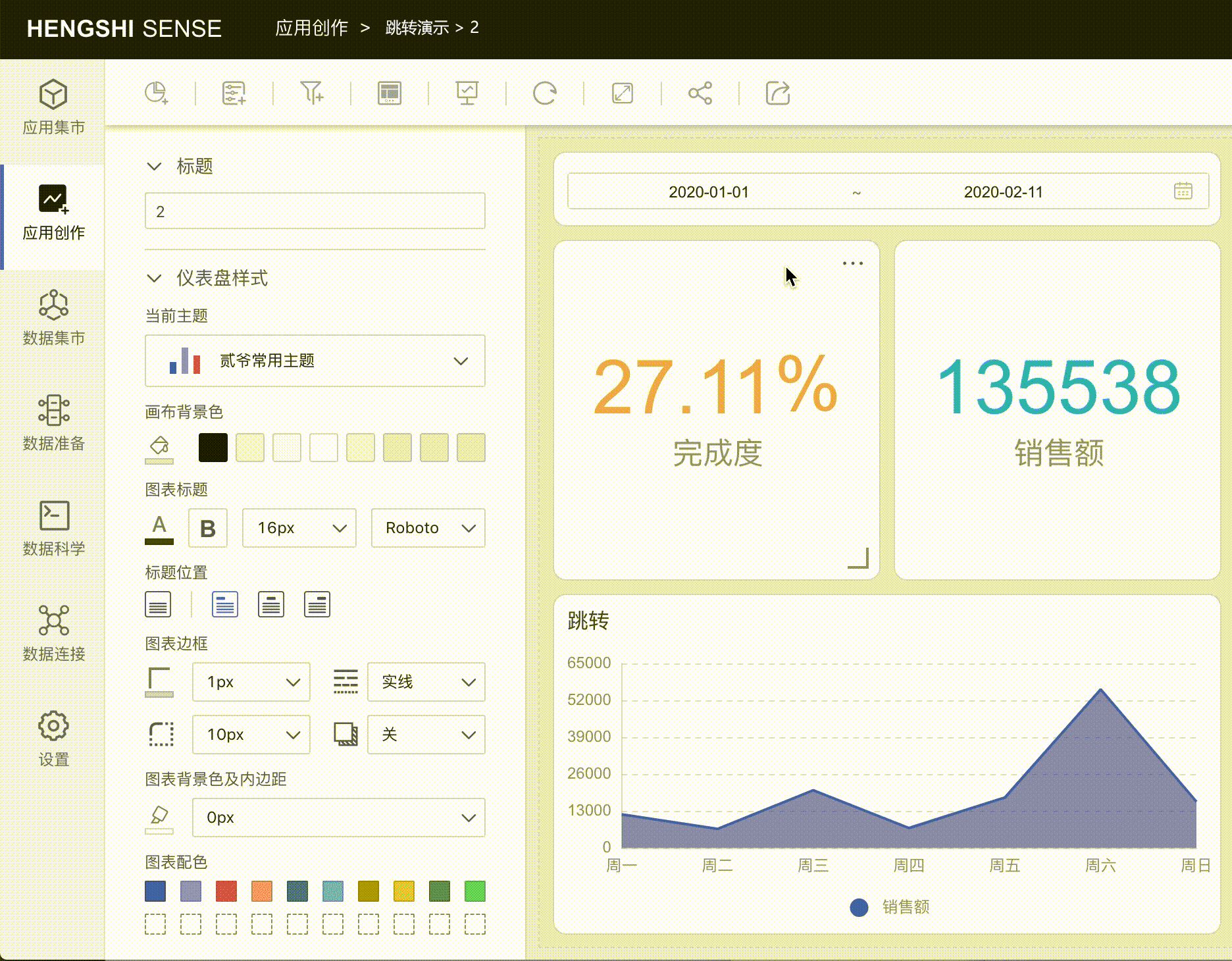
After completing the above settings, you can experience the smooth user experience provided by the click and jump interaction in preview mode.
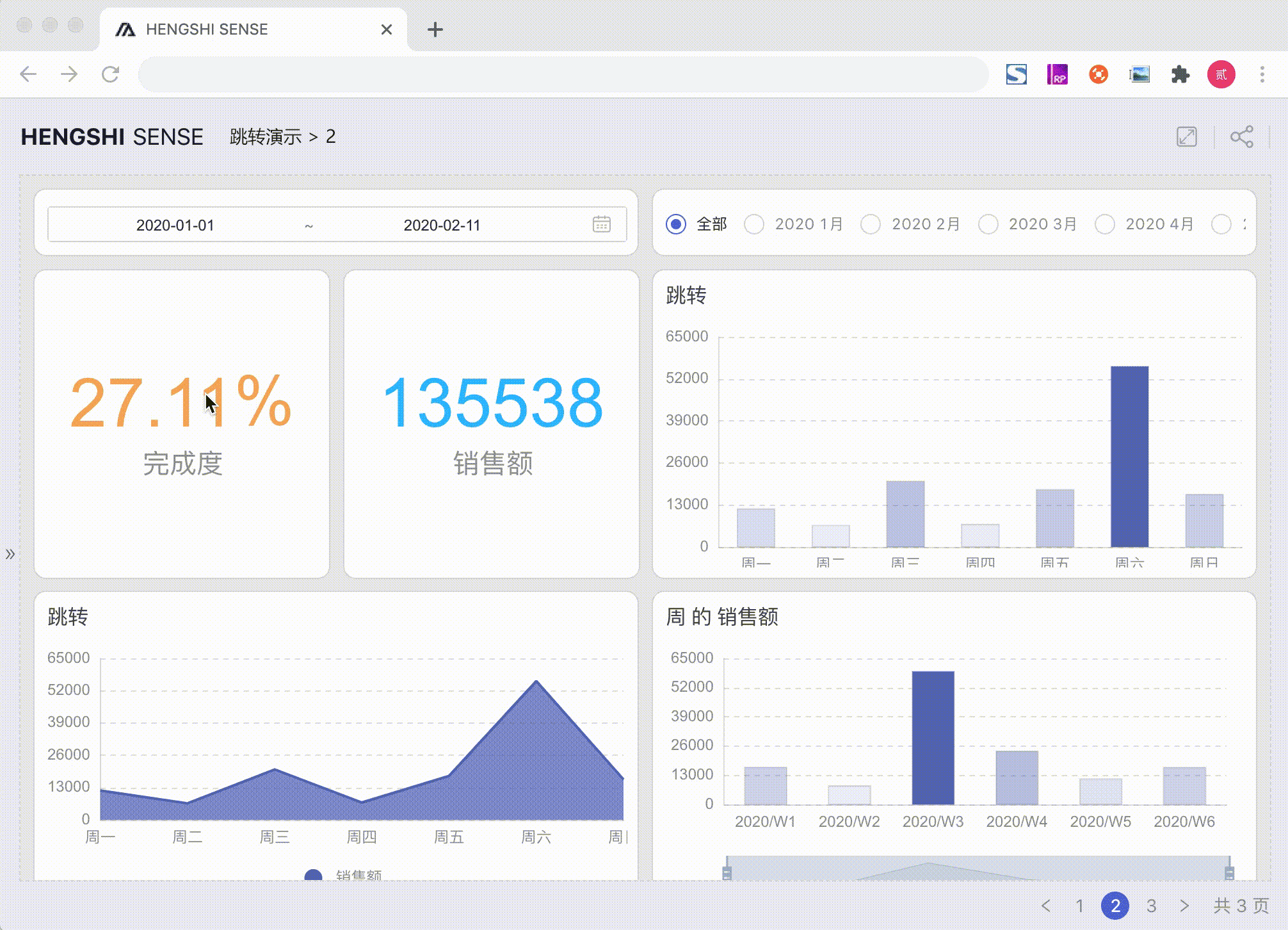
### Jump to an internal dashboard within the application
Using an internal dashboard within the application as the jump/link target allows page jumps without using the pager. This can significantly enhance the user's logical understanding between the jump/link target and the clicked object, building a logical hierarchy between pages, making the displayed information easier to comprehend.
#### Carry over filter conditions
When we choose 'Dashboard within the application' as the jump/link target, we can check 'Carry over filter conditions':
- Checking 'Carry over filter conditions': Carries over the information contained in the clicked chart object, such as field indicators, as filter conditions to the target dashboard.
- Not checking 'Carry over filter conditions': Only the jump/link is executed.
For example:
In "Dashboard 1", set up a click on the "Bar Chart" to jump to "Dashboard 2", and check 'Carry over filter conditions'.
In "Dashboard 1," let's say the dimension of the "Bar Chart" is the month. Now, when a user clicks on the bar for "May" in Dashboard 1, they will jump to "Dashboard 2."
At the same time, "Month=May" is carried over as a filter condition to "Dashboard 2," filtering the charts in "Dashboard 2."
<div class="hengshidoc-warning"></div>
> For 'Carry over filter conditions' to be effective, it is necessary to ensure that the same dataset is used within the two dashboards or that a [related model](dataset-relation.md) has been established between the datasets.
**Below are the explanations of how 'Carry over filter conditions' are applied in different charts.**
##### Single-dimension charts such as bar/line/area charts
The content of the dimension corresponding to the clicked content is carried over, as shown in the following figure:
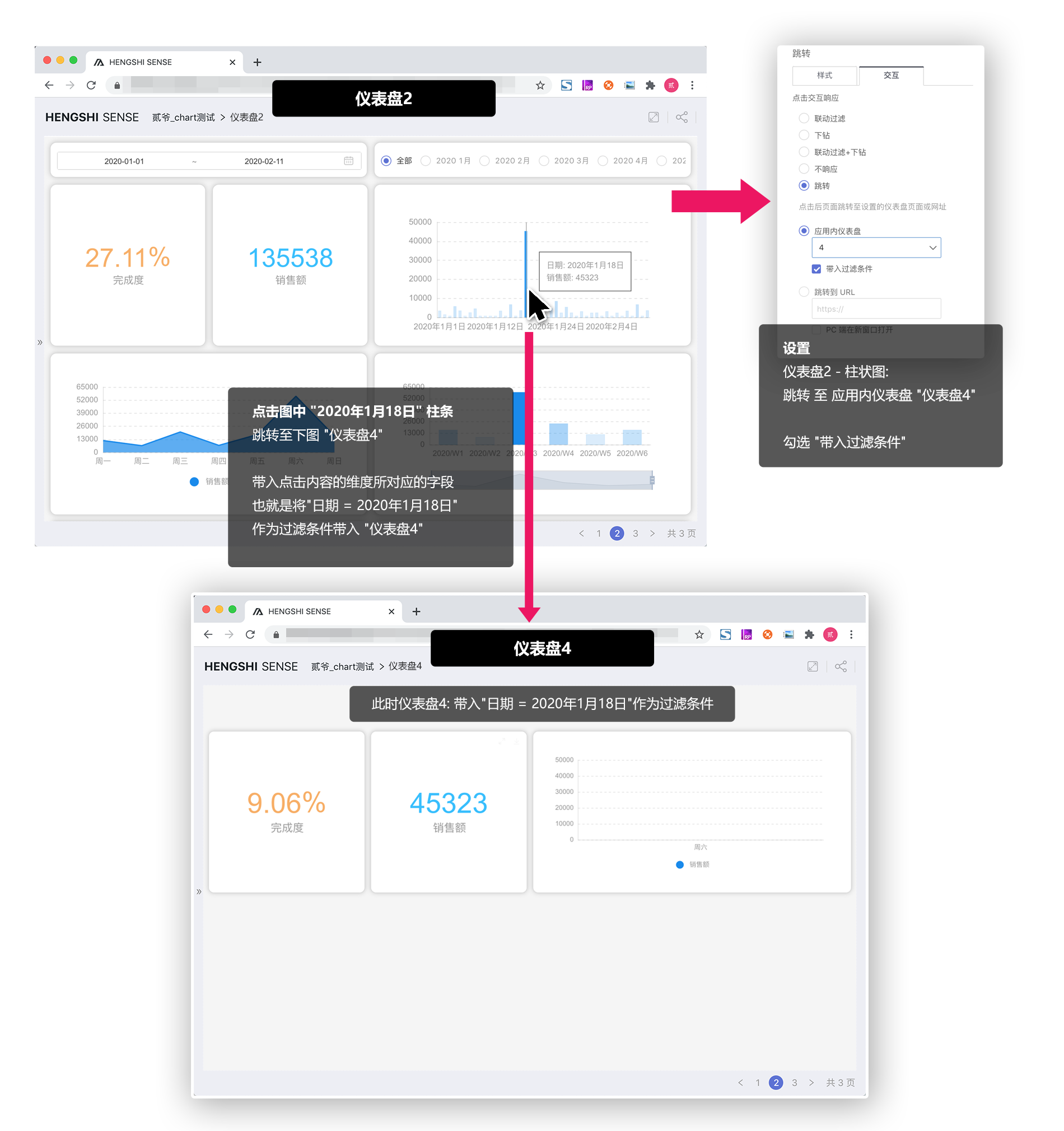
##### Chinese-style reports (tables)
In tables, where there are cross-conditions of multiple dimensions and measures, the value selection for carrying over filter conditions follows the rules below:
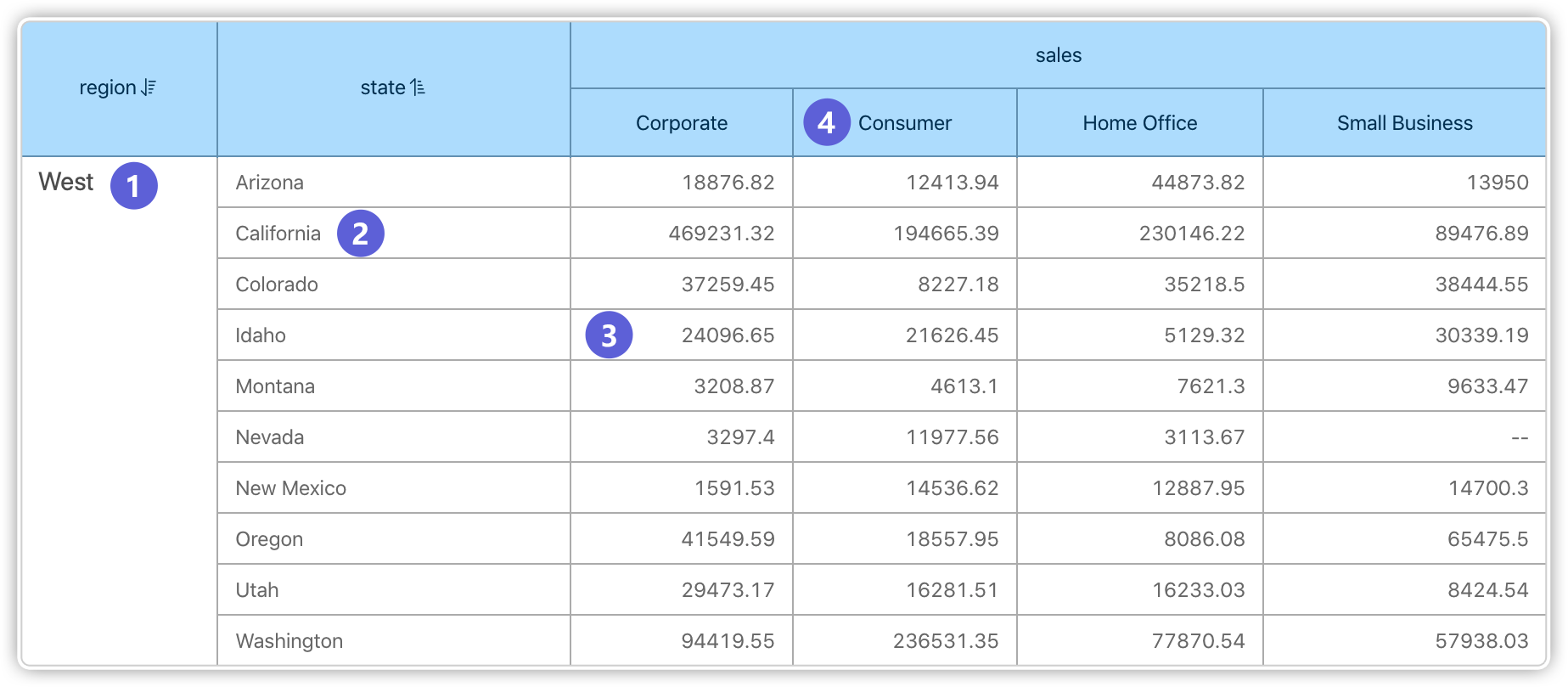
- Clicking on ① carries over filter conditions: "region = West"
- Clicking on ② carries over filter conditions: "region = West" & "state = California"
- Clicking on ③ carries over filter conditions: "region = West" & "state = Idaho" & "customer_segment = Corporate"
- Clicking on ④ carries over filter conditions: "customer_segment = Consumer"
### Jump to a URL
This allows the page to jump to a set URL address and is often used to link to a corporate website, external links, and other scenarios.
### Open in a new window on PC
- Checking 'Open in a new window on PC': Opens the URL address in a new window.
- Not checking 'Open in a new window on PC': Opens the URL address in the current window.
<div class="hengshidoc-comment"></div>
> On mobile devices, this setting is not valid; the set URL address will always open in the current window.