Hengshi Documentation
Connecting to Kyligence Enterprise
Supports Kyligence-Enterprise-3.2.2.2022-GA and later versions
Please follow the steps below to access the content of the Kylin database:
Click Data Connections in the left menu bar.
Enter the Data Connection page.
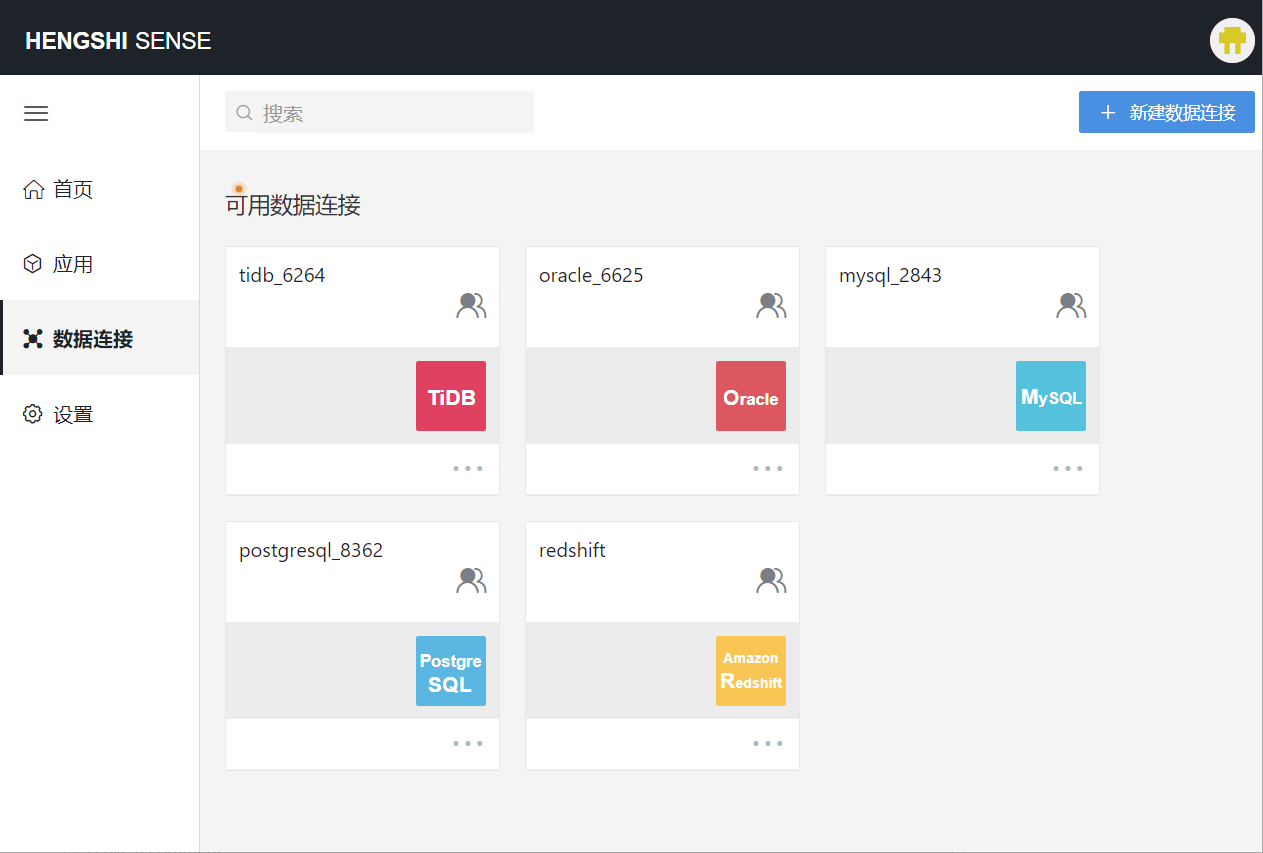
There are 2 options on this page:
The "New Data Connection" at the top, click the corresponding connection type to add a new data connection.
The "Available Data Connections" at the bottom, where you can select from previously created data connections.
Click
New Data Connectionon the top right of the page, click the corresponding connection type to add a new data connection.
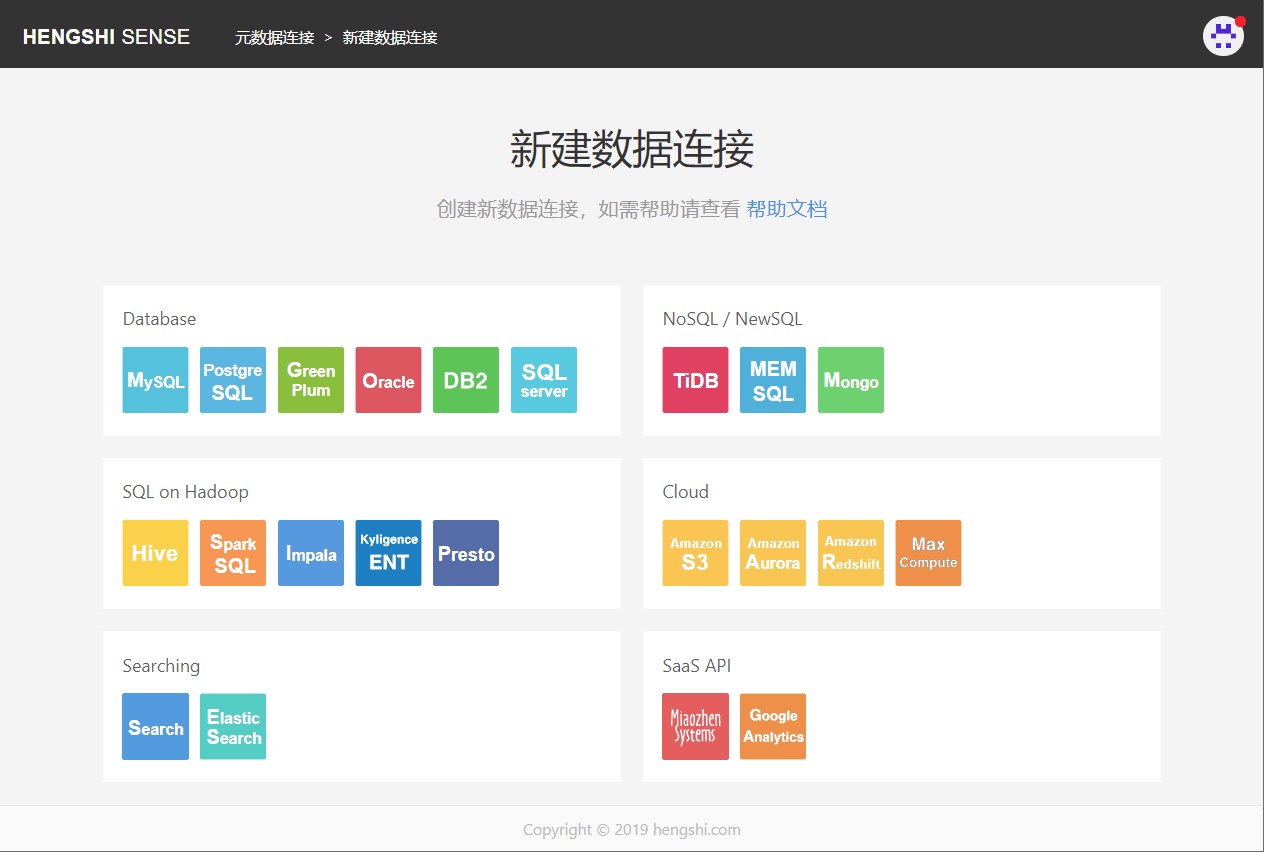
- After selecting "Kylin" in the "SQL on Hadoop API" group, enter the page to set connection parameters.
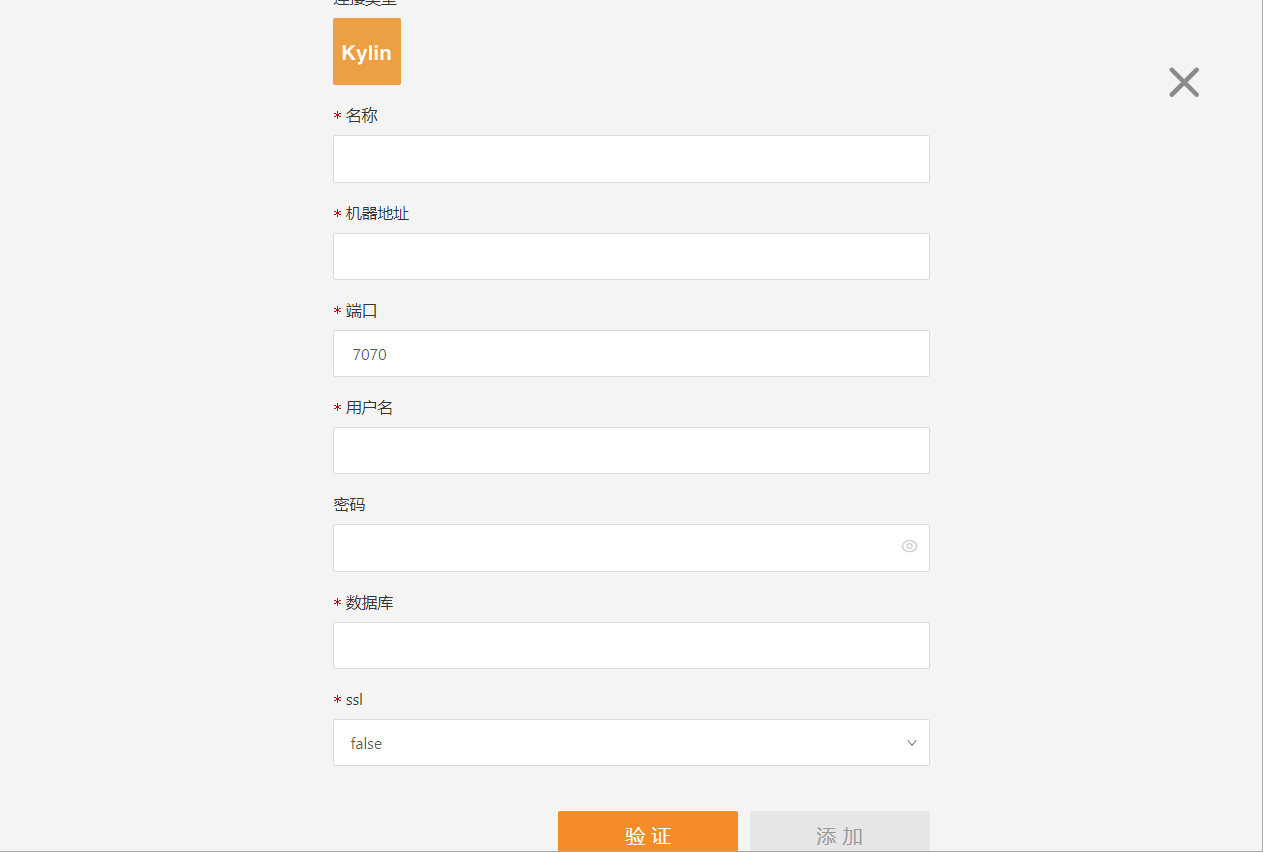
After filling in the parameters, click the "Verify" button to get the verification result (verifies the connectivity between HENGSHI SENSE and the data connection settings, cannot add if not verified).
Once verification is passed, click the "Add" button to add the configured Kylin connection.