Hengshi Documentation
Connecting to MongoDB BI Connector
To connect to MongoDB, the MongoDB BI Connector must be installed on the server side. Install the MongoDB BI Connector reference guide
Please follow the steps below to create a MongoDB BI Connector connection:
Click on Data Connections in the left menu bar.
Enter the data connections page.
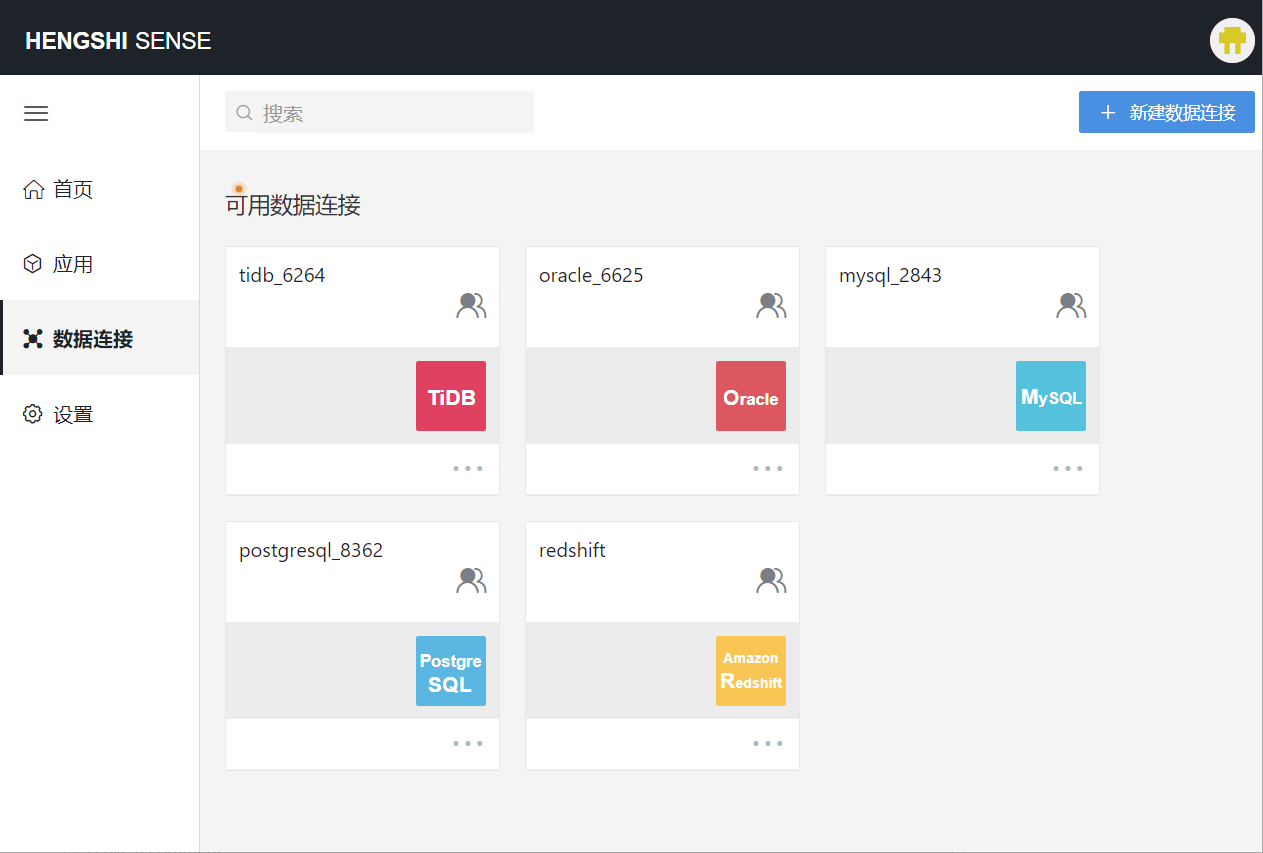
There are 2 options on this page:
The "New Data Connection" at the top, click the corresponding connection type to add a new data connection;
The "Available Data Connections" below, where you can select from previously created data connections.
Click
New Data Connectionin the upper right corner of the page, then click on the corresponding connection type to add a new data connection.
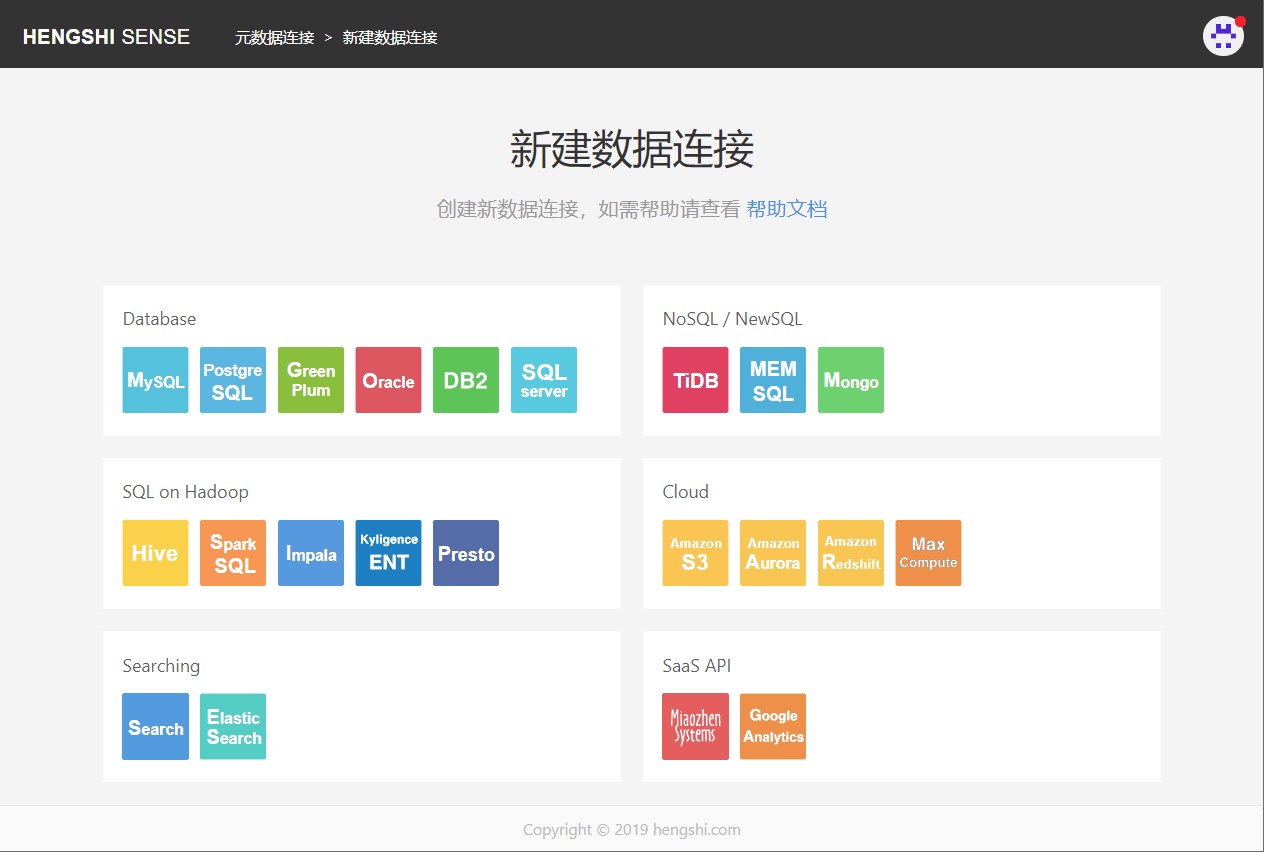
- We select "MongoDB" within the "NoSQL/NewSQL" group, and then proceed to the page to set connection parameters.
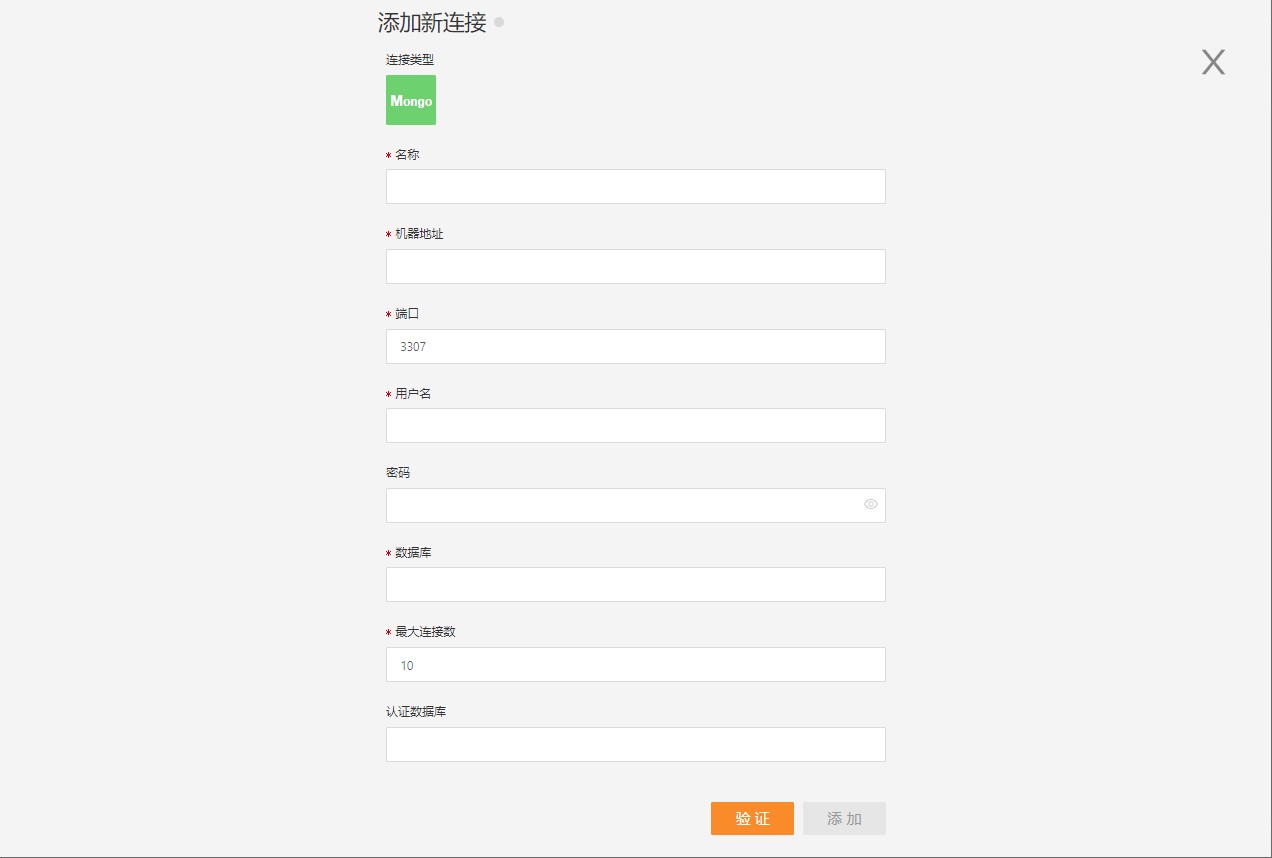
After filling in the parameters, click on the "Verify" button to get the verification result (to verify the connectivity between HENGSHI SENSE and the set data connection; it cannot be added without passing the verification).
After passing the verification, click on the "Add" button to add the configured MongoDB BI Connector connection.