Hengshi Documentation
Connecting to PostgreSQL
Please follow the steps below to create a PostgreSQL connection:
Click on Data Connection in the left sidebar.
Enter the Data Connection page.
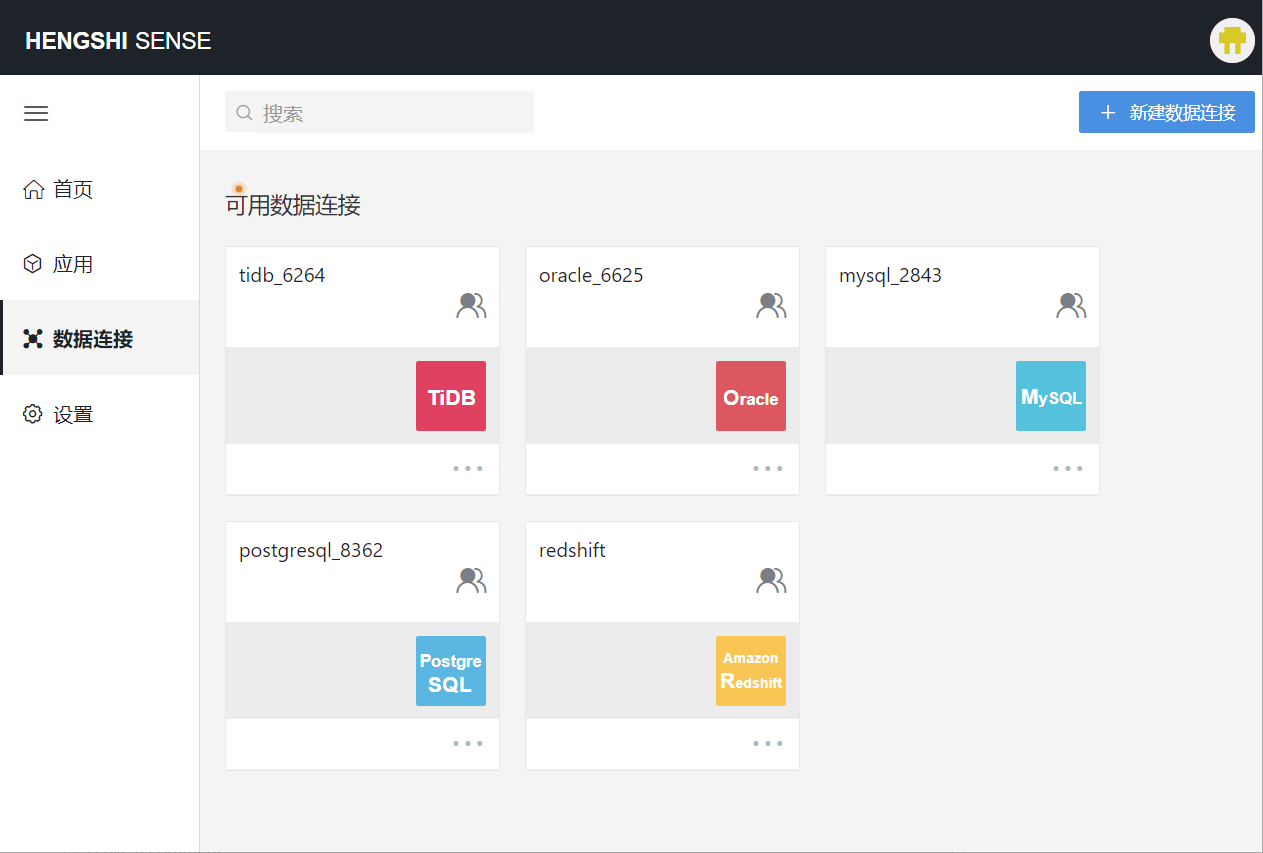
There are 2 options on this page:
"New Data Connection" at the top, by clicking on the corresponding connection type, you can add a new data connection.
"Available Data Connections" at the bottom, where you can select from previously created data connections.
Click on
New Data Connectionat the top right of the page, then click on the corresponding connection type to add a new data connection.
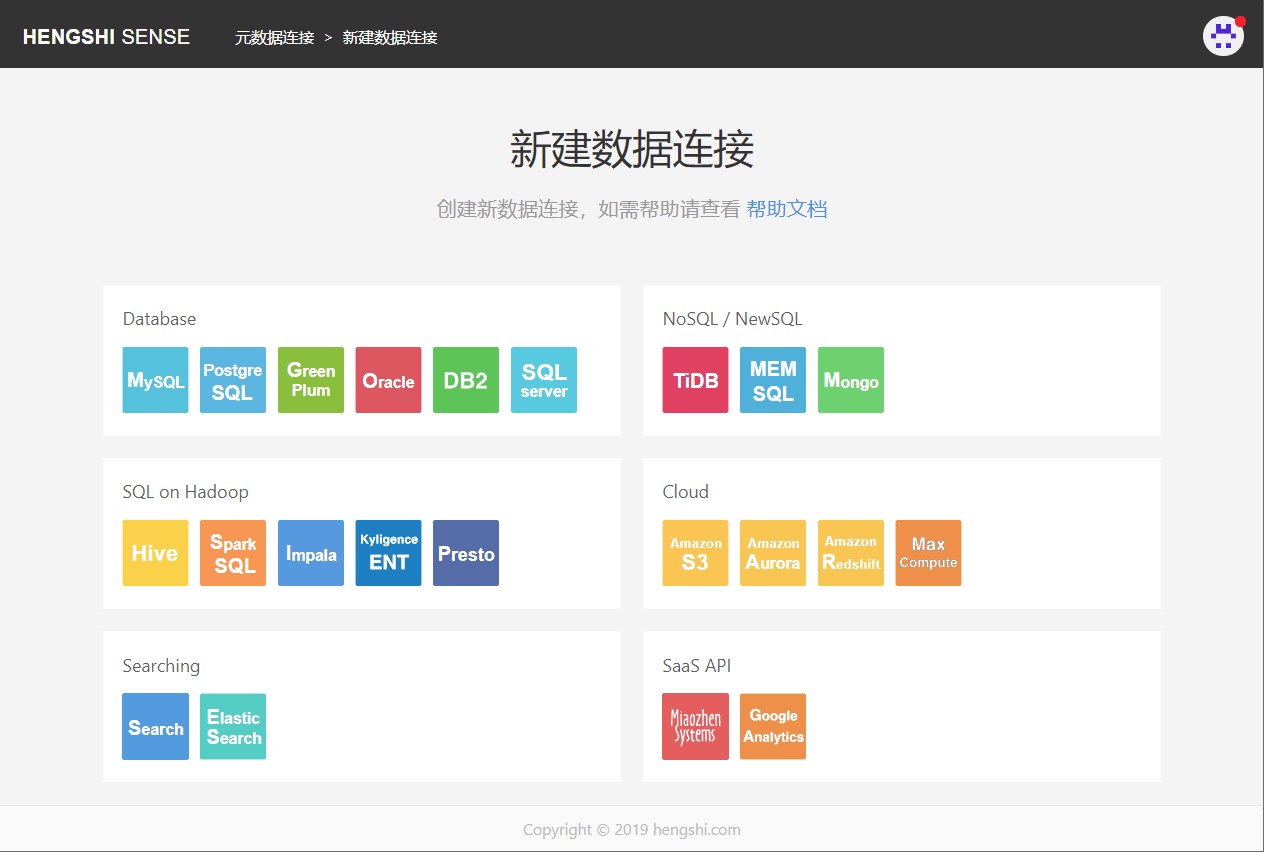
- After selecting "PostgreSQL" under "Database", you will enter the page to set connection parameters.
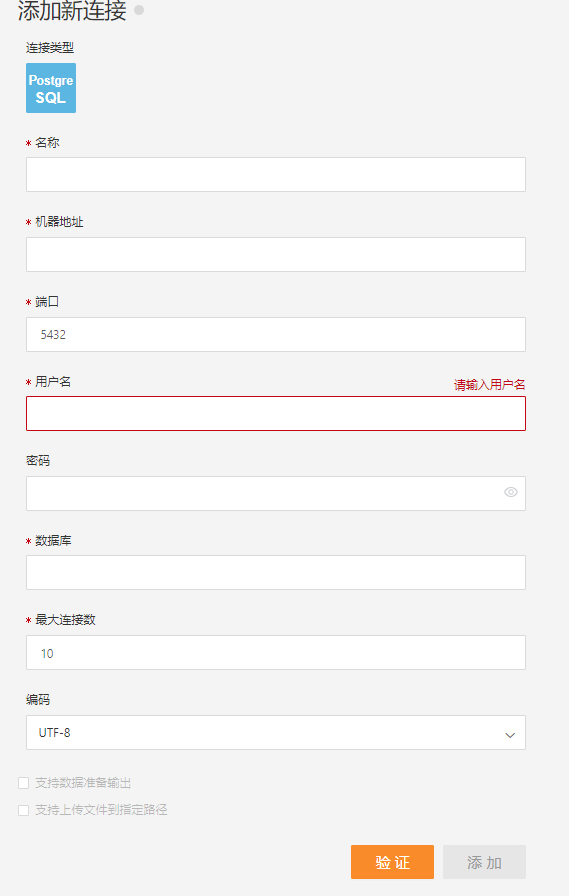
After filling in the parameters, click the "Verify" button to get the verification result (to verify the connectivity between HENGSHI SENSE and the set data connection, you cannot add it until it has been verified).
Once verified,
Supporting Data Preparation OutputandSupporting File Upload to Specified Pathwill be enabled from being disabled.
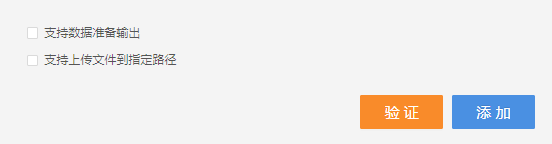
Click the "Add" button to add the configured PostgreSQL connection.