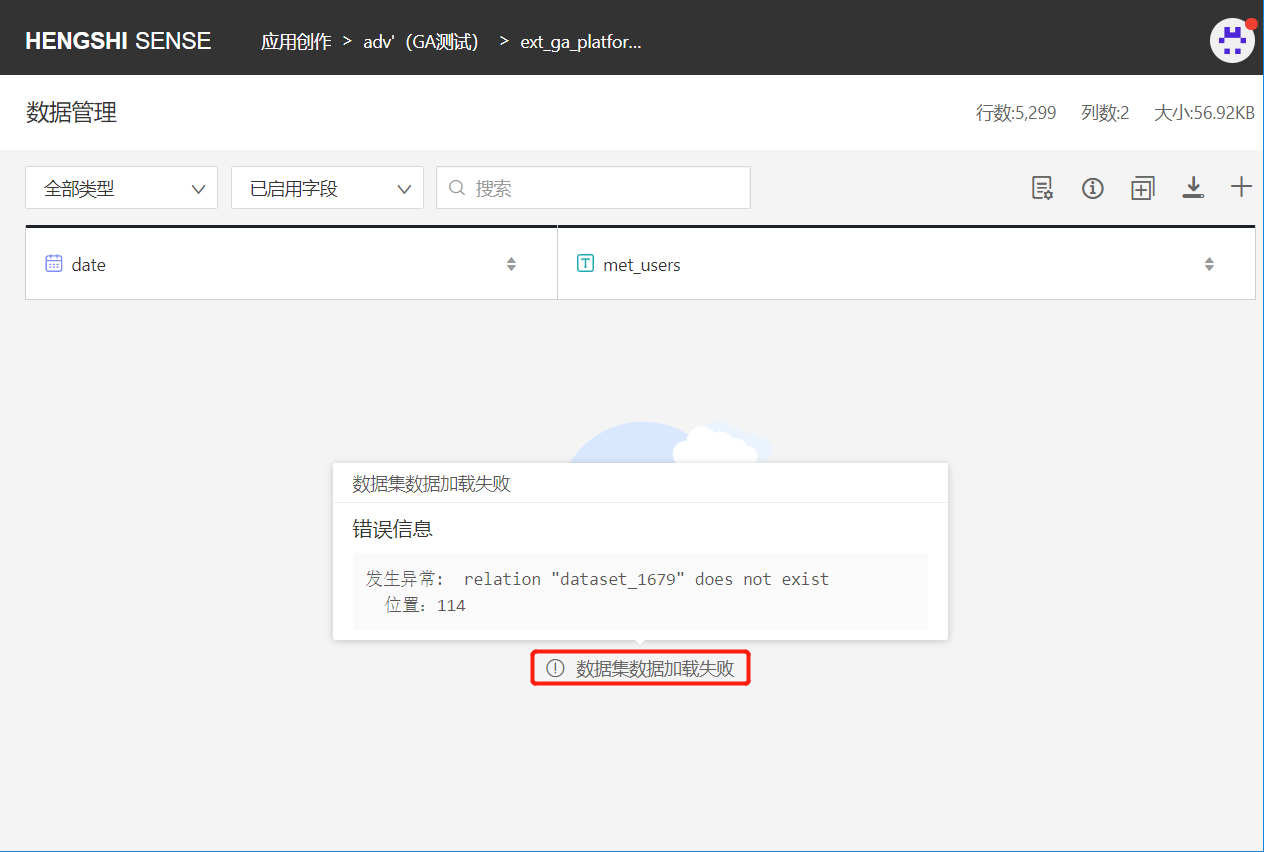Hengshi Documentation
Table of Contents generated with DocToc
Data Update
Data update is mainly used to synchronize the data changes that occur in the database with the HENGSHI system.
Classification of Database Data Changes
Change in Column Type
When a field's type changes in the database, to use the updated data type in the HENGSHI system, the data must be updated. Then, in field management, the field type must be manually changed to the updated type.
Adding/Removing Rows in a Table
When row data in the database is updated, in the HENGSHI system, datasets created dependent on that table show different behavior based on whether they are directly connected datasets or have the acceleration engine enabled:
Directly connected datasets: When row data in the database is updated, refreshing the web page does not update dataset metadata; however, changes in row data caused by adding/removing rows are reflected in the dataset (newly added rows are visible, and deleted rows no longer appear in the dataset);
Datasets with the acceleration engine enabled: When row data in the database is updated, refreshing the web page does not update either dataset metadata or row data;
After executing data update, both metadata and data for the aforementioned datasets are updated.
Adding Columns to a Table
When new fields are added to a table in the database, to view these new fields in the HENGSHI system, data must be updated. After the update, new fields are not shown on the data management page but are listed under the "Disabled Fields" group in field management, where users can decide whether to enable these fields.
Removing Columns from a Table
When partial fields are removed from a table in the database, it affects operations on that table within the HENGSHI system, which can be categorized into two types:
When removing columns that are not referenced: In datasets created in the HENGSHI system dependent on that table, only the table headers are displayed. After updating data, the dataset appears normal;
When removing columns that new columns depend on: In datasets created in the HENGSHI system dependent on that table, it is necessary to delete the newly added columns that depend on the deleted column in order to restore the dataset through data update.
Update Methods
Data updates mainly refresh the metadata of datasets. There are two ways to update data: Immediate Update and Update Schedule

Immediate Update
Click on Immediate Update:
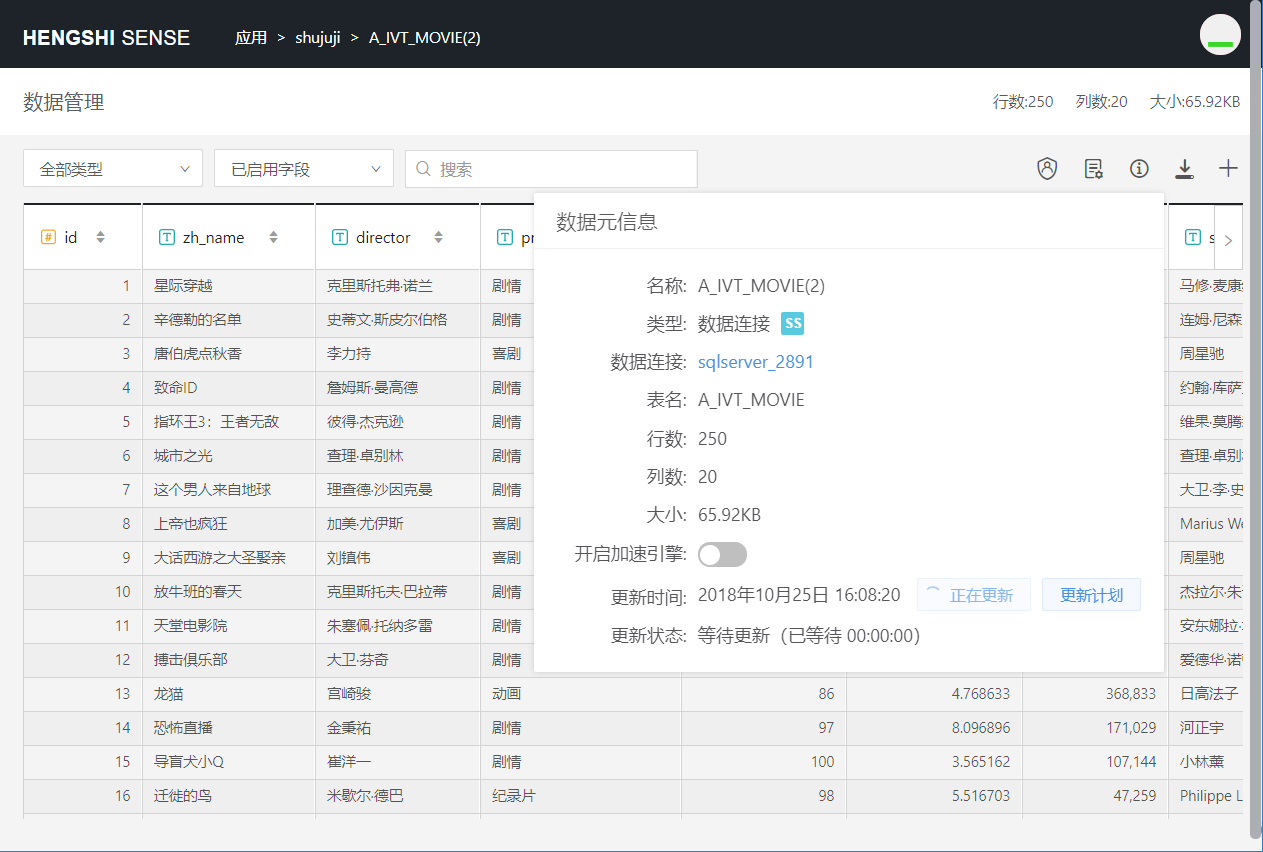
As shown in the above figure, the dataset begins to update, and at this time, the update status is "Updating." The time after the update status records how long it has been waiting to update. Once the update starts, it counts the time "Already Spent" on the update.
Update Schedule
After setting up an update schedule, the dataset will synchronize the table changes from the database at the set time points every day.
Click on Update Schedule
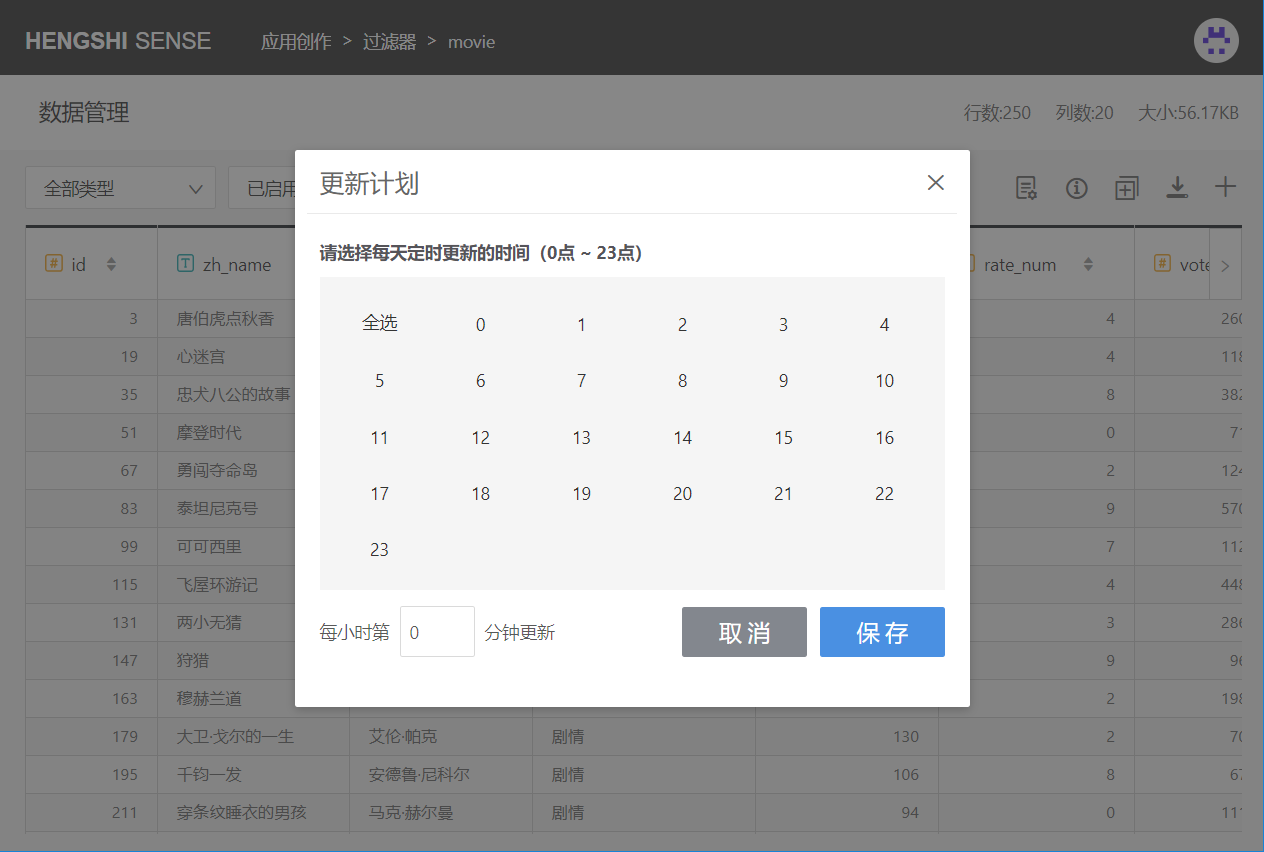
The pop-up window lists the time points. Click on a time point to choose what time of day to update
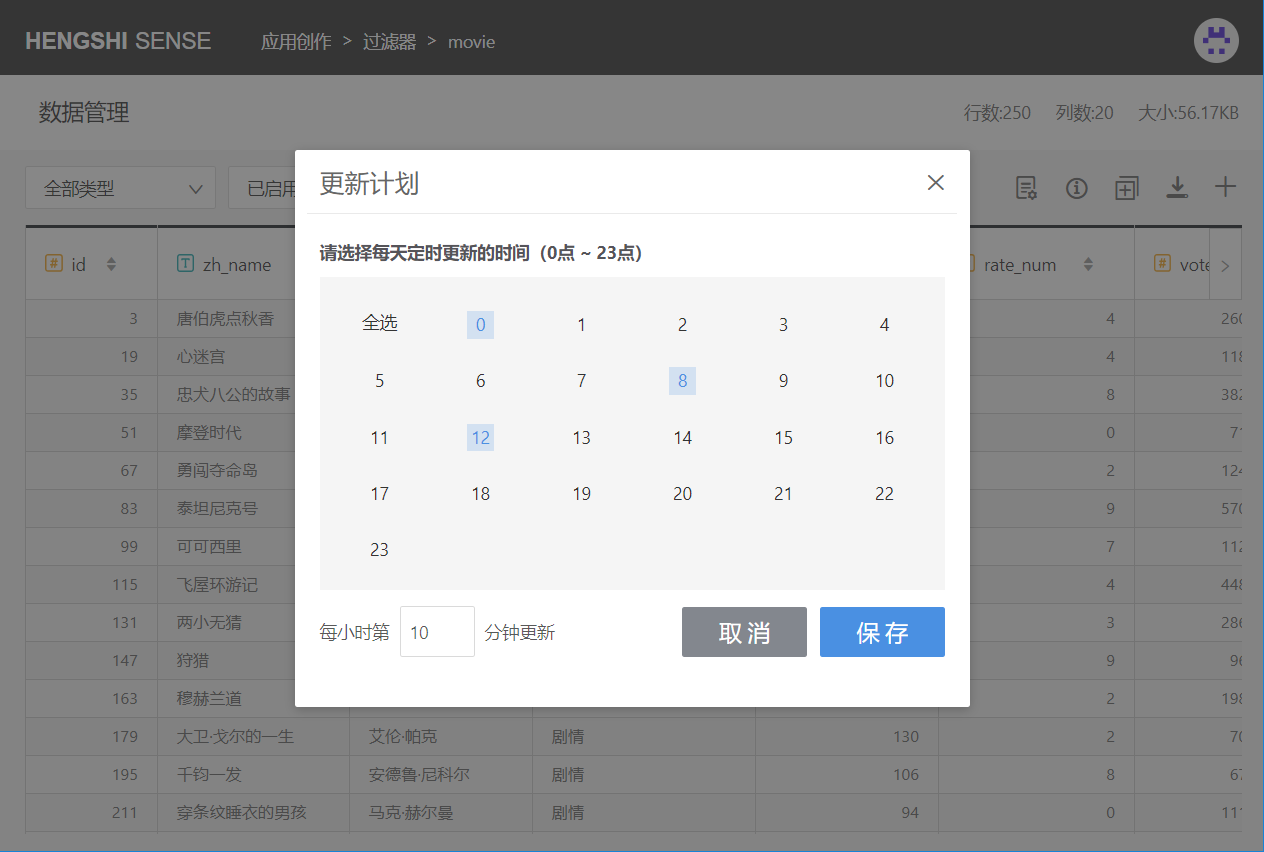
As shown in the above figure, it is set to update every day at 00:10 AM, 12:10 PM and 8:10 PM.
Click "Save" to finish setting up the update schedule.
Update Time always displays the most recent time an update was completed.
Updates for multi-table joint, data aggregation, and data merge datasets: When dependent datasets are updated, it triggers the dataset to auto-update itself.
If a dataset update fails, the update status will show as "Update Failed." Please click "Immediate Update" or contact the administrator.
Dataset Loading Failure
In cases such as when the data connection is unavailable, the issue of dataset loading failure may arise. Hovering the cursor over the loading failure prompt will display the reason for failure, as shown below: