Hengshi Documentation
Creating a SQL Query Dataset
Step 1, go to the Dataset page, click on Create New Dataset, select SQL Query
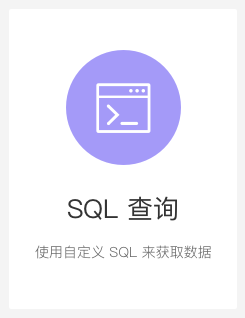
Step 2, enter the Data Connection page
We select one of the "Existing Connections." This brings us to the Select Tables & Preview Data page, where we obtain data by authoring a custom SQL.
The database table structure will be listed on the left side of the interface, providing a reference for writing SQL.
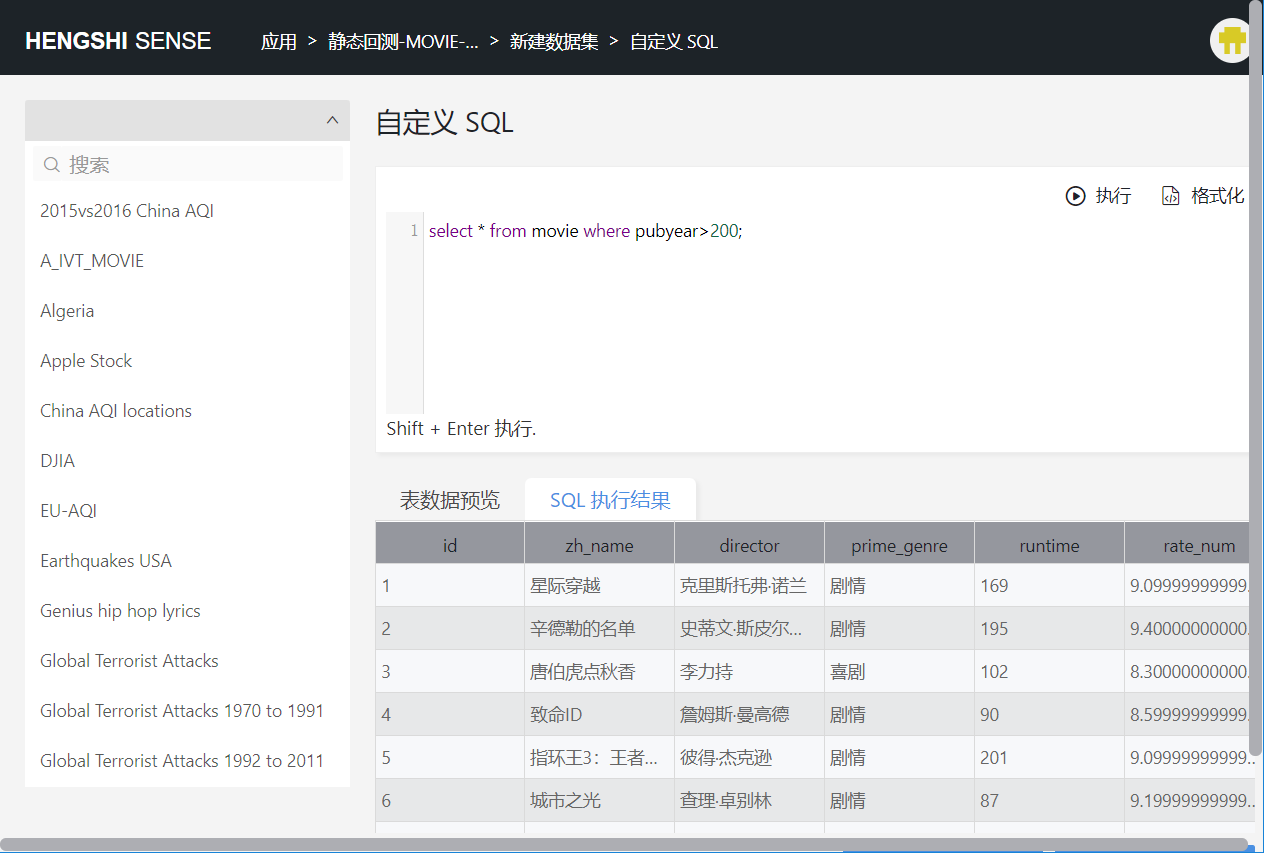
When the SQL statement changes, you need to click Execute. After a successful execution, you can proceed to the next step.
Click Next
If you can't find the desired data connection, you will need to contact the data administrator to
create a data connectionand collaborate to grant access to yourself before you can use it.
Step 3, enter the page for Setting the Data Structure
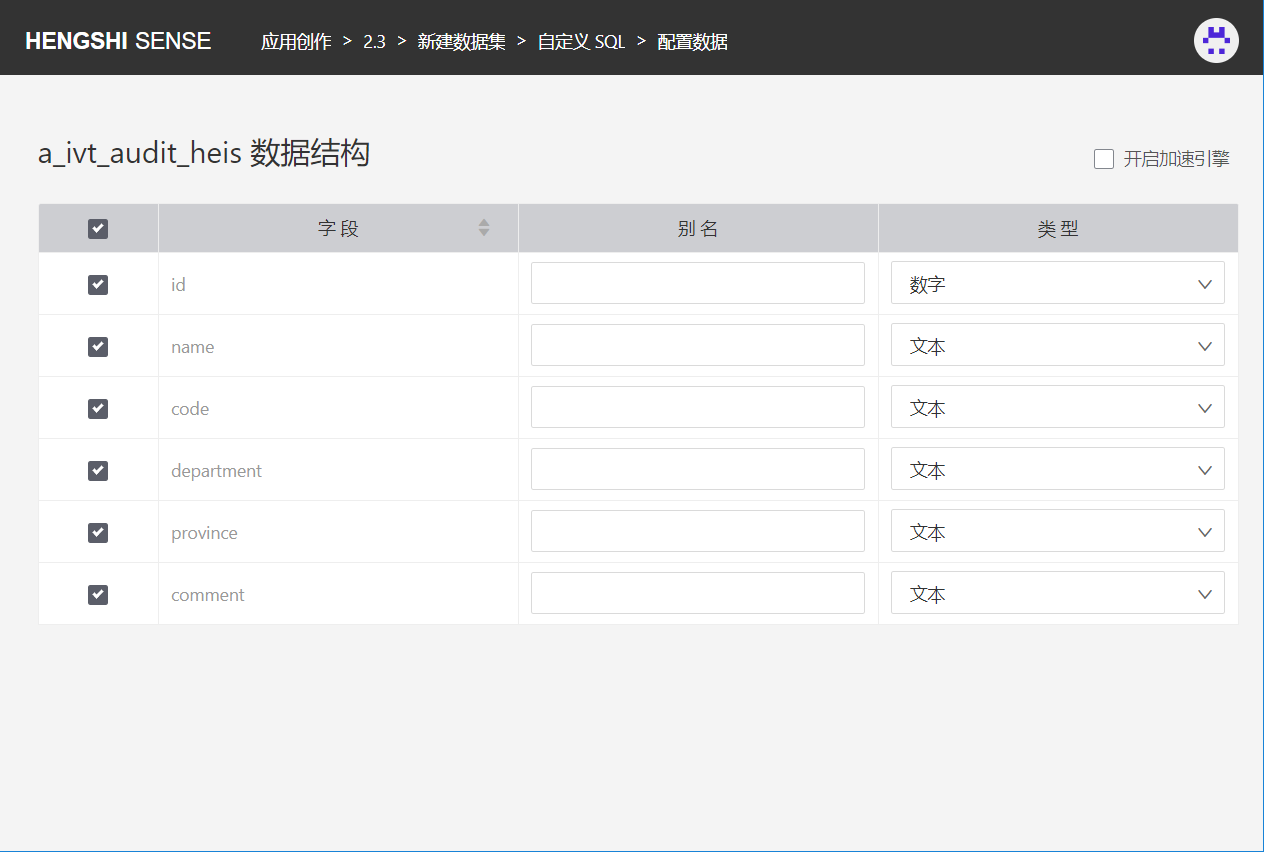
The settings here are similar to those in File Upload, with the only difference being the Enable Acceleration Engine option in the top right corner, where you can decide whether to enable the engine for this data connection dataset.
Please note that the data sources currently supported by the system can have the engine status selected during creation: mysql, postgresql, oracle, sqlserver, tidb, hive, greenplum.
Step 4, Import
The dataset creation is successful, proceed to the list of datasets, and the newly created dataset should be at the top.