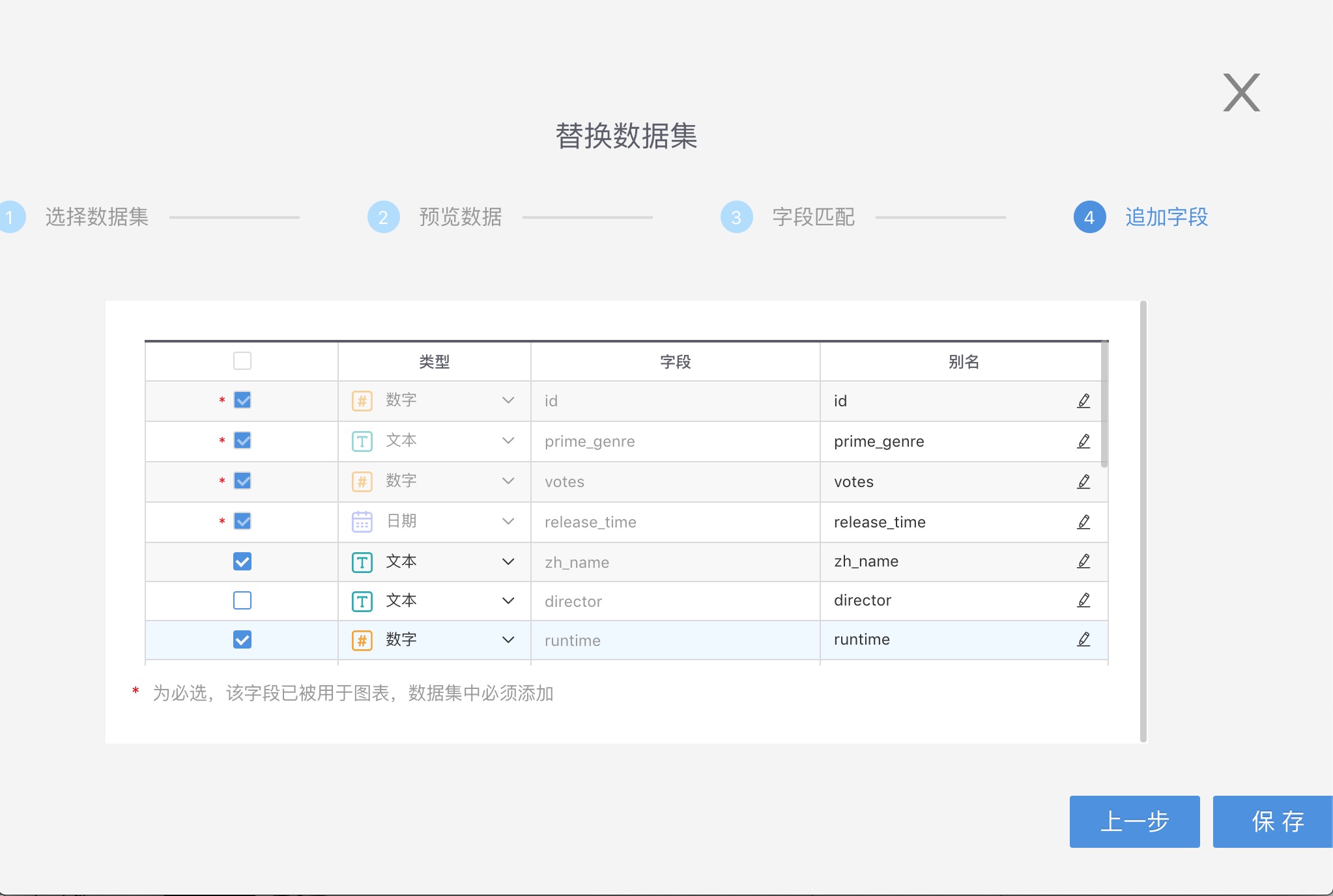Hengshi Documentation
Table of Contents generated with DocToc
Replace Dataset
Only directly connected datasets, SQL query datasets, and local file datasets have the Replace Dataset option in the dataset's three-dot menu. The replace dataset function is typically used to migrate applications from the testing environment to the production environment. After exporting the analysis model from the testing environment as an application template, this template is then imported into the production environment in cases where the dataset is unavailable.
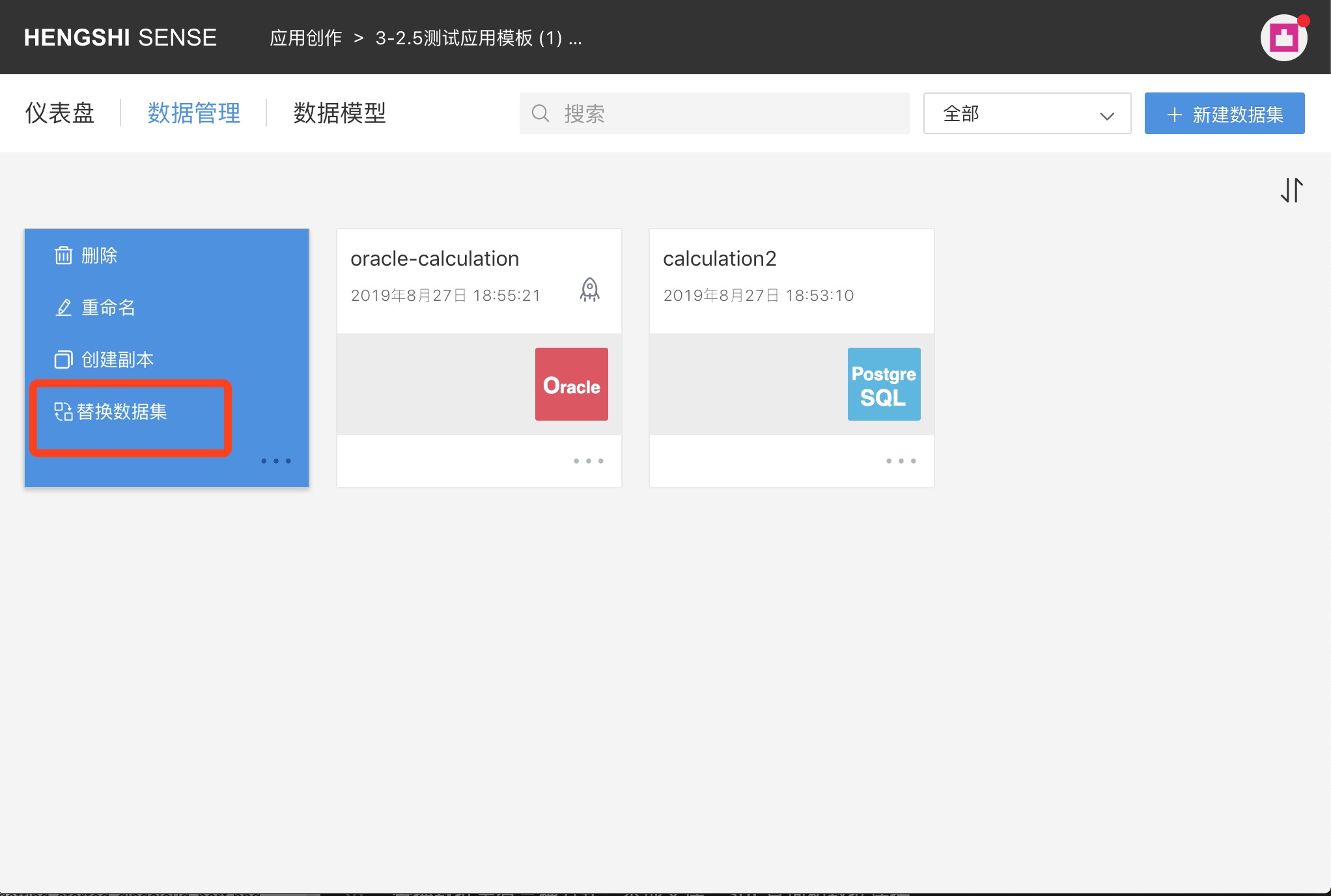
Select Data Source
There are three ways to replace a dataset: local file, SQL query, and data connection.
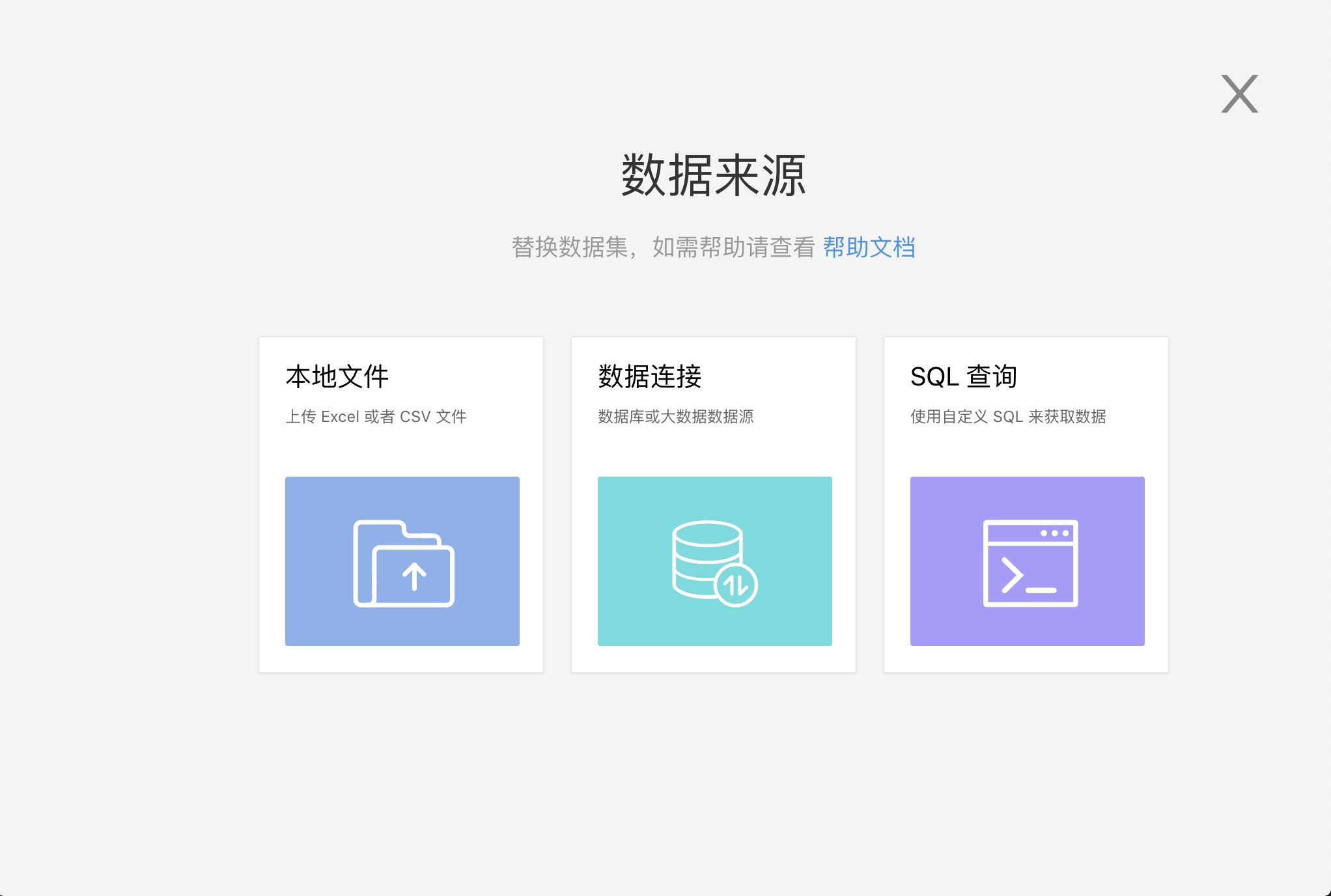
The process of replacing a dataset is the same as when creating a new dataset.
Field Matching
After previewing the data, click next to enter the "Field Matching" page.
The "Field Matching" page will list the fields referenced in the original dataset, including fields referenced by new fields, new metrics, charts, dashboard filters, and other datasets.
Since these fields are in use, they are necessary when replacing the dataset.
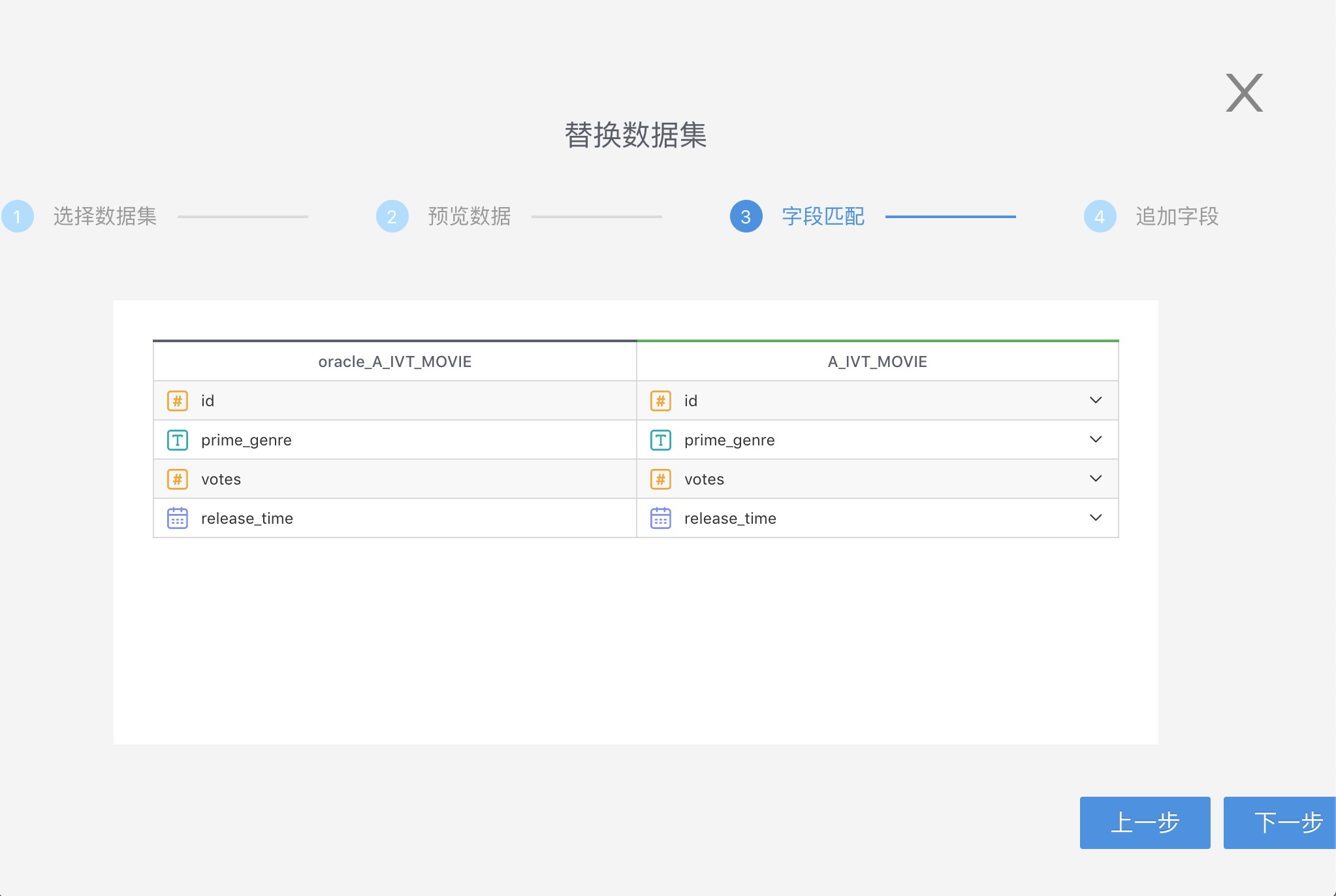
In the image above, the left side lists the required fields from the original dataset, and the right side shows the fields used for matching. The system will prioritize matching fields that have the same name and a matching type, but users can also select the matching field from the drop-down list.
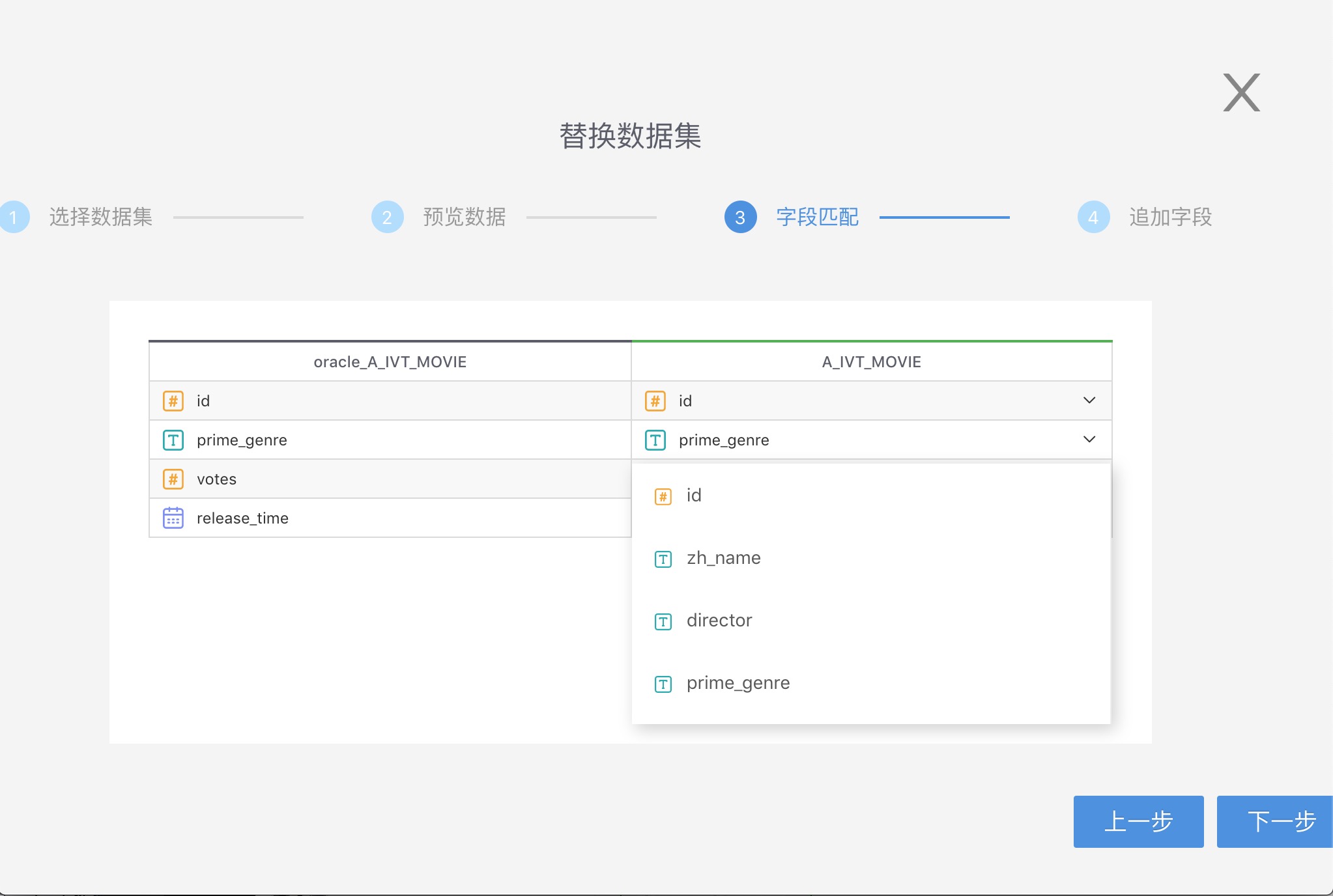
Append Fields
After selecting the matching fields, proceed to the "Append Fields" page. Here, all fields of the replacement dataset are listed, with required fields being unable to be deselected or have their type changed.
Other fields can be deselected or have their type modified.