Hengshi Documentation
Table of Contents generated with DocToc
Dataset Append
When there is a need to consolidate data from multiple datasets into one, the dataset append feature can be used, which allows appending of selected fields based on requirements, and filters to select the necessary data.
For datasets created through data connections, the acceleration engine must be enabled before appending data. Directly connected datasets do not support the dataset append function.
The dataset append feature has been removed from newly installed HENGSHI SENSE systems.
Enable the Acceleration Engine for Datasets to be Appended
See Enable the Acceleration Engine for steps to enable the acceleration engine.
Open the Original Dataset to be Appended

Click the button Append Dataset
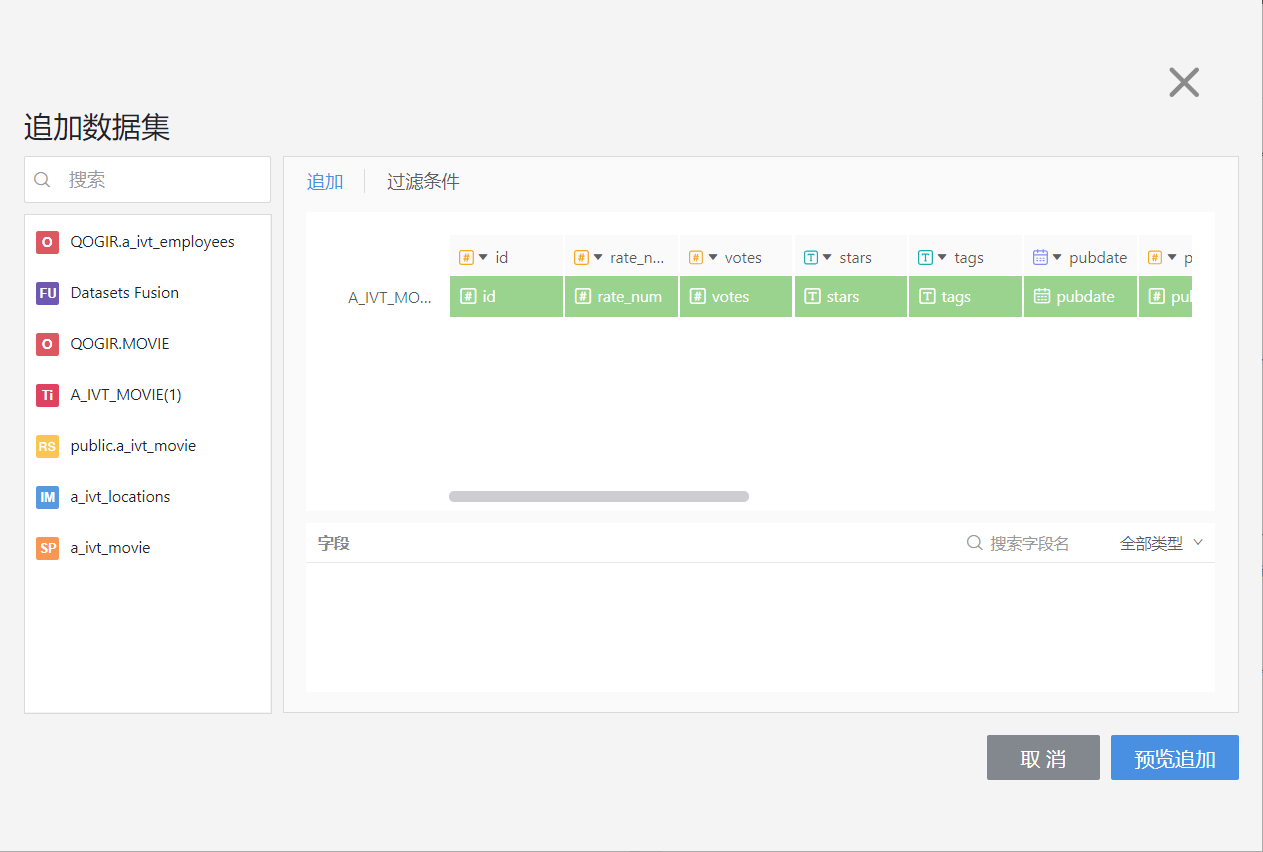
As shown in the figure above, the page will be directed to the dataset append interface, which is divided into three sections. On the left is the dataset list section, listing all of the applications in which the acceleration engine is enabled; on the right, initially divided into two parts—the upper portion is the dataset append operation area, where you can click Filter Conditions to switch to the filter, and the lower part displays the fields of the selected dataset to be appended;
Select Dataset Append
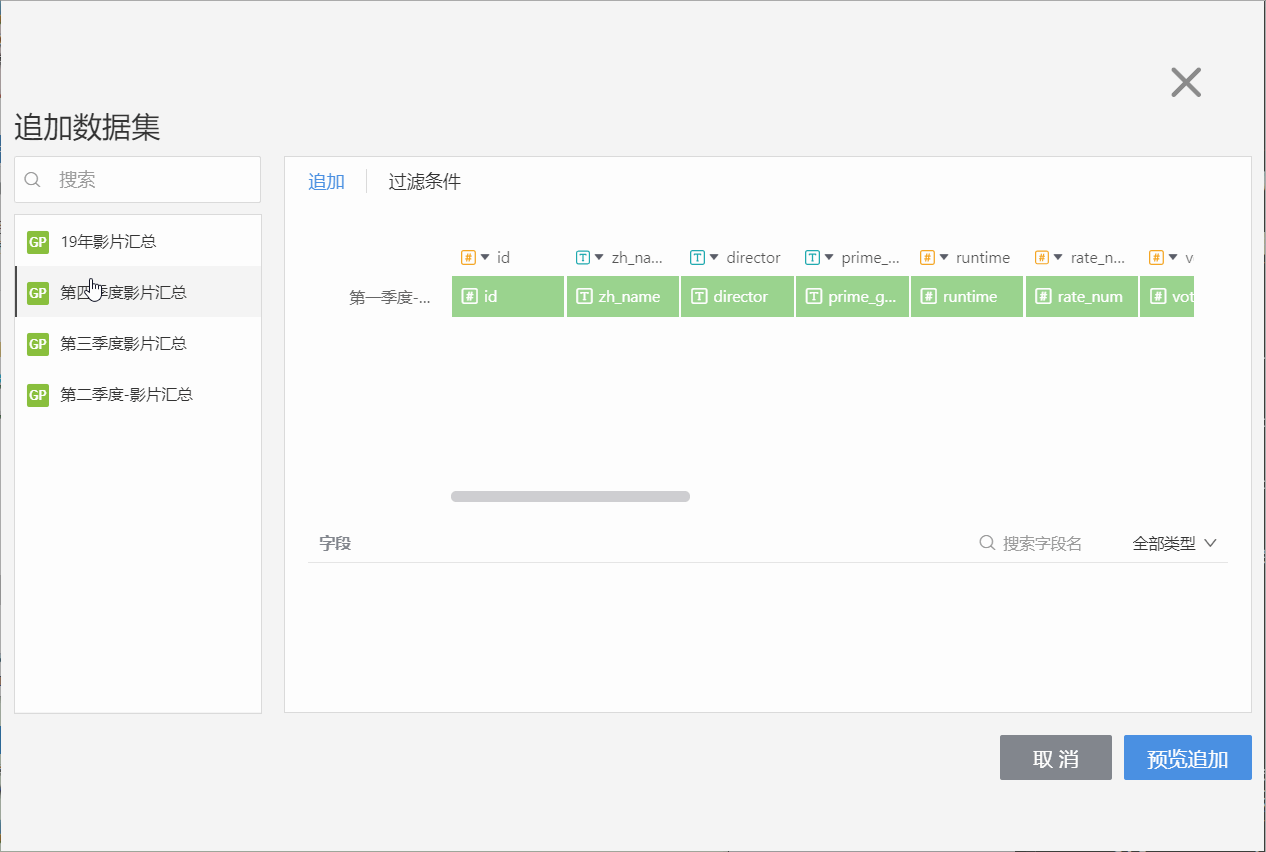
As shown in the animated image above, datasets from the left-side list can be dragged under the base dataset on the right side.
There are three operations for appending fields:
- Select the operation line and click on all fields at the bottom right to complete the appending of all fields at once;
- After selecting an operation zone in the operation line, append by clicking on the fields below in series;
- Single-click to select an operation zone, then click on the fields below to append the fields to the selected position;
For mistakenly appended datasets, you can click the small minus sign before the dataset to cancel the append; for mistakenly appended fields, you can drag them to the correct position or click the small minus sign on the field to cancel the append.
Click Filter Conditions
Add Filter Conditions

As shown in the image, click on Add Dataset Filter Condition on the upper right side, select a dataset. Filters between datasets are in an “OR” relationship, while filters within a dataset are in an “AND” relationship.
Click to preview append
Preview Data
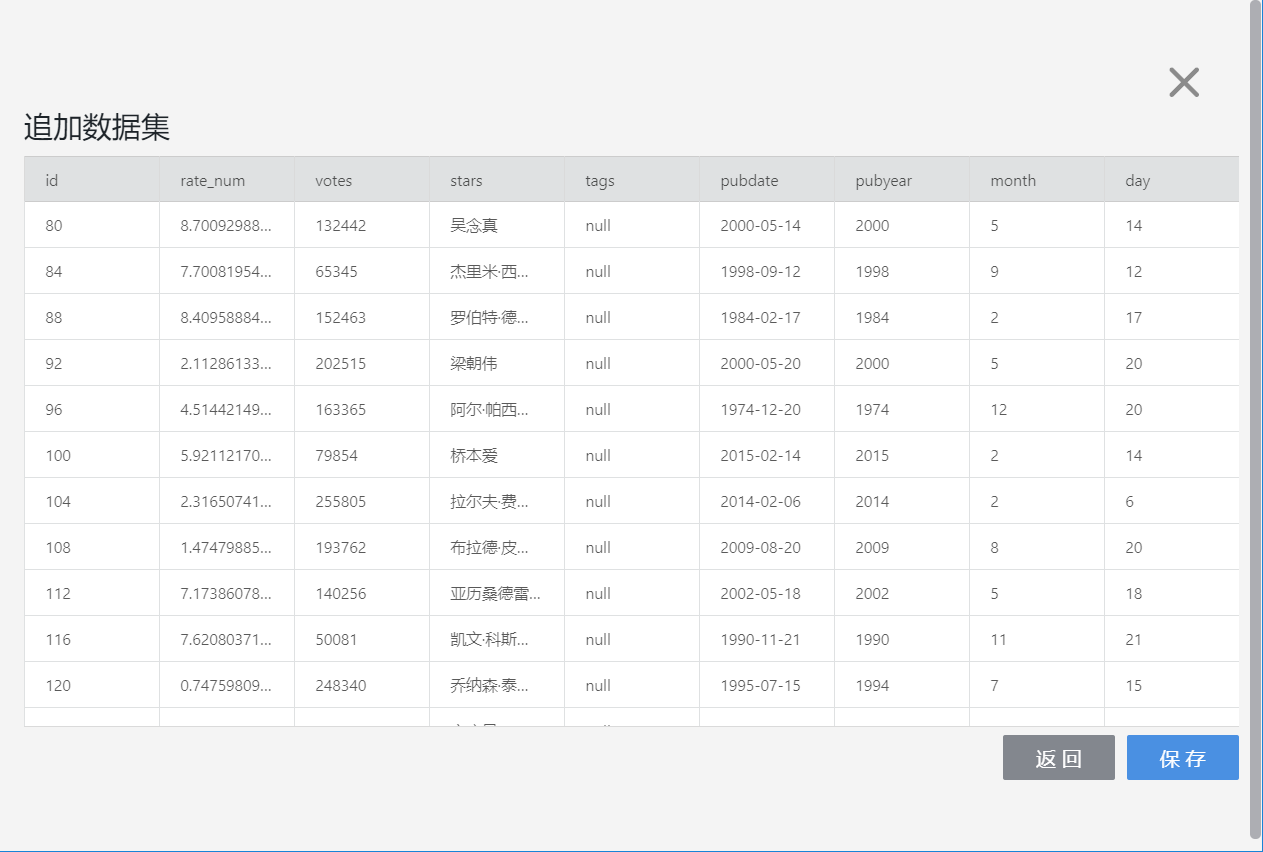
Save
Click Save to complete the appending of the dataset.