Hengshi Documentation
Table of Contents generated with DocToc
- Creating a Multi-table Combined Dataset
- Step 1, Enter the dataset page, click on Create Dataset, and select Multi-Table Combination
- Step 2, Go to the dataset selection page
- Step 3, Use drag and drop to establish the aggregation relationship between datasets
- Step 4, Add filter conditions
- Step 5, Set up the data structure for the multi-table combined dataset
- Step 6, Import
Creating a Multi-table Combined Dataset
Step 1, Enter the dataset page, click on Create Dataset, and select Multi-Table Combination
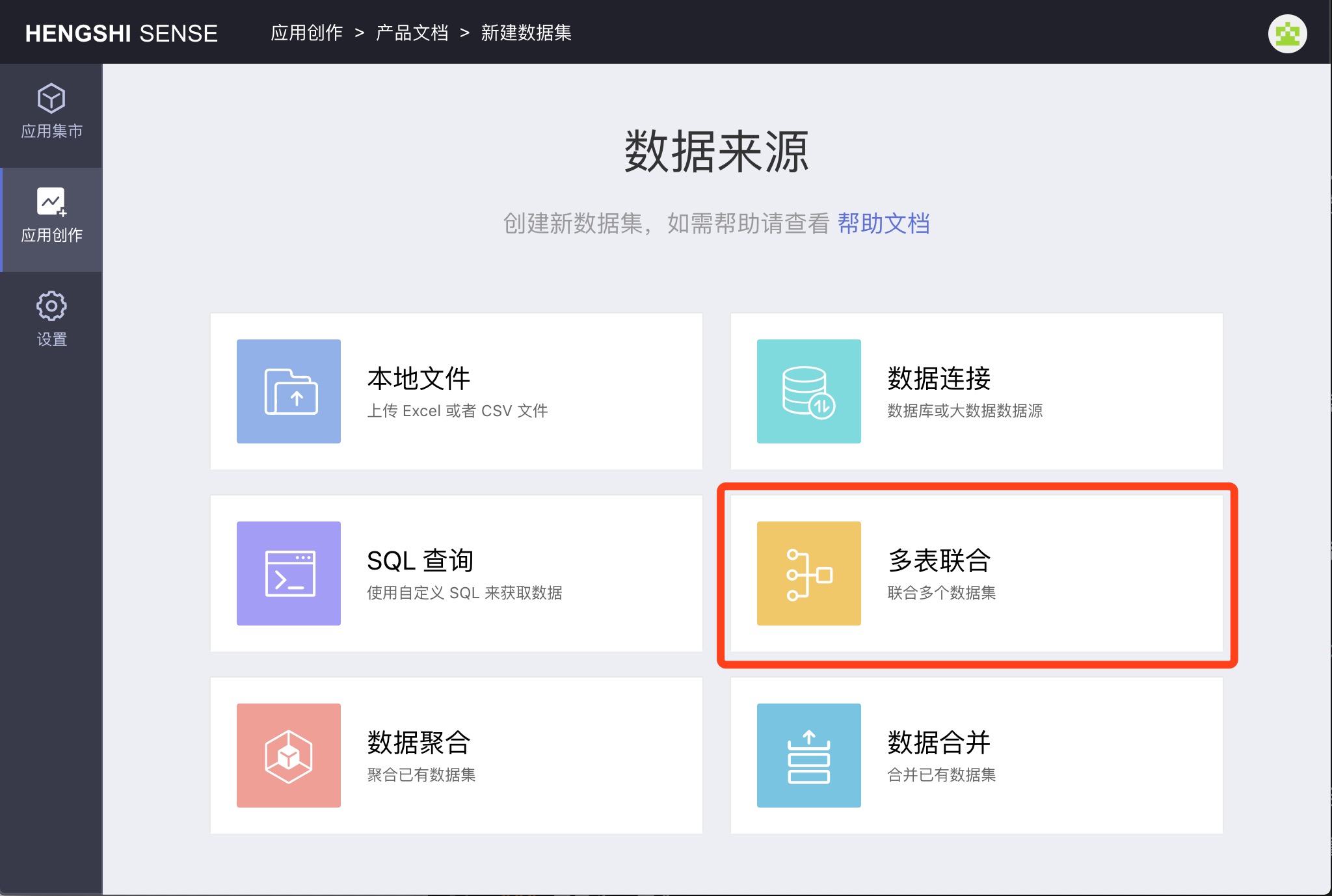
Step 2, Go to the dataset selection page
The page has three parts:
- The left side shows the existing datasets in the system, from which you can select the datasets to participate in the multi-table combination.
- The upper right side is the aggregation operation interface, where you can select aggregation conditions on the Aggregation page and filter conditions on the Filter Conditions page.
- The lower right side is the result preview interface.
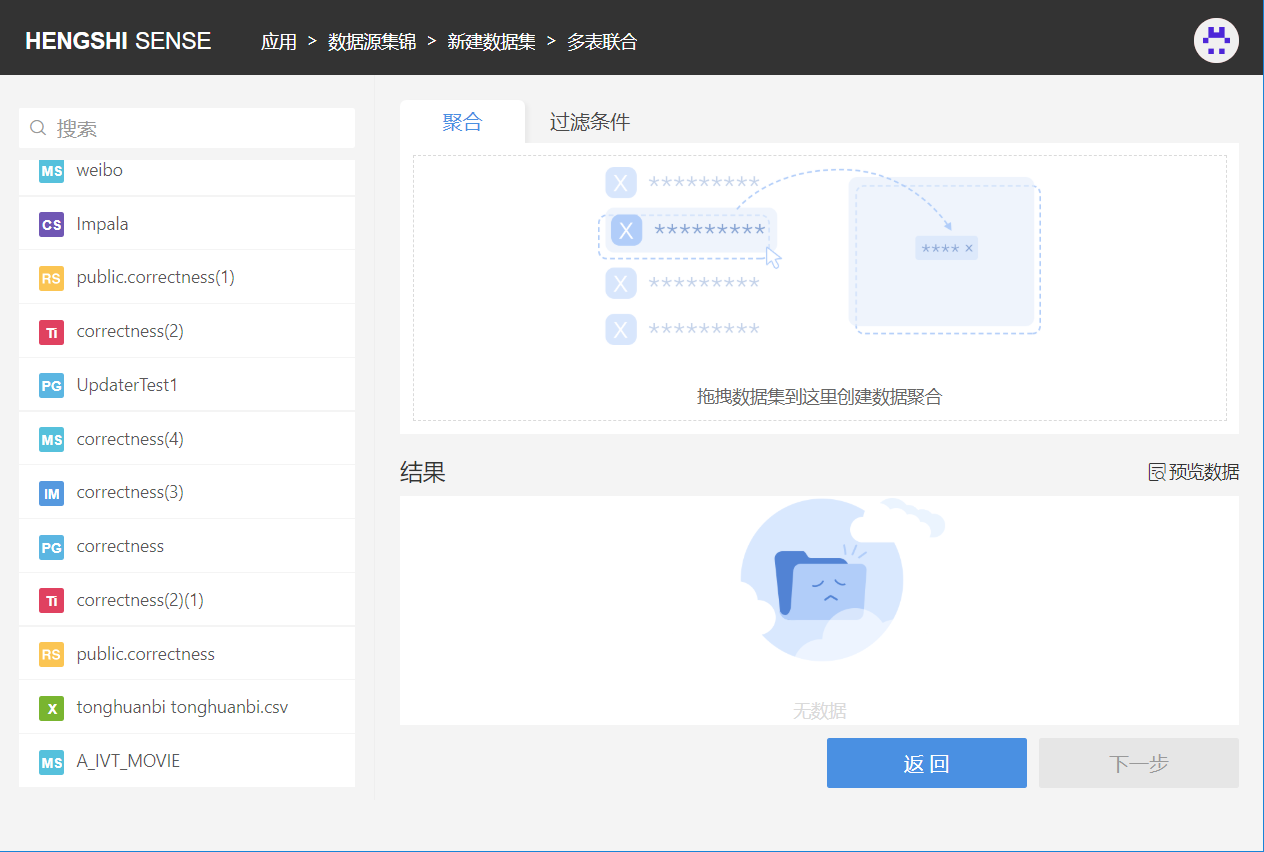
After selection, click next step.
Step 3, Use drag and drop to establish the aggregation relationship between datasets
Drag datasets to the right side of the page, select the related fields and join mode to establish the relationships between datasets. You can select multiple related fields.
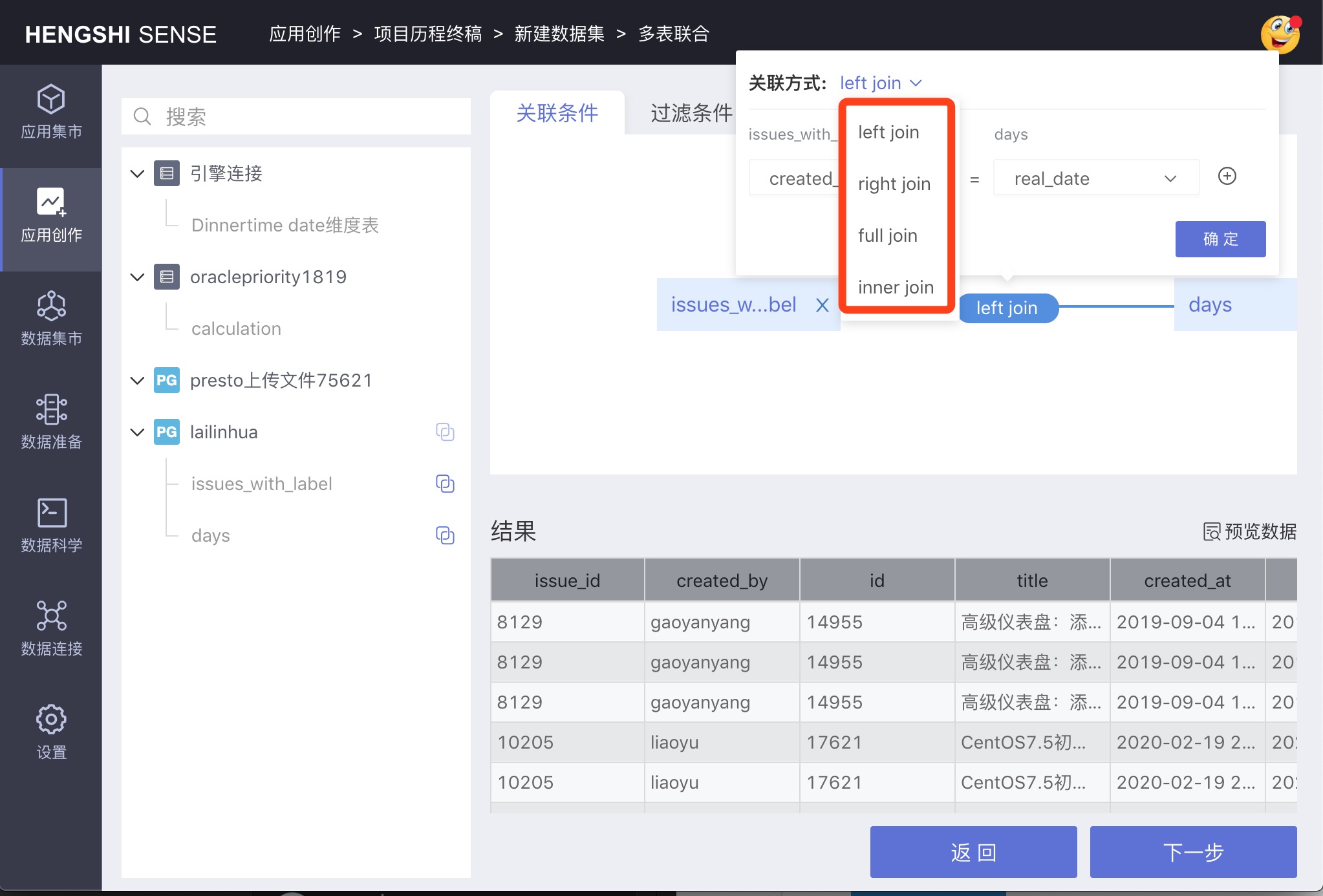
Supported join methods are consistent with the join types supported by the dataset's data source type. mysql, amazon_aurora, memsql, tidb, mongodb support 3 join methods: left join, right join, inner join. Other data sources support 4 join methods: left join, right join, inner join, and full join.
Only multi-table combinations from the same source dataset are supported. If you want to combine multi-tables from different sources, you need to enable the acceleration engine for your dataset and perform multi-table combinations in the engine.
Click the Preview Data button to preview the aggregated results at the bottom of the interface.
Step 4, Add filter conditions
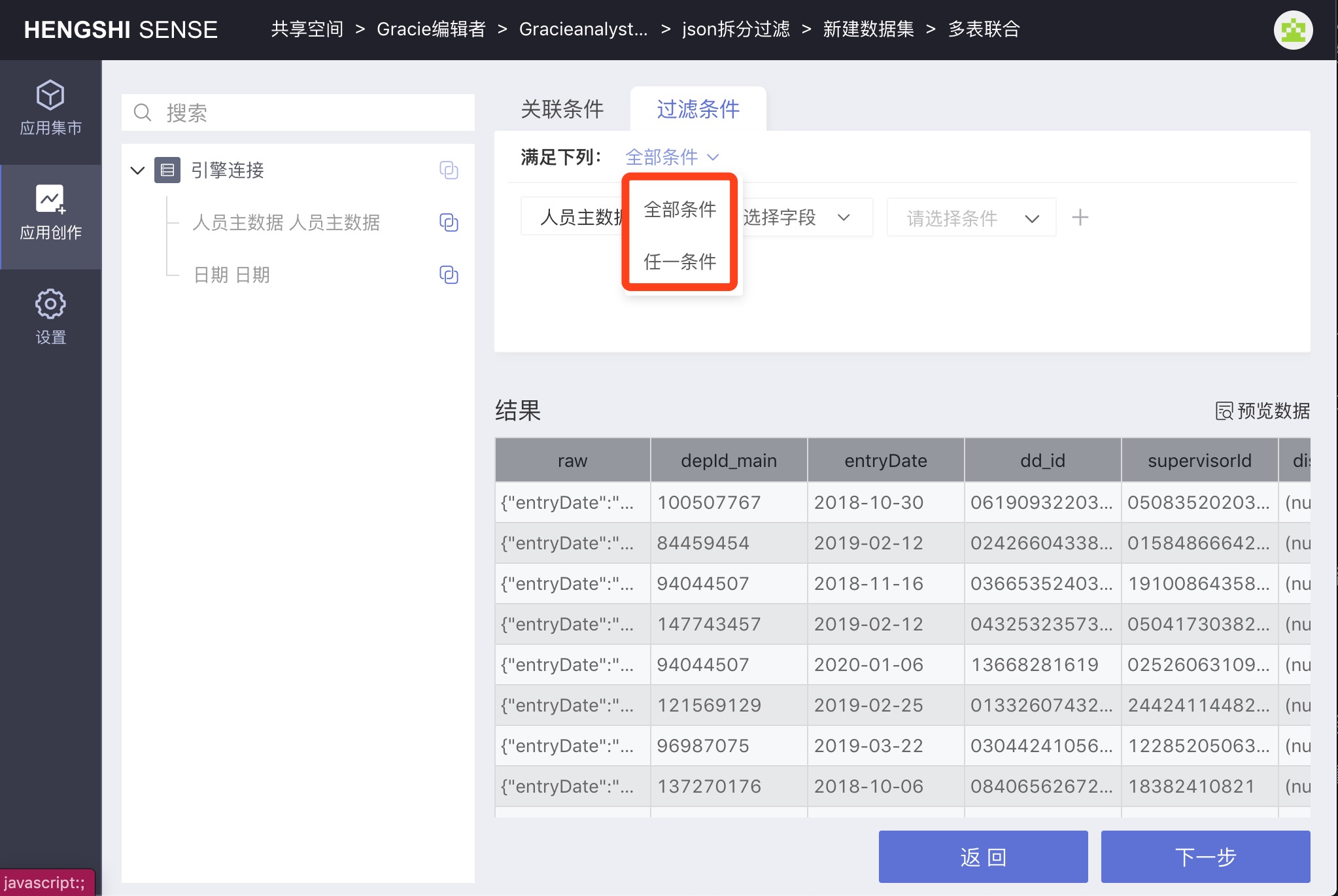
On the filter conditions page, you can filter the result set, select the dataset to which you want to add filter conditions, select fields and enter filter conditions, and re-click Preview Data to view the filtered results.
You can choose multiple datasets and add multiple filter conditions in the filter operation. Selecting All Conditions means the filter conditions are in an AND relationship, while selecting Any Condition means the filter conditions are in an OR relationship.
Click Next.
Step 5, Set up the data structure for the multi-table combined dataset
The settings here are similar to Uploading a File, but the differences are that each field's source dataset will be identified.
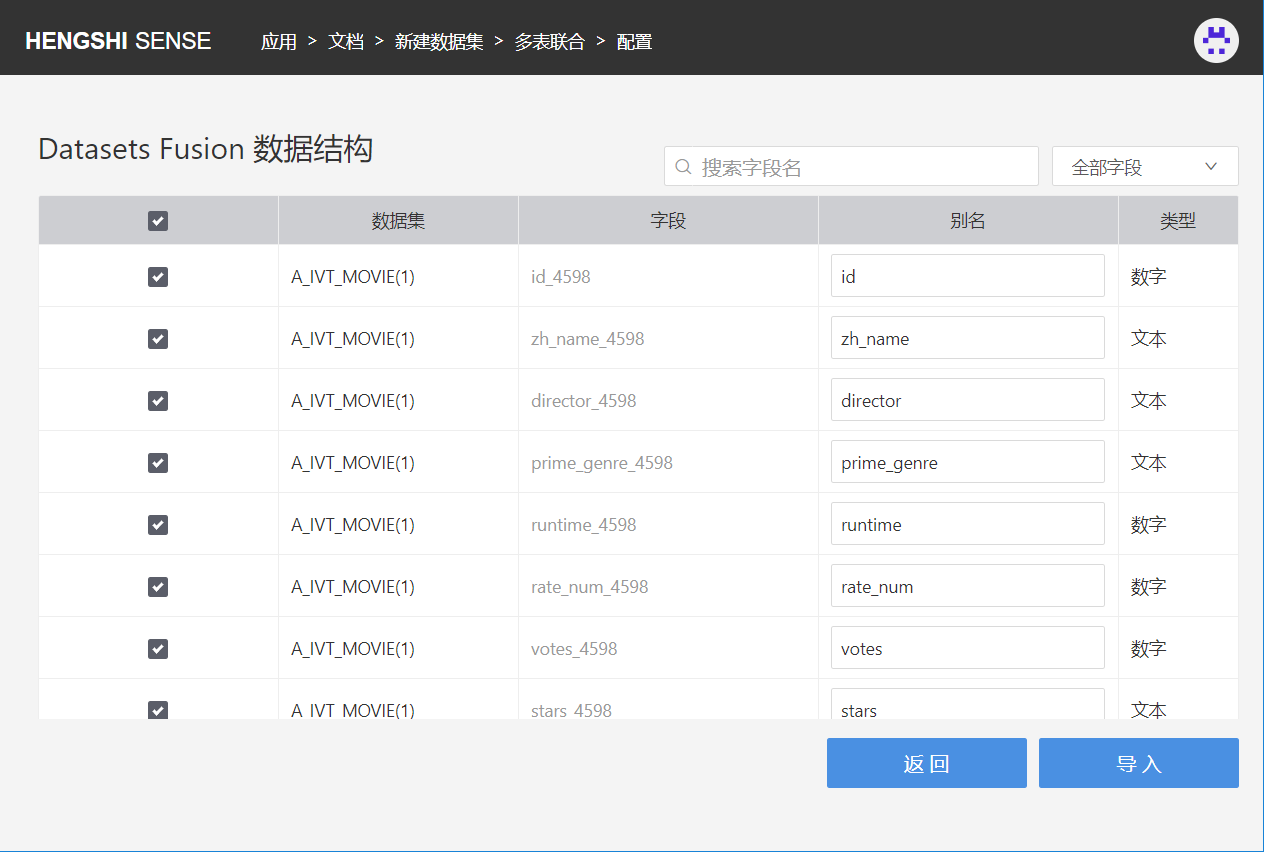
Clicking the "All Fields" on the right side of the interface allows you to view fields with the same name in the generated dataset and the number of fields. Click on a field to view all fields with the same name.
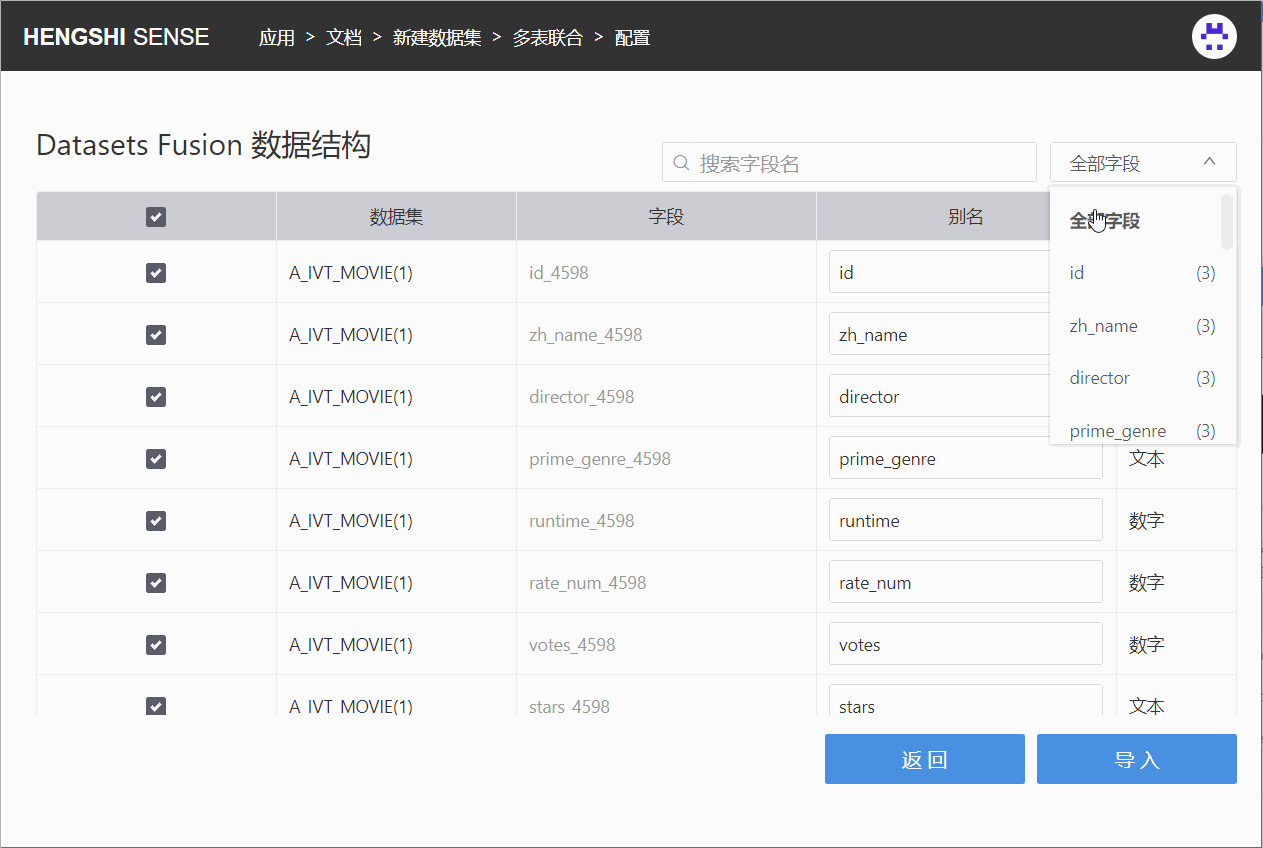
Step 6, Import
Complete the creation of the dataset.