Hengshi Documentation
Table of Contents generated with DocToc
App Release
When an app is released, the system creates a snapshot of it, saves all its settings, and stores it in the "App Marketplace," which is the first content you see when entering Hengshi Sense.
Apps that are released hide the creation functionality, mainly providing dashboard browsing. Apps in the App Marketplace can no longer freely explore, but they can drill down, view data, download data, and export the app template, based on the interaction permissions set at the time of release.
Charts in the released app will apply and display the filter conditions added when creating the chart, but cannot modify those already added; timelines and value domain roaming added in the chart are also displayed in the released app and can set the range but cannot be canceled.
When releasing an app, you can upload a cover and watermark and set read-only mode interaction permissions.
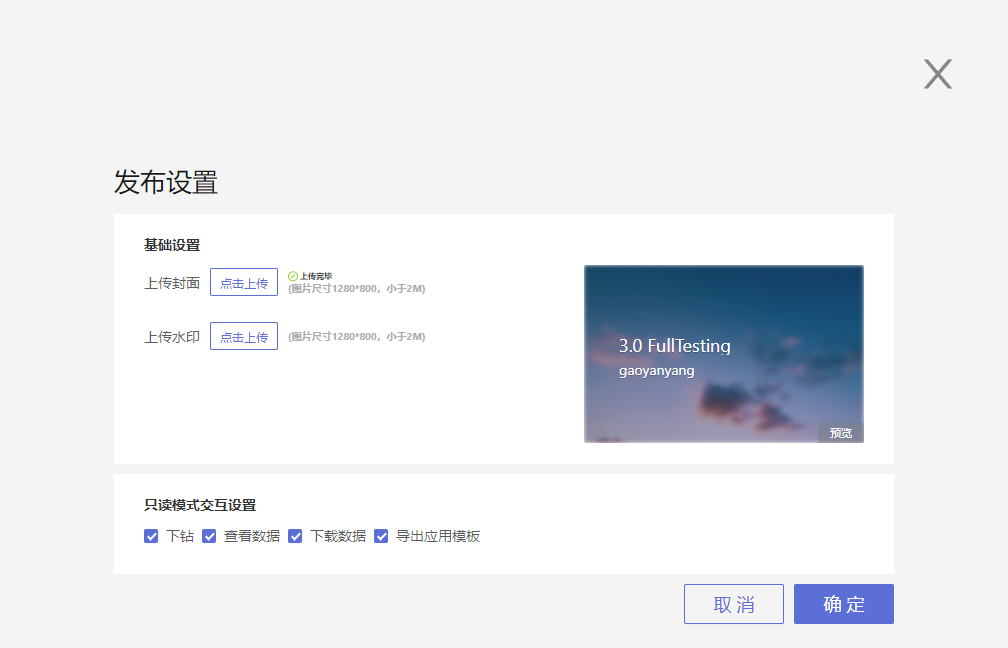
Subsequently, the publisher can see the app on the "App Marketplace" homepage and perform operations such as embedded sharing, exporting, permission control, etc.
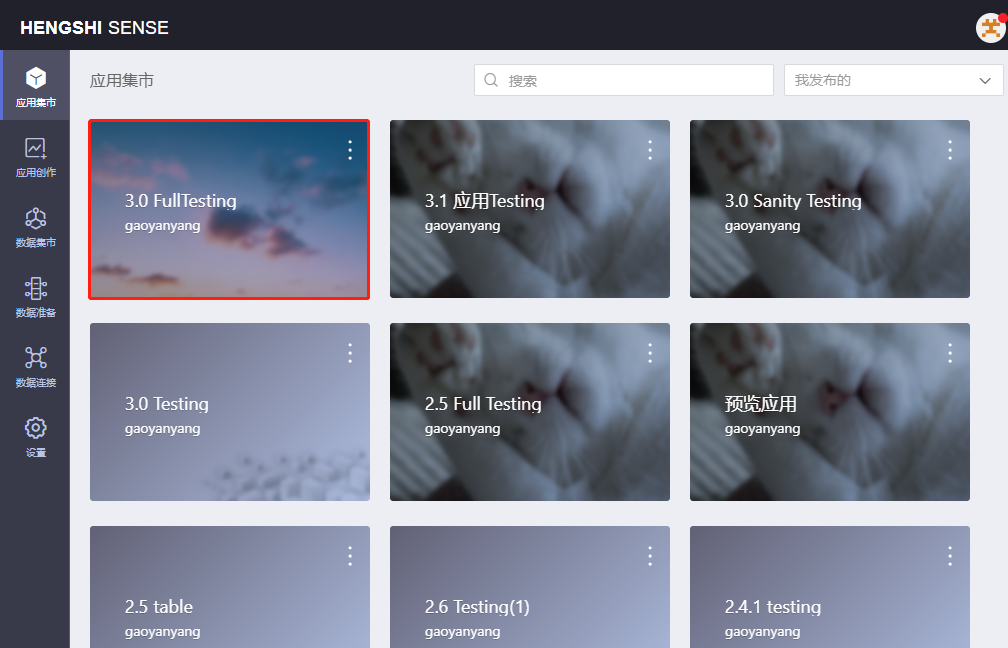
Basic Settings
Upload Watermark and Cover
After successfully uploading the cover and watermark, there will be a small success tip, and the uploaded cover image can be previewed in the preview area on the right.

The image size of the watermark and cover should be within 2MB. In the App Marketplace, the apps with uploaded covers display a clear cover image when the cursor is placed on the app. In the exported PDF files from the App Marketplace, the watermark covers the top of the charts.

Read-Only Mode Interaction Settings
Interaction permissions that can be set at the time of release include: drill-down, view data, download data, and export app template.
The default interaction permissions when publishing an app are: no drill-down, no data viewing, no data downloading, no export of the app template. Following the default settings after release, the drill-down, view data, download data, export app template operations are not visible in the App Marketplace.
Drill-Down
Whether the charts in the App Marketplace can be drilled down depends on:
- Whether the drill-down interaction permission has been checked during the app release;
- Whether a drill-down path was added when creating the chart;
- The Chart click interaction behavior selected in the chart's
Interactioncolumn (pop-up menu/drill-down/no response).
The chart has a preset drill-down path, and the Chart click interaction behavior is set to pop-up menu or drill-down
When chart has a preset drill-down path and the Chart click interaction behavior is set to pop-up menu or drill-down, if the drill-down interaction permission is selected during release, it is possible to drill down according to the preset path in the App Marketplace.
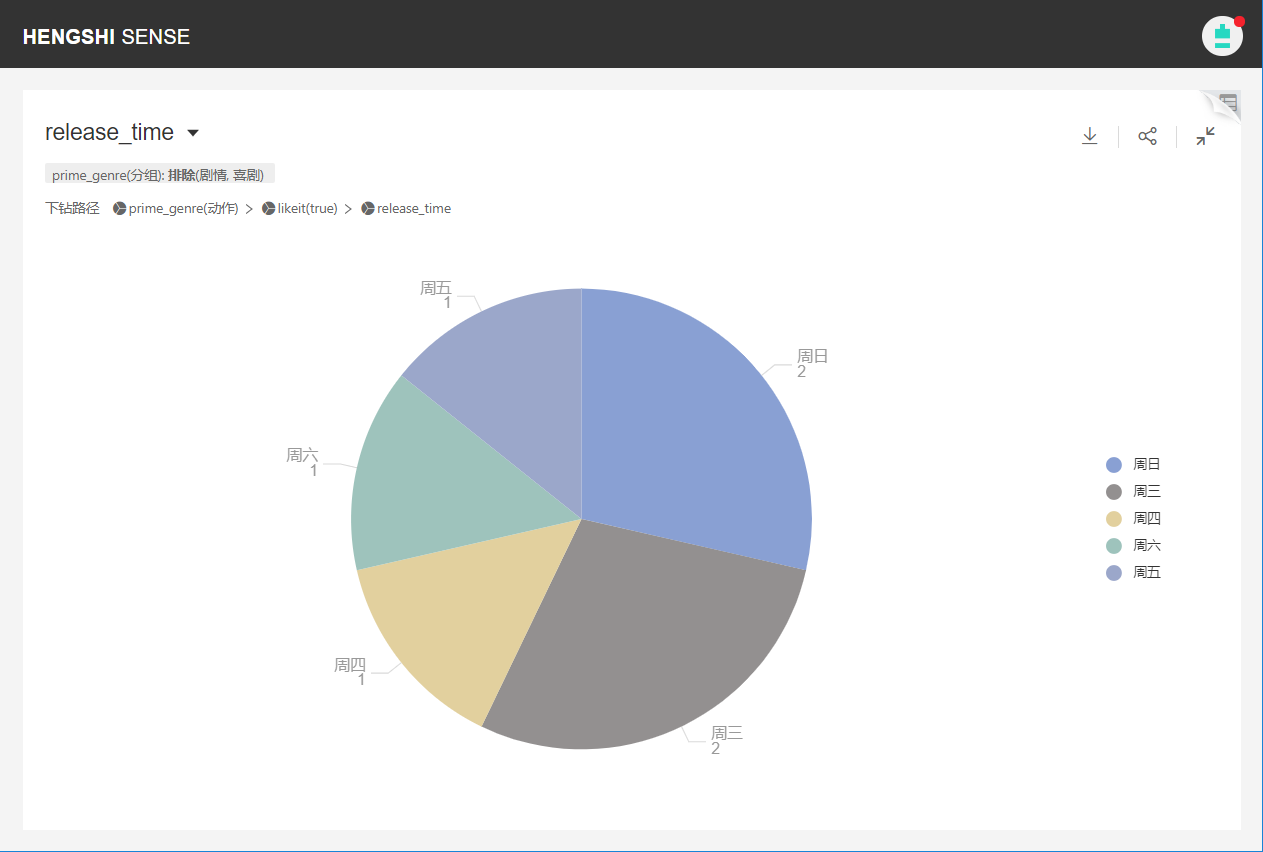
The chart does not have a preset drill-down path, and the Chart click interaction behavior is set to pop-up menu or drill-down
If there is no preset drill-down path for the chart, and the drill-down interaction permission is selected during release, when choosing to drill-down on a dimension group in the App Marketplace, the drill-down action will be disabled when clicked.

View Data
In the case of selecting View Data for read-only mode interaction settings, there are two formats for viewing data in the charts of the App Marketplace:
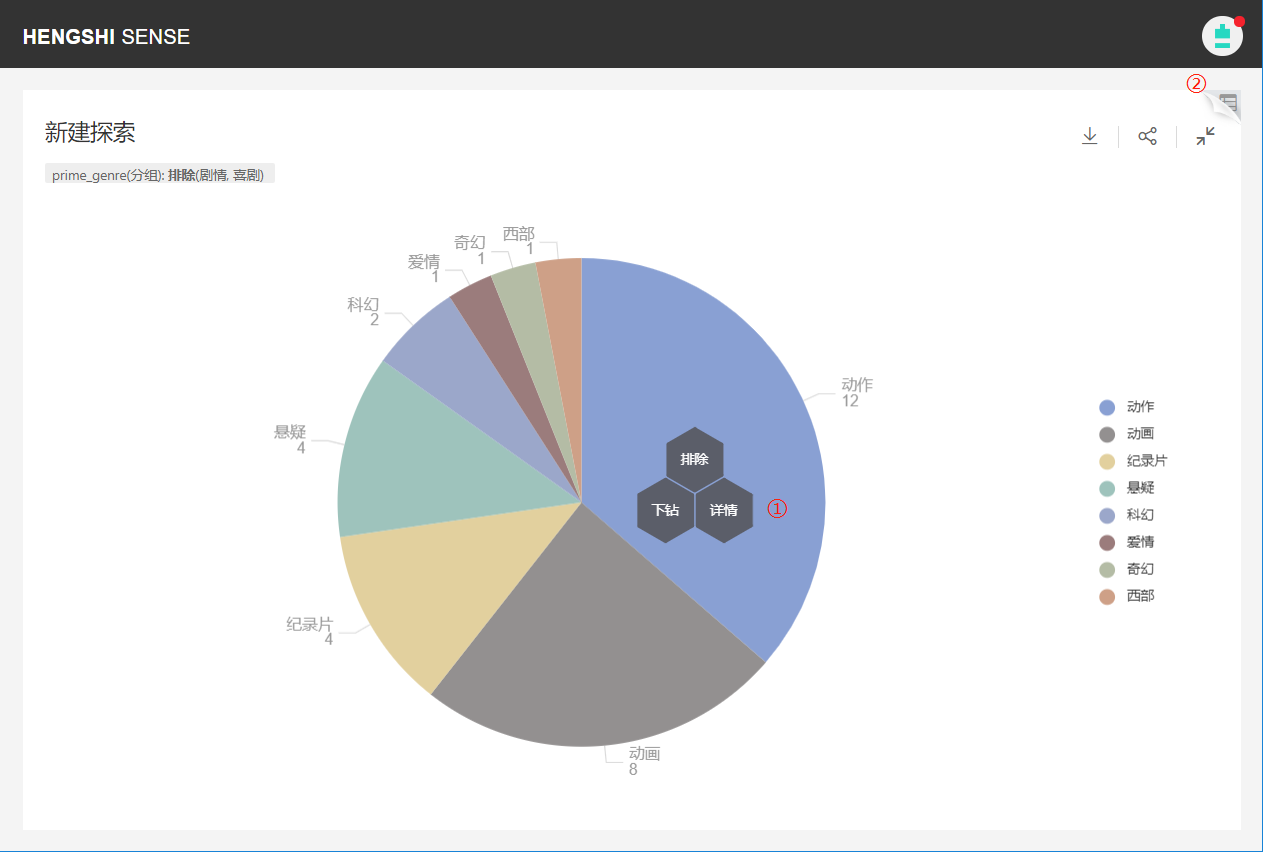
The first format: Select a dimension group, click to call it out, choose Details to view the data details of the current group; for example, to view the details of the "Action" group:
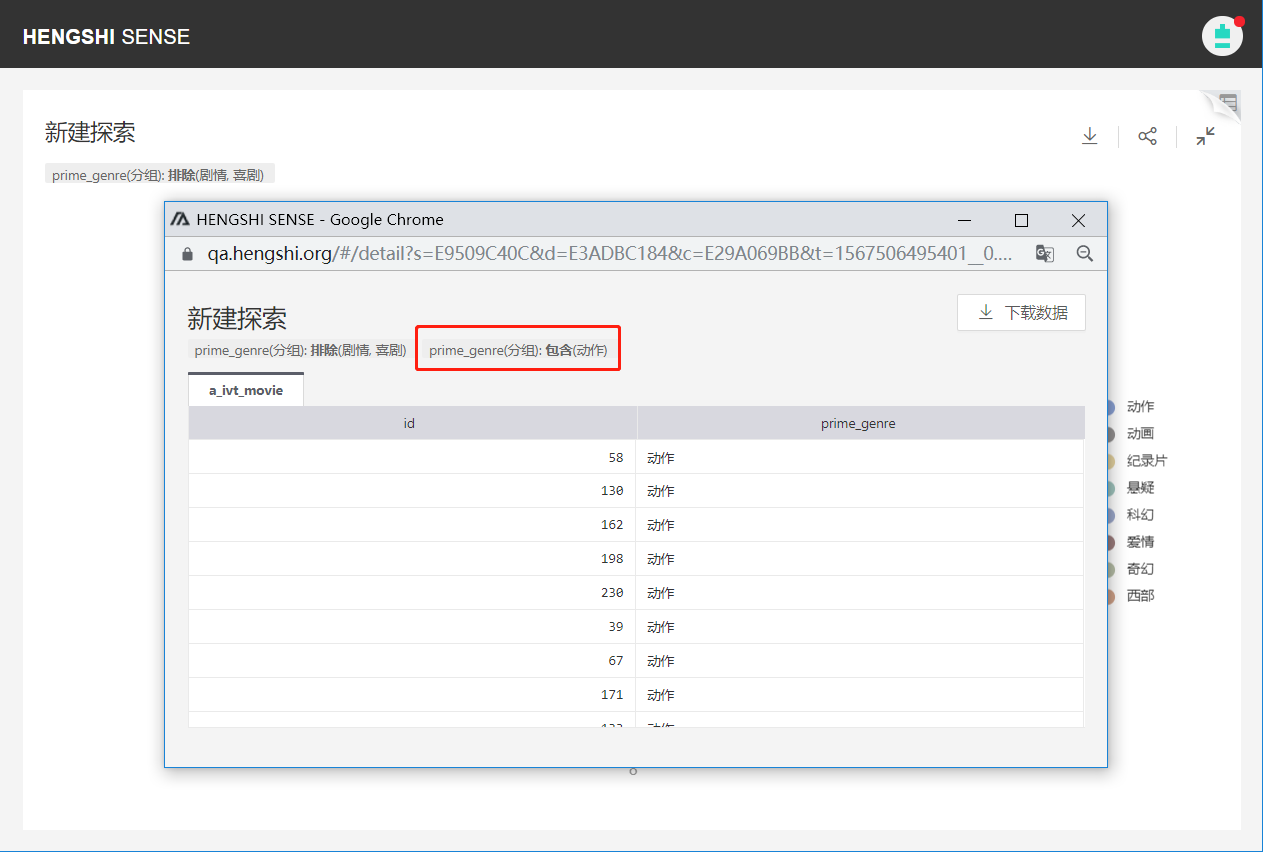
The second format: Click View Data in the upper right corner to view the detailed data of the fields used in the current chart:
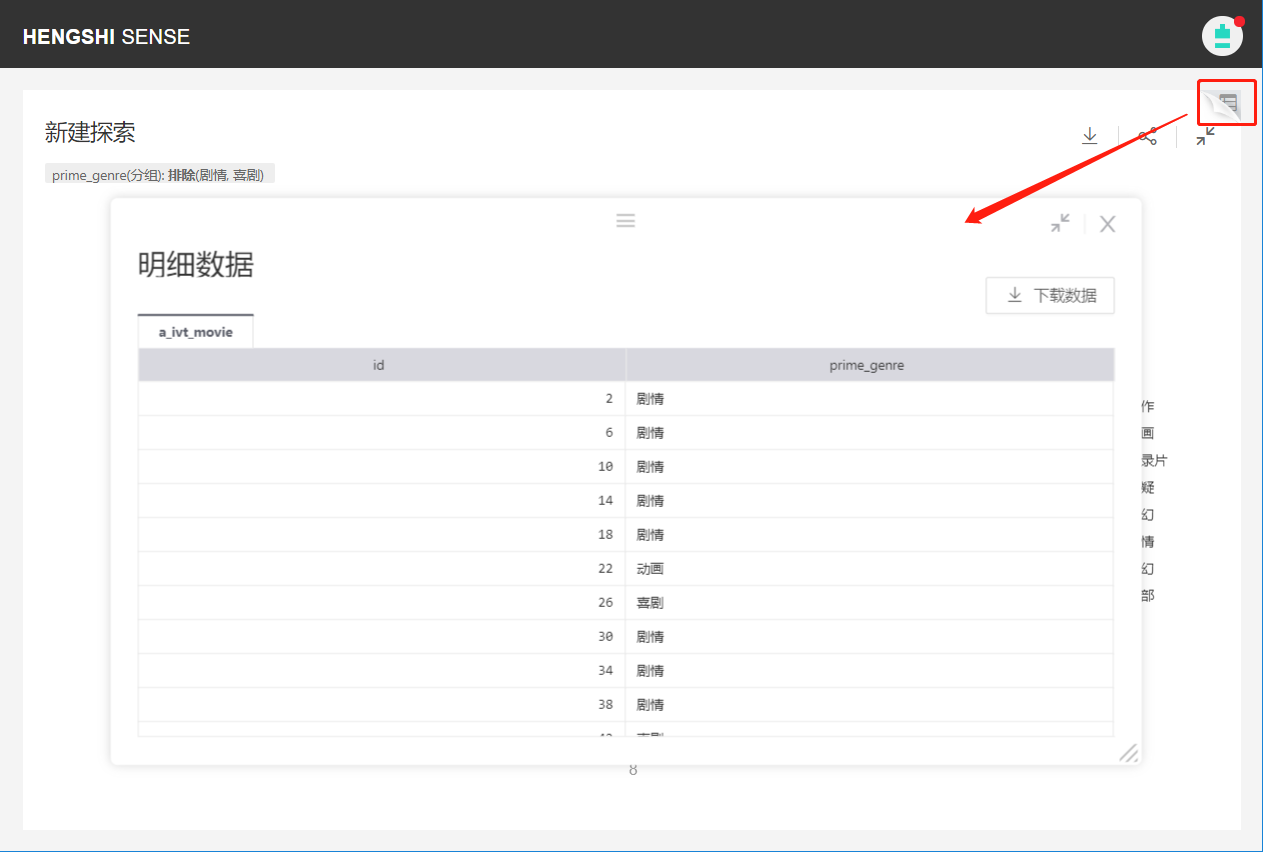
Chart click interaction behavior set to No Response, when the app is released, regardless of whether the view data or drill-down is checked, clicking dimension groups in the App Marketplace will not respond after release, i.e., the hexagonal menu will not pop up.
Download Data
If Download Data is checked in the read-only mode interaction settings, you can download aggregate data and detailed data of the chart in the App Marketplace:
Dashboard chart data download
In the dashboard, select a chart, click download data, and you can export the chart's aggregate data in Excel format:
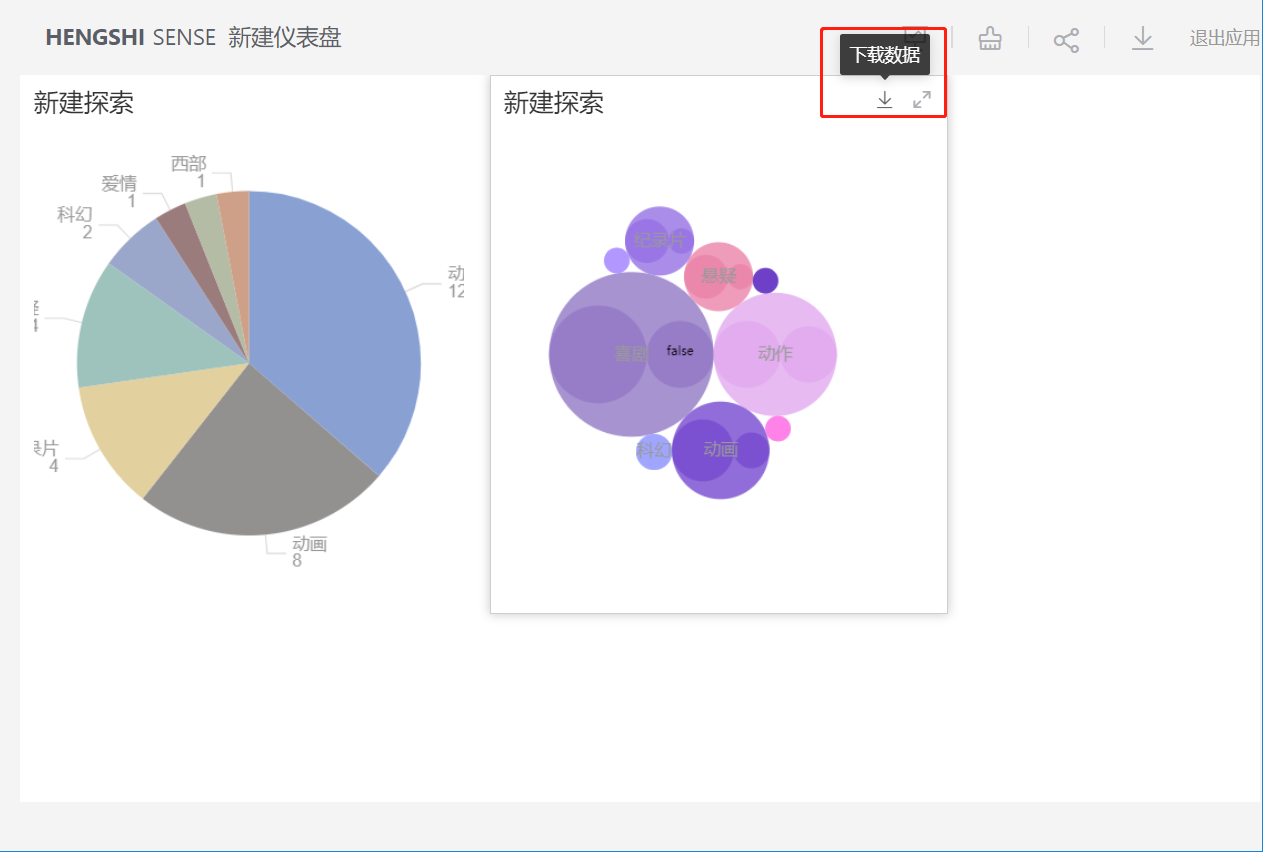
Chart export drop-down box Excel aggregate result data
In the chart, click the export button to expand the drop-down box, select Excel aggregate result data, and you can export the aggregate result data of the chart:
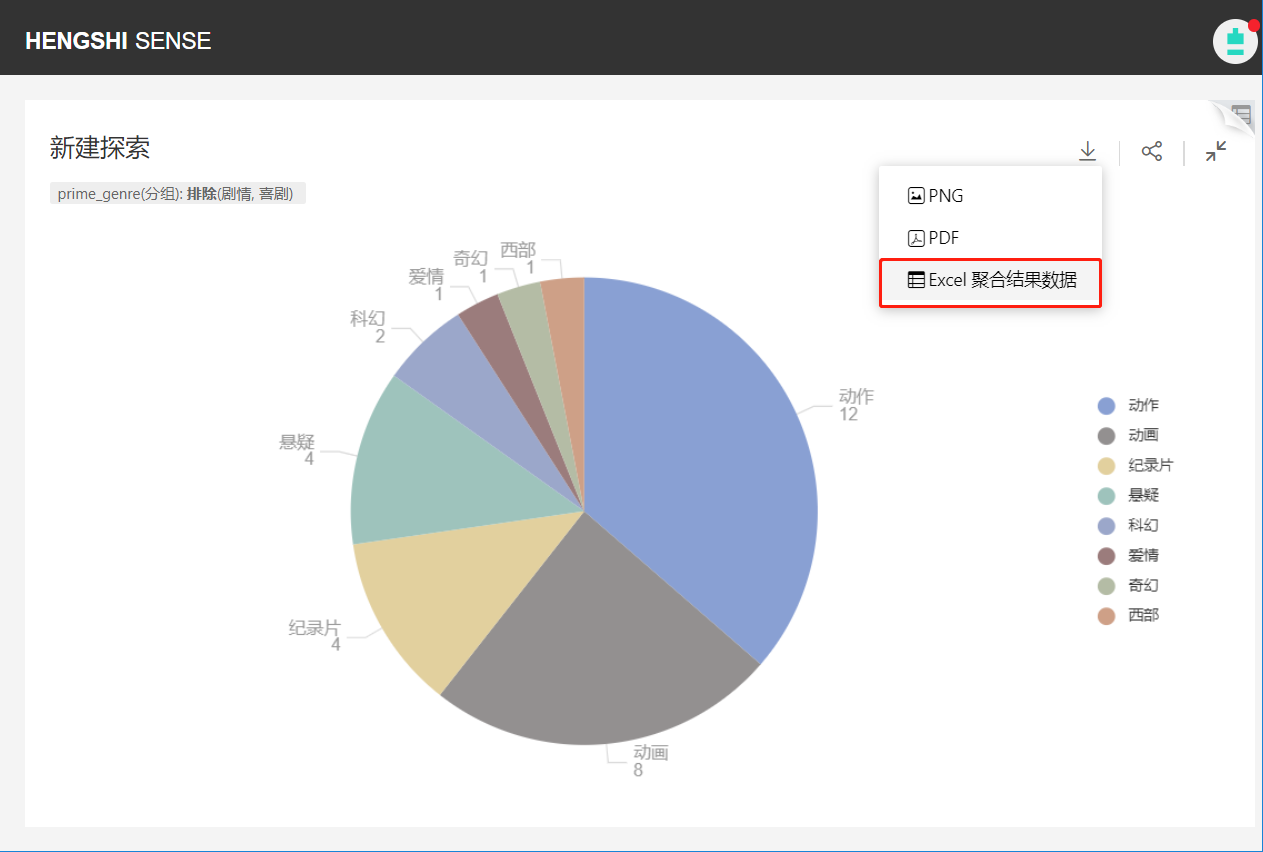
Details in the top right corner download data
In the chart, click on the details in the top right corner, select download data in the pop-up window, and you can download the detailed data of the chart:
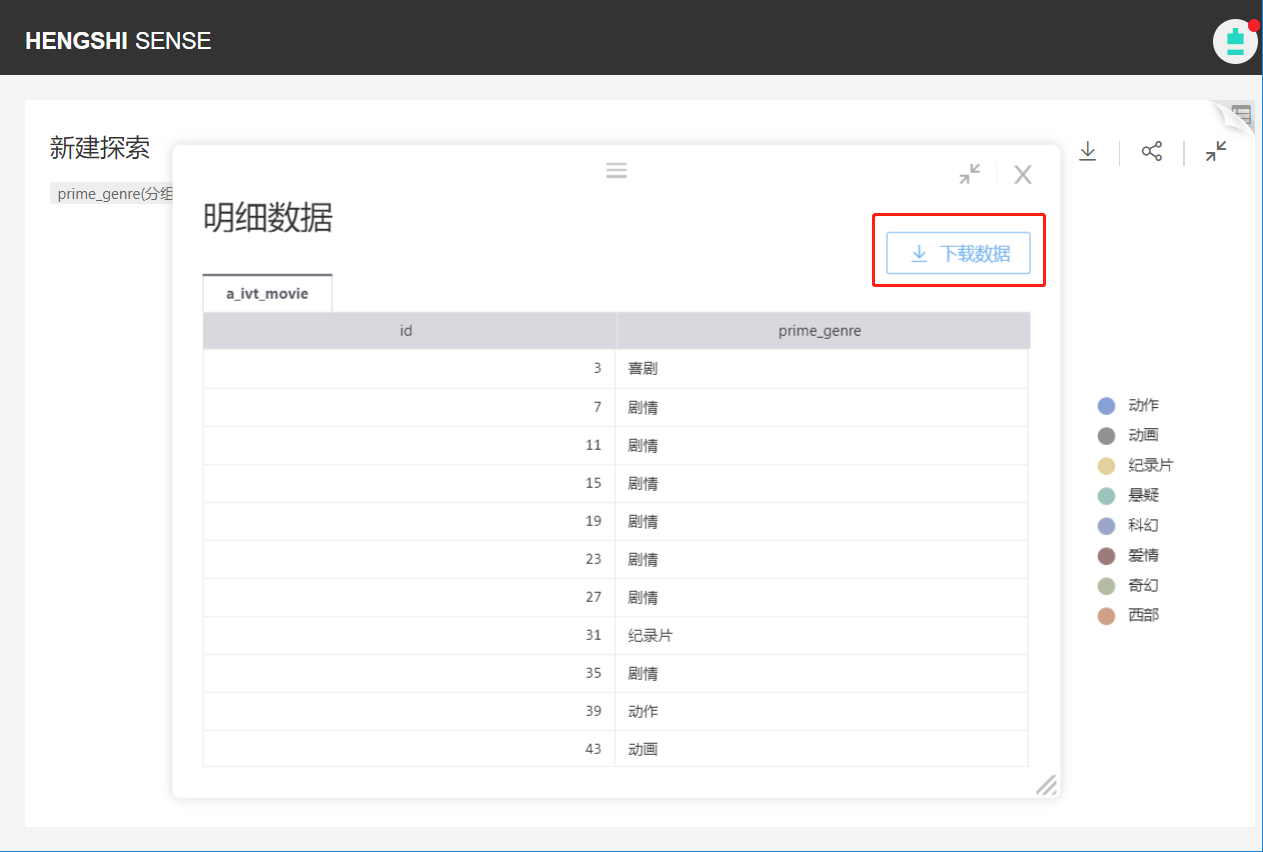
Chart group view details download data
In the chart, select a dimension group, click for details, select download data in the pop-up window, and you can download the detailed data of the selected group, such as when viewing the data of the "Action" group:
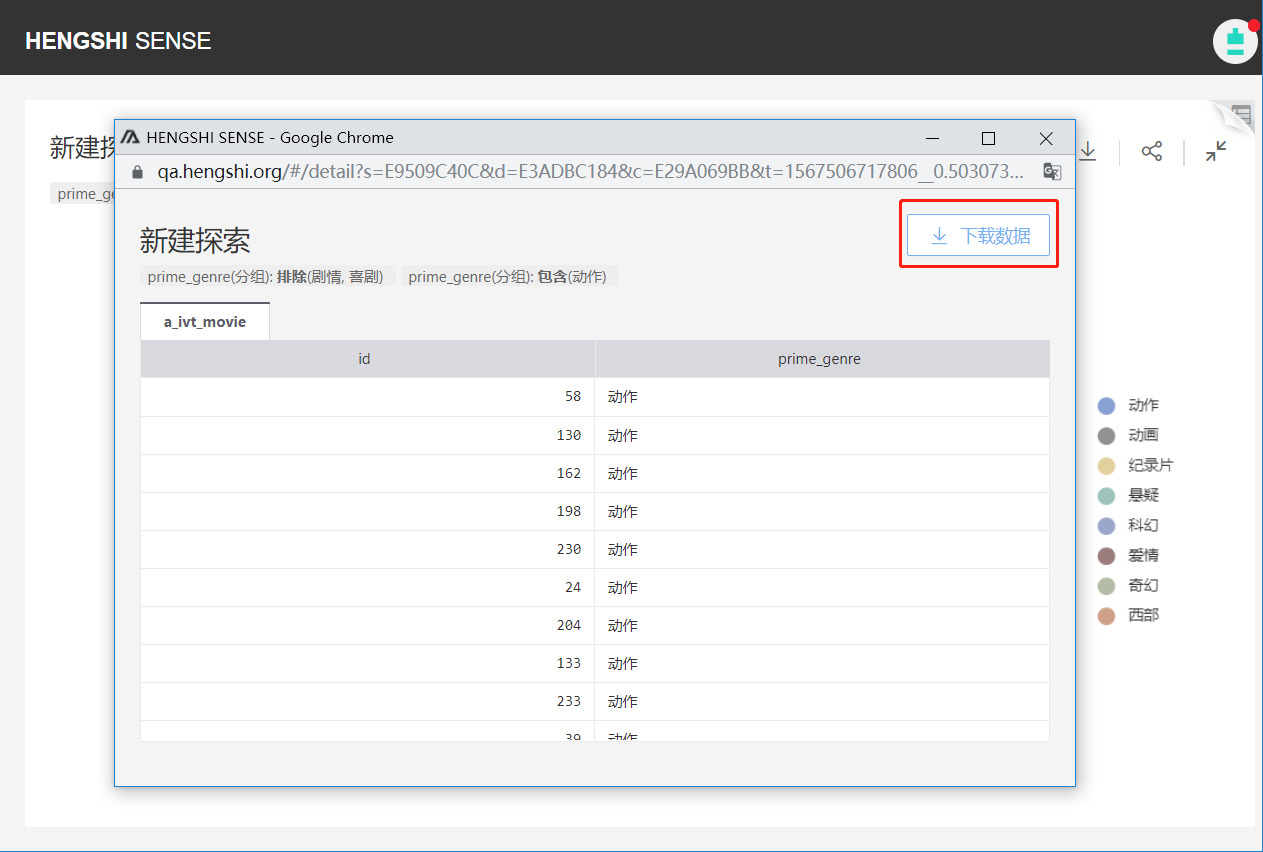
Export App Template
Please refer to App Template for detailed instructions on exporting an app template.
Data Permissions
There are three data options for released apps: App Author, Dataset Author, User.
After the app is released, the data permission mode cannot be switched, and the app publisher also cannot modify the data permission mode in "App Marketplace->App->Settings".
The data permission mode set during app creation will be the default mode displayed here.
For example, if the app author mode is set during app creation, the app author option will be checked by default here.
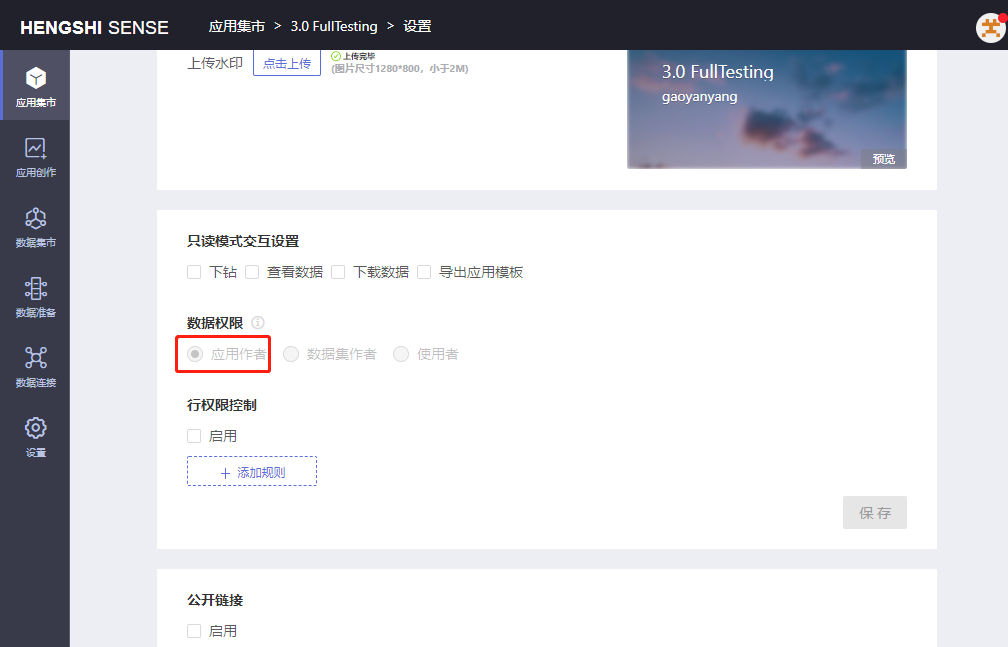
For detailed introduction to data permissions, see Data Permissions.
Row-Level Permission Control
For a detailed introduction to row-level permission control, see Row-Level Permission Control.
Public Link
For a detailed introduction to the public link, see Public Link.